最近做了一个前后端分离的项目,前端使用angular,后端本来用的spring boot, 后来修改成asp.net core,通过nginx部署在linux上。这边通过实际案例来分享下nginx的部署和使用
安装(适用于ReaHat和Centos, 包管理器为yum)
提供一个靠谱的链接:https://www.cnblogs.com/xxoome/p/5866475.html
ubuntu包管理器为apt,安装链接:https://blog.csdn.net/qq_23832313/article/details/83578836
1.安装相应的工具gcc、pcre-devel、zlib-devel、openssl-devel
yum -y install gcc pcre-devel zlib-devel openssl openssl-devel
2. nginx下载地址:http://nginx.org/en/download.html
下载“nginx-1.19.9.tar.gz”,移动到/usr/local/下。
## 解压 tar -zxvf nginx-1.19.9.tar.gz ##进入nginx目录 cd nginx-1.9.9 ## 配置
./configure --prefix=/usr/local/nginx
# 执行make
make
make install
3. 执行make、make install命令
测试是否安装成功
# cd到刚才配置的安装目录/usr/local/nginx/
./sbin/nginx -t
成功执行结果如下

4. 启动nginx
cd /usr/local/nginx/sbin ./nginx //启动nginx
5. 验证80端口是否通
firewall-cmd --query-port=80/tcp

no表示不通
下面我们开启80端口:
firewall-cmd --add-port=80/tcp --permanent
#重启防火墙
systemctl restart firewalld
--permanent #永久生效,没有此参数重启后失效

刷新浏览器
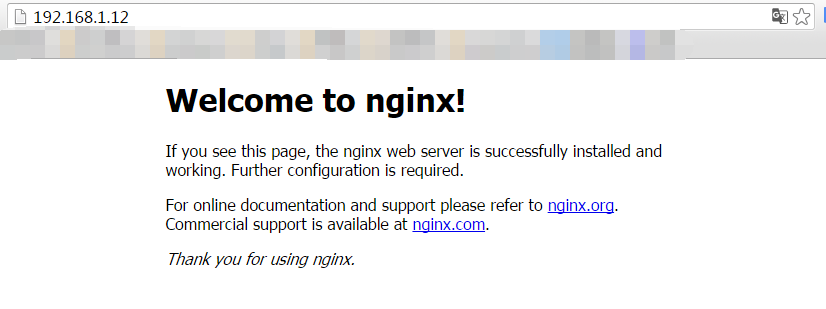
6. 配置nginx开机自启动
vi /etc/rc.d/rc.local
添加一行
/usr/local/nginx/sbin/nginx
Angular,asp.net core配置
第一版:运行成功
# For more information on configuration, see:
# * Official English Documentation: http://nginx.org/en/docs/
# * Official Russian Documentation: http://nginx.org/ru/docs/
user nginx;
worker_processes auto;
error_log /var/log/nginx/error.log;
pid /run/nginx.pid;
# Load dynamic modules. See /usr/share/doc/nginx/README.dynamic.
include /usr/share/nginx/modules/*.conf;
events {
worker_connections 1024;
}
http {
log_format main '$remote_addr - $remote_user [$time_local] "$request" '
'$status $body_bytes_sent "$http_referer" '
'"$http_user_agent" "$http_x_forwarded_for"';
access_log /var/log/nginx/access.log main;
sendfile on;
tcp_nopush on;
tcp_nodelay on;
keepalive_timeout 65;
types_hash_max_size 2048;
include /etc/nginx/mime.types;
default_type application/octet-stream;
# Load modular configuration files from the /etc/nginx/conf.d directory.
# See http://nginx.org/en/docs/ngx_core_module.html#include
# for more information.
include /etc/nginx/conf.d/*.conf;
server {
listen 80 default_server;
listen [::]:80 default_server;
server_name _;
root /usr/share/nginx/html;
# Load configuration files for the default server block.
include /etc/nginx/default.d/*.conf;
location / {
}
location /egg {
root /etc/nginx/webroot/;
index index.html;
}
error_page 404 /404.html;
location = /40x.html {
}
error_page 500 502 503 504 /50x.html;
location = /50x.html {
}
location /egg/api {
proxy_pass http://127.0.0.1:8451/api;
}
}
# Settings for a TLS enabled server.
#
# server {
# listen 443 ssl http2 default_server;
# listen [::]:443 ssl http2 default_server;
# server_name _;
# root /usr/share/nginx/html;
#
# ssl_certificate "/etc/pki/nginx/server.crt";
# ssl_certificate_key "/etc/pki/nginx/private/server.key";
# ssl_session_cache shared:SSL:1m;
# ssl_session_timeout 10m;
# ssl_ciphers PROFILE=SYSTEM;
# ssl_prefer_server_ciphers on;
#
# # Load configuration files for the default server block.
# include /etc/nginx/default.d/*.conf;
#
# location / {
# }
#
# error_page 404 /404.html;
# location = /40x.html {
# }
#
# error_page 500 502 503 504 /50x.html;
# location = /50x.html {
# }
# }
}
很多地方不用看,主要看location的地方
location /egg代表了前端的代码,它是存放在了/etc/nginx/webroot/egg下
location /egg/api代表了后端的代码,它是存放在了/etc/nginx/webroot/service下
详细的安装步骤如下
1. ng build –prod 编译angular代码,得到dist 2. 编译java后台代码得到jar文件 3. 将dist里面得文件拷贝到/etc/nginx/webroot/egg里面,将jar放到/etc/nginx/webroot/server文件夹里面 4. 修改index.html, 将<base href ="./">改成<base href ="/egg/"> 5. 配置好nginx.conf,因为前端,后端,数据库都是在一起,确保angular中“proxy.conf.json”里面得后台IP是127.0.0.1,nginx.conf里面得java程序IP是127.0.0.1,后台程序中得mangodb得IP是127.0.0.1。
Mongo 配置成自动启动(目前已配置好),启动后台程序。 6. 修改前后端程序时,杀掉java进程,然后把jar放到webroot得server里面,把dist放到teamzone里面 后台终止jar包程序,输入:ps -ef | grep java,查看使用java命令的进程,再输入:kill pid 即可终止运行 后台运行jar包程序,输入:nohup java -jar /路径/程序.jar & 7. 重启nginx,nginx –s reload
本来proxy_pass中配置的是后台的ip地址,后来因为加载比较慢,改成了127.0.0.1
当输入网址http://ip(配置的ip)/egg,nginx会解析该网址,根据egg定位到/etc/nginx/webroot/egg下面的index.html,因为index.html里面base href是/egg/, 然后跳转到登录页面,所以最终的ip呈现为ip/egg/login.
当输入用户名和密码,因为后台已经启动,发送http请求给后台就相当于本地通讯。
改良版:
该链接详细说明了前端路由以及nginx路由
1. 前端路由:在angular中的app.module.ts里面的providers里面添加如下的REFRESH_PROVIDERS.
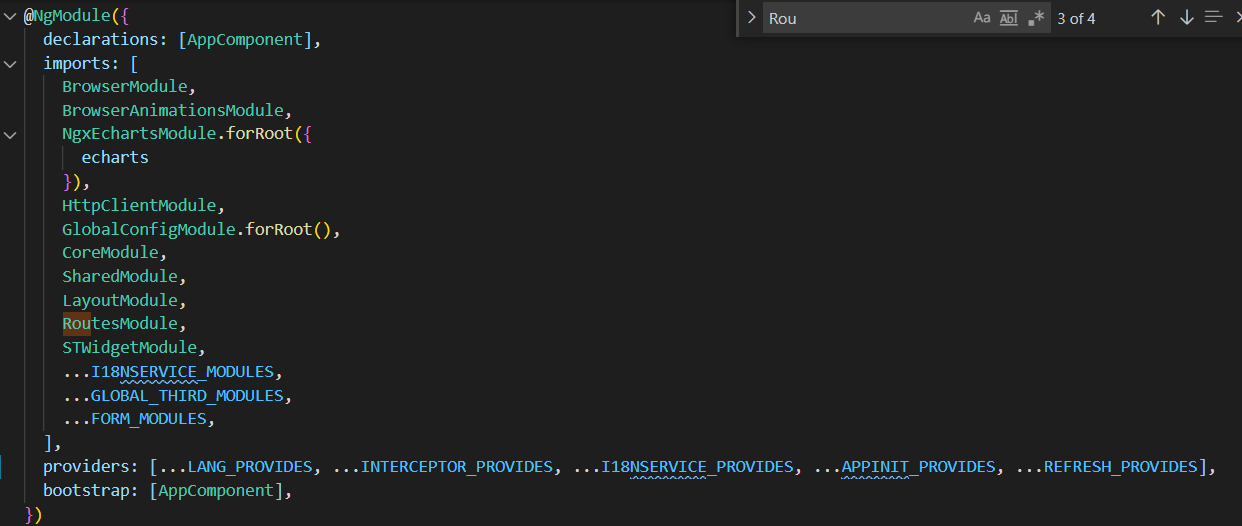

这样很方便,执行和刷新没什么问题,但是使用时页面会多一个#,非常烦
2. nginx路由配置
我们需要的是,直接输入一个网址,每个页面对应一个url,可以刷新。
1. 前面那个app.module.ts千万不要加
2. 打包angular的代码,起个你想要的名字,放到你想要的文件夹,比如我这边名字起的teamzone,然后放到了/usr/local/nginx/html下面。 切记,一定要起teamzone这个名字,否则nginx死活不跳转
index.html里面的这个标签切记是 <base href="/">
看下我的目录结构,angular代码放在html里面,名字叫teamzone,nginx所有的配置都在这边

3. asp.net core代码随便放在哪里,通过nohup dotnet xxx.dll &来后台启动
4 接下来就是最重要的nginx的配置 worker_processes 1; events { worker_connections 1024; } http { include mime.types; default_type application/octet-stream; sendfile on; keepalive_timeout 65; # GZIP gzip on; gzip_disable "msie6"; gzip_static on; gzip_vary on; gzip_proxied any; gzip_comp_level 6; gzip_buffers 16 8k; gzip_http_version 1.1; gzip_types text/plain text/css application/json application/x-javascript text/xml application/xml application/xml+rss text/javascript; server { listen 80; server_name localhost; location / { root /usr/local/nginx/html/teamzone; index index.html index.htm; try_files $uri $uri/ /index.html =404; } error_page 500 502 503 504 /50x.html; location = /50x.html { root html; } location /api/ { proxy_pass http://127.0.0.1:8451; } } }
Note:
try_files $uri $uri/ /index.html =404;这句话是用来刷新的
只需要输入ip地址,直接就能跳转到angular的login界面,刷新也不会有问题
我原来把angular所有的文件全放在html文件夹里面,死活加载不了,后来加了个teamzone文件夹就好了。
问题
通过nginx配置开启解压缩静态文件gzip_static on后,启动nginx会提示nginx: [emerg] unknown directive "gzip_static" in,访问页面会发现有些js找不到,在目录下查找文件时发现是已gz结尾的,系统没有自动识别解压。
此时可用在nginx的安装目录的sbin中使用./nginx -V查看当前nginx的配置信息,看有没有配置--with-http_gzip_static_module
通过以上信息中的configure arguments看出我们没有配置该信息。这时需要我们进入原来的nginx解压的目录中,进行配置并重新安装。

## 配置 ./configure --prefix=/usr/local/nginx --with-http_gzip_static_module ## 重新安装 make && make install
完成后通过./nginx -s reload重新加载nginx即可
原文链接:https://blog.csdn.net/github_38924695/article/details/108773173
asp .net core 环境安装
sudo dnf install aspnetcore-runtime-3.1
sudo apt-get install -y dotnet-sdk-5.0(ubuntu)
链接:https://docs.microsoft.com/en-us/dotnet/core/install/linux-ubuntu
假如不行就安装sdk
运行程序报错:
Unhandled Exception: System.InvalidOperationException: Unable to configure HTTPS endpoint.
解决办法:安装开发者证书
- dotnet dev-certs https --clean
- dotnet dev-certs https -t
Linux下相关操作
查看linux操作系统信息:cat /proc/version
没有创建文件夹等权限:在命令前面加sudo, 比如sudo mkdir /usr/local/nginx
使用shell拉本地文件到服务器permission denied:修改文件夹权限,sudo chmod -R 777 /usr/local/nginx
配置完成后,前端页面点击成功,然后登录时发现502错误:后台debug的端口是9001,但是release的是8000