功能:
1.播放,停止播放,循环播放一个视频文件
缺点:窗口大小固定不可调,因为一拉伸窗口就会导致程序停止运行,无解
效果图:
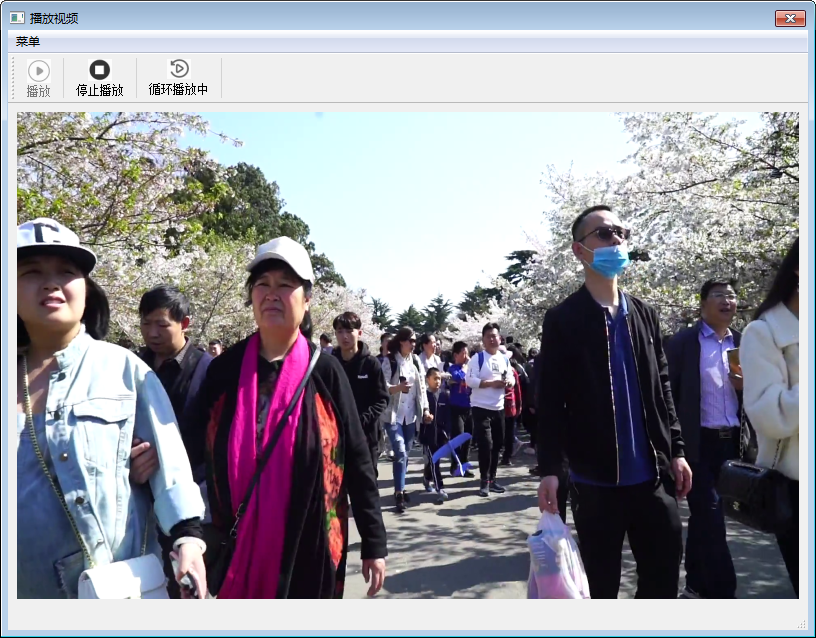
代码:
from PySide2.QtCore import * from PySide2.QtGui import * from PySide2.QtWidgets import * class Ui_MainWindow(object): def setupUi(self, MainWindow): if not MainWindow.objectName(): MainWindow.setObjectName(u"MainWindow") MainWindow.resize(800, 600) self.play_tool = QAction(MainWindow) self.play_tool.setObjectName(u"play_tool") icon = QIcon() icon.addFile(u"play.png", QSize(), QIcon.Normal, QIcon.Off) self.play_tool.setIcon(icon) self.stop_tool = QAction(MainWindow) self.stop_tool.setObjectName(u"stop_tool") icon1 = QIcon() icon1.addFile(u"stop.png", QSize(), QIcon.Normal, QIcon.Off) self.stop_tool.setIcon(icon1) self.loop_tool = QAction(MainWindow) self.loop_tool.setObjectName(u"loop_tool") icon2 = QIcon() icon2.addFile(u"loop.png", QSize(), QIcon.Normal, QIcon.Off) self.loop_tool.setIcon(icon2) self.centralwidget = QWidget(MainWindow) self.centralwidget.setObjectName(u"centralwidget") self.verticalLayout_2 = QVBoxLayout(self.centralwidget) self.verticalLayout_2.setObjectName(u"verticalLayout_2") self.verticalLayout = QVBoxLayout() self.verticalLayout.setSpacing(0) self.verticalLayout.setObjectName(u"verticalLayout") self.verticalLayout.setContentsMargins(-1, -1, 0, -1) self.video_lbl = QLabel(self.centralwidget) self.video_lbl.setObjectName(u"video_lbl") self.verticalLayout.addWidget(self.video_lbl) self.verticalLayout_2.addLayout(self.verticalLayout) MainWindow.setCentralWidget(self.centralwidget) self.menubar = QMenuBar(MainWindow) self.menubar.setObjectName(u"menubar") self.menubar.setGeometry(QRect(0, 0, 800, 23)) self.menumenu = QMenu(self.menubar) self.menumenu.setObjectName(u"menumenu") MainWindow.setMenuBar(self.menubar) self.statusbar = QStatusBar(MainWindow) self.statusbar.setObjectName(u"statusbar") MainWindow.setStatusBar(self.statusbar) self.toolBar = QToolBar(MainWindow) self.toolBar.setObjectName(u"toolBar") self.toolBar.setAutoFillBackground(False) self.toolBar.setToolButtonStyle(Qt.ToolButtonTextUnderIcon) MainWindow.addToolBar(Qt.TopToolBarArea, self.toolBar) self.menubar.addAction(self.menumenu.menuAction()) self.toolBar.addAction(self.play_tool) self.toolBar.addSeparator() self.toolBar.addAction(self.stop_tool) self.toolBar.addSeparator() self.toolBar.addAction(self.loop_tool) self.toolBar.addSeparator() self.retranslateUi(MainWindow) QMetaObject.connectSlotsByName(MainWindow) # setupUi def retranslateUi(self, MainWindow): MainWindow.setWindowTitle(QCoreApplication.translate("MainWindow", u"\u64ad\u653e\u89c6\u9891", None)) self.play_tool.setText(QCoreApplication.translate("MainWindow", u"\u64ad\u653e", None)) #if QT_CONFIG(tooltip) self.play_tool.setToolTip(QCoreApplication.translate("MainWindow", u"\u64ad\u653e", None)) #endif // QT_CONFIG(tooltip) self.stop_tool.setText(QCoreApplication.translate("MainWindow", u"\u505c\u6b62\u64ad\u653e", None)) self.loop_tool.setText(QCoreApplication.translate("MainWindow", u"\u5f53\u524d\u662f\u4e0d\u5faa\u73af\u64ad\u653e", None)) #if QT_CONFIG(tooltip) self.loop_tool.setToolTip(QCoreApplication.translate("MainWindow", u"\u5355\u51fb\u53ef\u5207\u6362\u5faa\u73af\u64ad\u653e/\u4e0d\u5faa\u73af\u64ad\u653e", None)) #endif // QT_CONFIG(tooltip) self.video_lbl.setText("") self.menumenu.setTitle(QCoreApplication.translate("MainWindow", u"\u83dc\u5355", None)) self.toolBar.setWindowTitle(QCoreApplication.translate("MainWindow", u"toolBar", None)) # retranslateUi
import sys import cv2, time from threading import Thread from PySide2.QtGui import QImage, QPixmap from PySide2.QtCore import Qt from PySide2.QtWidgets import (QApplication, QMainWindow) from p import Ui_MainWindow class UI(QMainWindow, Ui_MainWindow): def __init__(self): super(UI, self).__init__() self.setupUi(self) # 只保留窗口关闭按钮, 禁止拉伸窗口大小 self.setWindowFlags(Qt.WindowCloseButtonHint) self.setFixedSize(self.width(), self.height()) self.b_close = False self.b_loop = False self.video_lbl.setStyleSheet("background-color: black") self.play_tool.triggered.connect(lambda : Thread(target=self.play_video).start()) self.stop_tool.triggered.connect(self.stop_video) self.loop_tool.triggered.connect(self.loop_video) def stop_video(self): if self.b_close == False: self.b_close = True self.b_loop = True self.play_tool.setEnabled(True) def loop_video(self): if self.loop_tool.text() == '循环播放中': self.b_loop = False self.loop_tool.setText('当前为不循环播放') else: self.b_loop = True self.loop_tool.setText('循环播放中') def play_video(self): ''' 功能:播放影片 :return: ''' self.play_tool.setEnabled(False) self.b_close = False file = '1.mp4' self.cap = cv2.VideoCapture(file) if not self.cap.isOpened(): print('Cannot open video') return while not self.b_close: while True: # 此循环用于循环播放判断 if self.b_close == True: break try: ret, frame = self.cap.read() if not ret: if frame is None: print('The video has end') self.video_lbl.clear() # 如果不循环播放就跳出 if self.b_loop == False: break else: self.cap.release() time.sleep(0.2) self.cap = cv2.VideoCapture(file) else: print('Read video error!') break width = self.video_lbl.size().width() height = self.video_lbl.size().height() frame = cv2.resize(frame, (width,height), interpolation=cv2.INTER_AREA) self.frame = cv2.cvtColor(frame, cv2.COLOR_BGR2RGB) self.qt_img = QImage(self.frame.data, self.frame.shape[1], self.frame.shape[0], self.frame.shape[1] * 3, QImage.Format_RGB888) self.video_lbl.setPixmap(QPixmap.fromImage(self.qt_img)) except: pass if self.b_loop == False: break self.cap.release() self.video_lbl.clear() self.play_tool.setEnabled(True) if __name__ == '__main__': app = QApplication([]) server = UI() server.show() sys.exit(app.exec_())