1.建立项目

2.项目结构
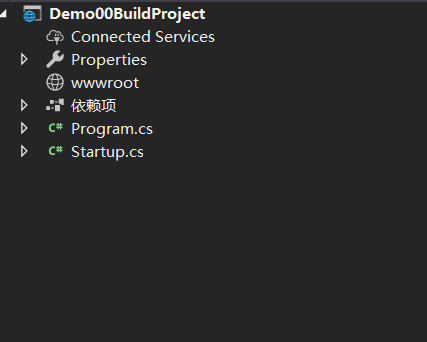
1、项目结构说明
| 根目录/文件 | 说明 |
|---|---|
| .vscode目录 | VS Code项目配置目录,相当于.vs、.idea文件夹 |
| bin目录 | 编译输出目录 |
| obj目录 | 编译配置与中间目录,用于存放编译配置与编译中间结果 |
| Properties目录 | 用于存放项目配置 |
| wwwroot目录 | 静态文件目录,css,js,图片等文件 |
| helloweb.csproj文件 | 项目描述文件 |
| Program.cs文件 | 应用程序入口类文件 |
| Startup.cs文件 | ASP.NET Core Web应用启动类文件,用于项目启动前进行相关配置 |
3.启动项目
我们直接按下F5,或者菜单:调试->启动调试启动项目,这里我们直接选择应用程序而不是IIS Express
ASP.NET Core 默认绑定是5001端口,而且ASP.NET Core 2.1之后默认绑定了HTTPS,项目启动成功后,VS Code会帮我们打开默认浏览器并访问:https://localhost:5001
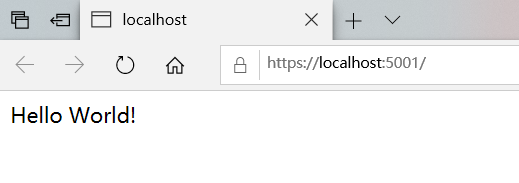
4.修改绑定协议HTTPS为HTTP,并且修改配置文件
接着我们可以修改配置去掉HTTPS协议绑定
打开Properties/launchSettings.json文件
{ "iisSettings": { "windowsAuthentication": false, "anonymousAuthentication": true, "iisExpress": { "applicationUrl": "http://localhost:6323", "sslPort": 44330 } }, "profiles": { "IIS Express": { "commandName": "IISExpress", "launchBrowser": true, "environmentVariables": { "ASPNETCORE_ENVIRONMENT": "Development" } }, "Demo00BuildProject": { "commandName": "Project", "launchBrowser": true, "applicationUrl": "https://localhost:5001;http://localhost:5000", "environmentVariables": { "ASPNETCORE_ENVIRONMENT": "Development" } } } }
iisSettings、profiles.helloweb配置节点都有启动绑定配置,因为VS Code启动项目默认是不通过IIS来host的,iisSettings选项我们忽略即可。将applicationUrl修改为http://localhost:5001
然后重启项目(Ctrl+Shift+F5)机会看到干净纯洁的Hello World!
{ "profiles": { "Demo00BuildProject": { "commandName": "Project", "launchBrowser": true, "applicationUrl": "http://localhost:5001", "environmentVariables": { "ASPNETCORE_ENVIRONMENT": "Development" } } } }
修改后运行
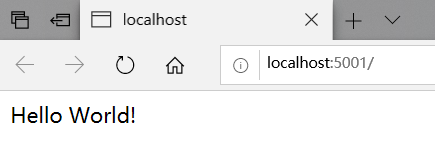
4.项目启动简介
应用程序入口类,在应用启动的时候,会执行CreateWebHostBuilder方法,在这个方法中通过类Startup创建了默认了HostBuilder
public class Program { public static void Main(string[] args) { CreateWebHostBuilder(args).Build().Run(); } public static IWebHostBuilder CreateWebHostBuilder(string[] args) => WebHost.CreateDefaultBuilder(args) .UseStartup<Startup>(); }
应用启动类,web项目模板默认在项目启动的时候调用IApplicationBuilder.run方法,在当前HTTP上下文(HttpContext)中输出了Hello World!,ConfigureService一般用于启动单例,配置,注入等过程,Configure时用户请求管道,用于解析处理用户的请求,mvc中间件,权限控制等过程在此处进行
public class Startup { // This method gets called by the runtime. Use this method to add services to the container. // For more information on how to configure your application, visit https://go.microsoft.com/fwlink/?LinkID=398940 public void ConfigureServices(IServiceCollection services) { } // This method gets called by the runtime. Use this method to configure the HTTP request pipeline. public void Configure(IApplicationBuilder app, IHostingEnvironment env) { if (env.IsDevelopment()) { app.UseDeveloperExceptionPage(); } app.Run(async (context) => { await context.Response.WriteAsync("Hello World!"); }); } }
| 方法 | 说明 |
|---|---|
| ConfigureServices | 用于配置应用启动时加载的Service |
| Configure | 用于配置HTTP请求管道 |
web项目模板默认在项目启动的时候调用IApplicationBuilder.run方法,在当前HTTP上下文(HttpContext)中输出了Hello World!
context.Response.WriteAsync(“Hello World!”);