一、概述
一般Selenium是在windows系统跑的,但是由于性能问题,需要在linux服务器中运行,效率更高。
这里以centos 7.6系统来演示,如何一步步安装。
二、安装Chrome
下载
访问下载页面:https://www.chrome64bit.com/index.php/google-chrome-64-bit-for-linux

由于是centos 7.6系统,需要下载google-chrome-stable_current_x86_64.rpm,点击Download下载。
如果你是ubuntu系统,需要上面的deb文件。
下载完成后,将rpm文件上传到linux服务器。
安装Chrome
yum install -y google-chrome-stable_current_x86_64.rpm
安装必应的库
yum install -y mesa-libOSMesa-devel gnu-free-sans-fonts wqy-zenhei-fonts
查看版本
# google-chrome --version Google Chrome 85.0.4183.121
可以看到版本为:85.0.4183.121
安装 chromedriver
访问淘宝源:https://npm.taobao.org/mirrors/chromedriver

由于我安装的版本是:85.0.4183.121,那么大版本对应的是85.0.4183。从上图中,可以看到3个。
但是小版本是121,上面并没有。所以,我只能选择较大的一个,也就是87
进入页面后,下载文件chromedriver_linux64.zip
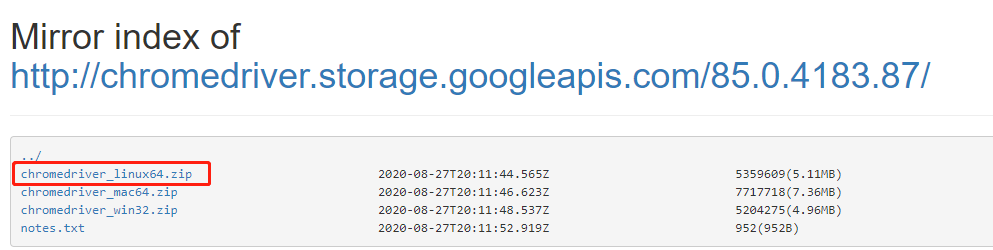
将文件上传到linux服务器中,解压。解压之后,会得到一个文件chromedriver,它就是浏览器驱动了。
将它copy到/usr/bin目录中,命令如下:
unzip chromedriver_linux64.zip
cp chromedriver /usr/bin/
三、测试
由于linux已经编译安装好了python3,安装selenium模块
pip3 install selenium
编写测试脚本,访问百度
from selenium import webdriver option = webdriver.ChromeOptions() # 无头模式 option.add_argument('headless') # 沙盒模式运行 option.add_argument('no-sandbox') # 大量渲染时候写入/tmp而非/dev/shm option.add_argument('disable-dev-shm-usage') # 指定驱动路径 browser = webdriver.Chrome('/usr/bin/chromedriver',options=option) # 访问百度 browser.get('http://www.baidu.com/') # 打印标题 print(browser.title) # 关闭浏览器 browser.quit()
执行脚本,输出:
百度一下,你就知道
注意:这里只是打印了标题,如果需要打印整个网页,可以使用
print(browser.page_source)
本文参考链接: