How to Install Command Line Tools in OS X Mavericks & Yosemite (Without Xcode)
![]() Mac users who prefer to have a more traditional Unix toolkit accessible to them through the Terminal may wish to install the optional Command Line Tools subsection of the Xcode IDE. From OS X El Capitan, Yosemite, Mavericks onward, this is now easily possible directly and without installing the entire Xcode package first, no developer account is required either. The Command Line Tool package gives terminal users many commonly used tools, utilities, and compilers, including make, GCC, clang, perl, svn, git, size, strip, strings, libtool, cpp, what, and many other useful commands that are usually found in default linux installations. We’ve included the full list of new binaries available through the command line toolkit below for those interested, or you can just see for yourself after you have installed the package, which we’ll walk through here.
Mac users who prefer to have a more traditional Unix toolkit accessible to them through the Terminal may wish to install the optional Command Line Tools subsection of the Xcode IDE. From OS X El Capitan, Yosemite, Mavericks onward, this is now easily possible directly and without installing the entire Xcode package first, no developer account is required either. The Command Line Tool package gives terminal users many commonly used tools, utilities, and compilers, including make, GCC, clang, perl, svn, git, size, strip, strings, libtool, cpp, what, and many other useful commands that are usually found in default linux installations. We’ve included the full list of new binaries available through the command line toolkit below for those interested, or you can just see for yourself after you have installed the package, which we’ll walk through here.
This guide is geared towards OS X 10.11 El Capitan, OS X 10.10 Yosemite, and OS X 10.9 and newer. Mac users running prior versions of OS X can continue to directly install Command Line Tools and gcc (without Xcode) through a package installer available through the Apple Developer website as described here.
Installing Command Line Tools in Mac OS X
- Launch the Terminal, found in /Applications/Utilities/
- Type the following command string:
xcode-select --install
- A software update popup window will appear that asks: “The xcode-select command requires the command line developer tools. Would you like to install the tools now?” choose to confirm this by clicking “Install”, then agree to the Terms of Service when requested (feel free to read them thoroughly, we’ll be here)
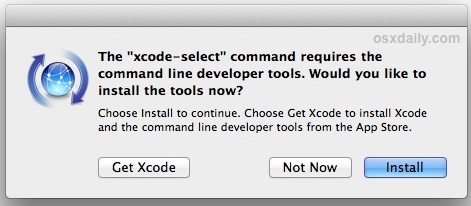
- Wait for the Command Line Tools package download to complete, it’ll be about 130MB and installs fairly quickly depending on your connection speed
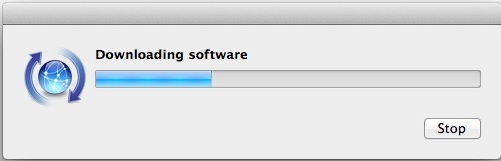
The installer goes away on its own when complete, and you can then confirm everything is working by trying to use one of the commands that were just installed, like gcc, git, svn, rebase, make, ld, otool, nm, whatever you want from the list below. Assuming the installation went uninterrupted, the command will execute as expected. This also means you can compile and install things from source code directly without having to use a package manager. Enjoy your new unix command line toolkit!
What Installs with Command Line Tools and Where
For those interested, the entire package command line toolkit package gets placed in the following directory:
/Library/Developer/CommandLineTools/
(note that is the root /Library, not user ~/Library)
If you want to see the 61 new commands available to you, they’re all in /Library/Developer/CommandLineTools/usr/bin/ and we have listed them below for convenience:
ar
as
asa
bison
BuildStrings
c++
c89
c99
cc
clang
clang++
cmpdylib
codesign_allocate
CpMac
cpp
ctags
ctf_insert
DeRez
dsymutil
dwarfdump
dyldinfo
flex
flex++
g++
gatherheaderdoc
gcc
gcov
GetFileInfo
git
git-cvsserver
git-receive-pack
git-shell
git-upload-archive
git-upload-pack
gm4
gnumake
gperf
hdxml2manxml
headerdoc2html
indent
install_name_tool
ld
lex
libtool
lipo
lldb
lorder
m4
make
MergePef
mig
mkdep
MvMac
nasm
ndisasm
nm
nmedit
otool
pagestuff
projectInfo
ranlib
rebase
redo_prebinding
ResMerger
resolveLinks
Rez
RezDet
RezWack
rpcgen
segedit
SetFile
size
SplitForks
strings
strip
svn
svnadmin
svndumpfilter
svnlook
svnrdump
svnserve
svnsync
svnversion
unifdef
unifdefall
UnRezWack
unwinddump
what
xml2man
yacc
Troubleshooting “not currently available” error
Getting an error message that says “Can’t install the software because it is not currently available from the Software Update server”? Well you’re in luck, because that error message probably indicates you already have Xcode installed on the Mac.
From OS X 10.9 onward, if Xcode is already installed in OS X then Command Line Tools becomes installed as well (you can check this by trying to run gcc or make from the terminal). Accordingly, this tutorial is aimed at users who do not want to install the broader Xcode development package, and would rather only have the command line utilities installed instead. Yes, that means you can uninstall the entire Xcode app and only install the command line tools if you want to, since for many users and sysadmins that’s the only reason they installed Xcode to begin with.
- XCode 7
- 7.3.1:https://developer.apple.com/services-account/download?path=/Developer_Tools/Xcode_7.3.1/Xcode_7.3.1.dmg
- 7.3: https://developer.apple.com/services-account/download?path=/Developer_Tools/Xcode_7.3/Xcode_7.3.dmg
- 7.2.1:https://developer.apple.com/services-account/download?path=/Developer_Tools/Xcode_7.2.1/Xcode_7.2.1.dmg
- 7.2 : https://developer.apple.com/services-account/download?path=/Developer_Tools/Xcode_7.2/Xcode_7.2.dmg
- 7.1.1: https://developer.apple.com/services-account/download?path=/Developer_Tools/Xcode_7.1.1/Xcode_7.1.1.dmg
- 7.1 : https://developer.apple.com/services-account/download?path=/Developer_Tools/Xcode_7.1/Xcode_7.1.dmg
- 7.0 : https://developer.apple.com/services-account/download?path=/Developer_Tools/Xcode_7/Xcode_7.dmg