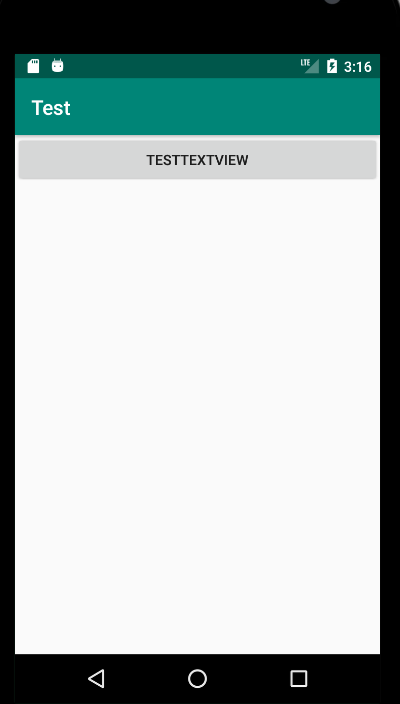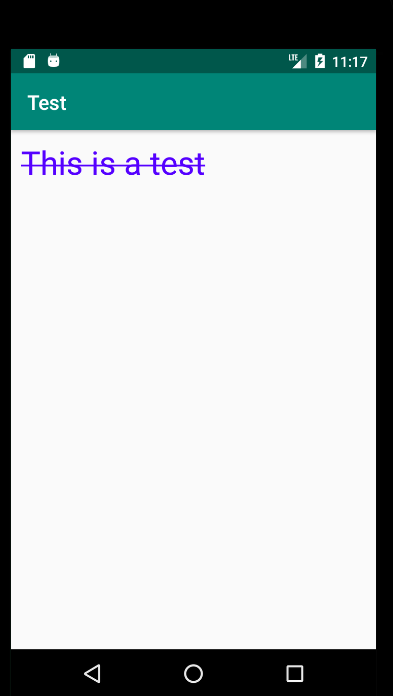首先,完成一个布局文件,名字就叫做activity_text_view.xml
<?xml version="1.0" encoding="utf-8"?> <LinearLayout xmlns:android="http://schemas.android.com/apk/res/android" android:layout_width="match_parent" android:layout_height="match_parent" android:orientation="vertical" > <TextView android:id="@+id/ttv1" android:layout_width="match_parent" android:layout_height="wrap_content" android:text="This is a test" android:textColor="#5500FF" android:textSize="32sp" android:padding="10dp" /> </LinearLayout>
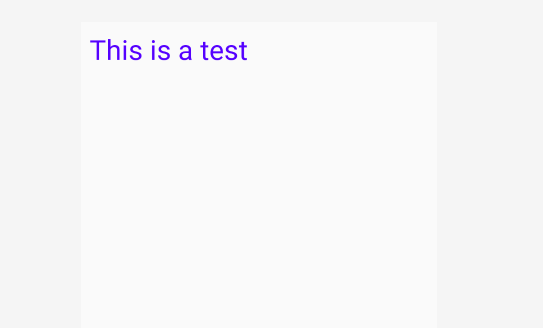
下面来新建一个TestTextViewActivity.java文件
package com.example.test; import android.graphics.Paint; import android.os.Bundle; import android.widget.TextView; import androidx.appcompat.app.AppCompatActivity; public class TestTextViewActivity extends AppCompatActivity { private TextView mtv1; @Override protected void onCreate(Bundle savedInstanceState) { super.onCreate(savedInstanceState); setContentView(R.layout.activity_text_view); mtv1 = findViewById(R.id.ttv1); mtv1.getPaint().setFlags(Paint.STRIKE_THRU_TEXT_FLAG); // set strike through style in the text mtv1.getPaint().setAntiAlias(true); // get rid of the zigzag effect } }
在MainActivity.java文件里加入以下代码:
package com.example.test; import android.content.Intent; import android.os.Bundle; import android.view.View; import android.widget.Button; import androidx.appcompat.app.AppCompatActivity; public class MainActivity extends AppCompatActivity { private Button mBtnTextView; // define a text view button @Override protected void onCreate(Bundle savedInstanceState) { super.onCreate(savedInstanceState); setContentView(R.layout.activity_main); mBtnTextView = findViewById(R.id.btnTextView1); // get the button, it is in activity_main.xml mBtnTextView.setOnClickListener(new View.OnClickListener() { public void onClick(View view) { Intent intent = new Intent(MainActivity.this, TestTextViewActivity.class); startActivity(intent); } }); }; }
activity_main.xml
<?xml version="1.0" encoding="utf-8"?> <LinearLayout xmlns:android="http://schemas.android.com/apk/res/android" android:layout_width="match_parent" android:layout_height="match_parent" android:orientation="vertical" > <Button android:id="@+id/btnTextView1" android:layout_width="match_parent" android:layout_height="wrap_content" android:text="TestTextView" /> </LinearLayout>
注意:在AndroidMainifest.xml里面加入activity
<activity android:name=".TestTextViewActivity"/>
效果图如下: