作业要求来自https://edu.cnblogs.com/campus/gzcc/GZCC-16SE2/homework/2097
GitHub远程仓库的地址https://github.com/Wzh1997/Software-Engineering.git
第一步:下载安装配置用户名和邮箱。




修改用户名 和邮箱地址
$ git config --global user.name "username"
$ git config --global user.email "email"
查看用户名 和邮箱
$ git config user.name
$ git config user.email
第二步:创建工作目录并通过git init命令把这个目录变成Git可以管理的仓库。
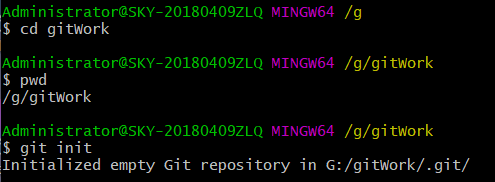
进入目录命令:$cd
查看当前目录命令:$pwd
第三步: 在工作目录下准备文本文件,建议下载Notepad++代替记事本。
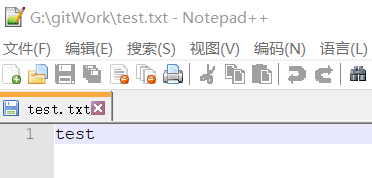
第四步:组合用git add,git commit,git status 把文件提交到仓库。
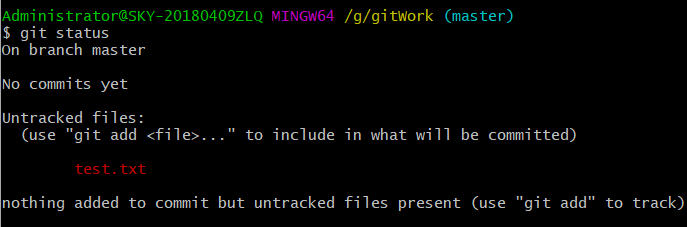


查看当前文件状态:
$git status
将文件添加到仓库
$git add
将文件提交到仓库并且添加文件信息
$git commit -m "xxx"
第五步: 练习提交三个或以上的版本。

第六步:组合使用git diff、git log、git reset命令进行版本管理与回退,观察文件变化。
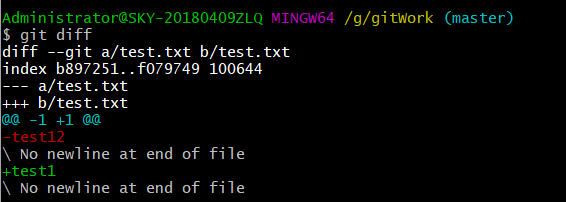

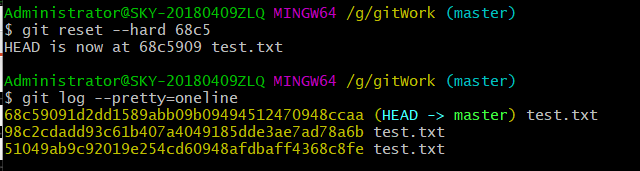
查看修改内容
$git diff
查看修改日志
$git log
单行显示版本信息
$git log --pretty=oneline
回退版本
$git reset --hard xxxx(版本编号前4位)
第七步: 将Git仓库托管到GitHub网站上。
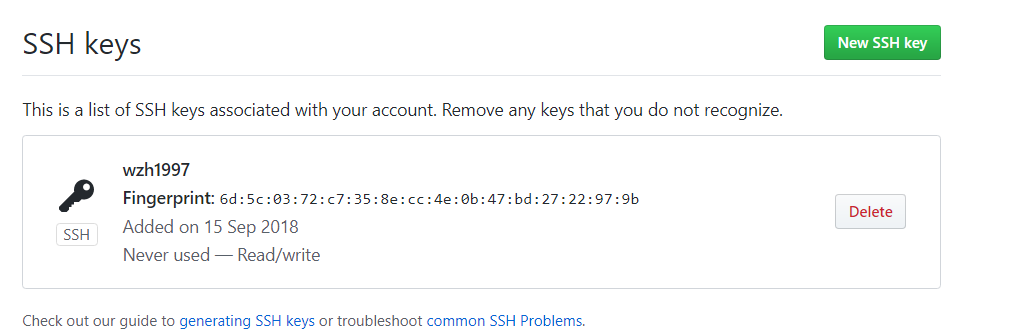

创建SSH Key
$ssh-keygen -t rsa -C "1550347585@qq.com"
第八步: 把本地仓库的内容推送到GitHub仓库。
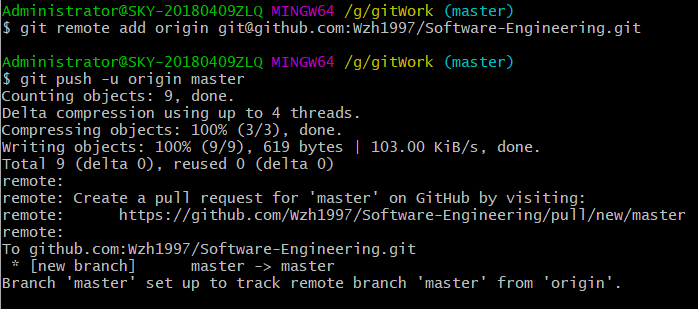
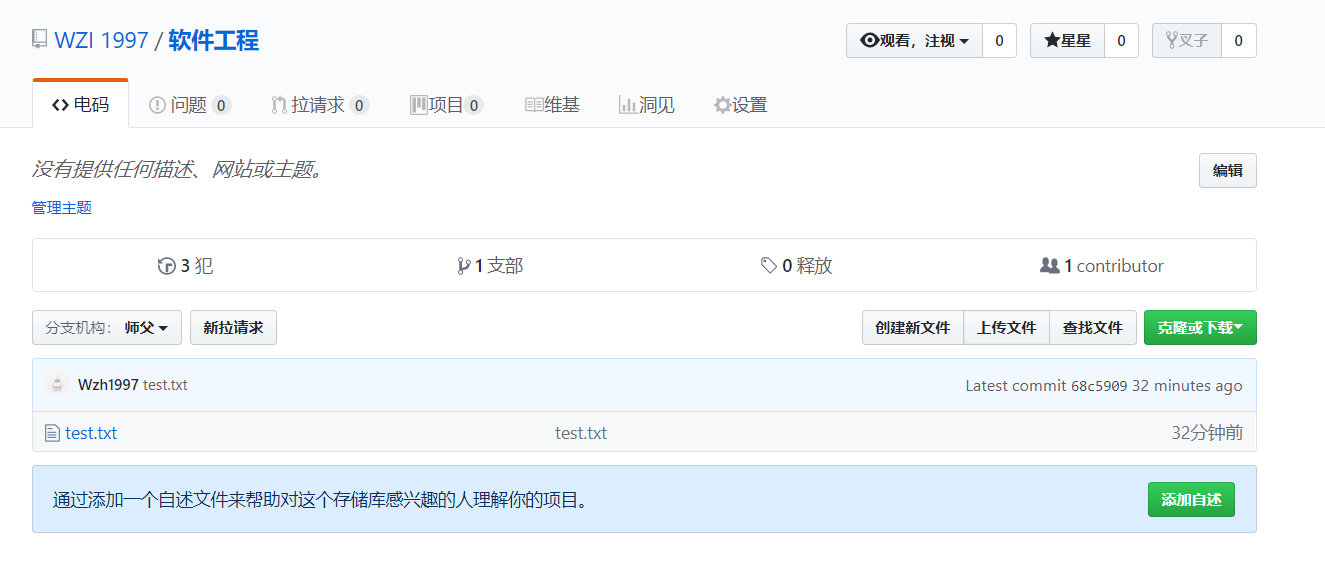
链接本地仓库与远程仓库
$git remote add origin git@github.com/Wzh1997/Software-Engineering.git
本地仓库的内容推送到Github仓库
$git push -u origin master