使用富文本编辑器的第一步肯定是先安装依赖 npm i vue-quill-editor
1、如果按照官网富文本编辑器中的图片上传是将图片转为base64格式的,如果需要上传图片到自己的服务器,需要修改配置。
创建一个quill-config.js的文件,里面写自定义图片上传。代码如下
/*富文本编辑图片上传配置*/
const uploadConfig = {
action: '', // 必填参数 图片上传地址
methods: 'POST', // 必填参数 图片上传方式
token: '', // 可选参数 如果需要token验证,假设你的token有存放在sessionStorage
name: 'img', // 必填参数 文件的参数名
size: 500, // 可选参数 图片大小,单位为Kb, 1M = 1024Kb
accept: 'image/png, image/gif, image/jpeg, image/bmp, image/x-icon' // 可选 可上传的图片格式
};
// toolbar工具栏的工具选项(默认展示全部)
const toolOptions = [
['bold', 'italic', 'underline', 'strike'],
['blockquote', 'code-block'],
[{'header': 1}, {'header': 2}],
[{'list': 'ordered'}, {'list': 'bullet'}],
[{'script': 'sub'}, {'script': 'super'}],
[{'indent': '-1'}, {'indent': '+1'}],
[{'direction': 'rtl'}],
[{'size': ['small', false, 'large', 'huge']}],
[{'header': [1, 2, 3, 4, 5, 6, false]}],
[{'color': []}, {'background': []}],
[{'font': []}],
[{'align': []}],
['clean'],
['link', 'image', 'video']
];
const handlers = {
image: function image() {
var self = this;
var fileInput = this.container.querySelector('input.ql-image[type=file]');
if (fileInput === null) {
fileInput = document.createElement('input');
fileInput.setAttribute('type', 'file');
// 设置图片参数名
if (uploadConfig.name) {
fileInput.setAttribute('name', uploadConfig.name);
}
// 可设置上传图片的格式
fileInput.setAttribute('accept', uploadConfig.accept);
fileInput.classList.add('ql-image');
// 监听选择文件
fileInput.addEventListener('change', function () {
// 创建formData
var formData = new FormData();
formData.append(uploadConfig.name, fileInput.files[0]);
formData.append('object','product');
// 如果需要token且存在token
if (uploadConfig.token) {
formData.append('token', uploadConfig.token)
}
// 图片上传
var xhr = new XMLHttpRequest();
xhr.open(uploadConfig.methods, uploadConfig.action, true);
// 上传数据成功,会触发
xhr.onload = function (e) {
if (xhr.status === 200) {
var res = JSON.parse(xhr.responseText);
let length = self.quill.getSelection(true).index;
//这里很重要,你图片上传成功后,img的src需要在这里添加,res.path就是你服务器返回的图片链接。
self.quill.insertEmbed(length, 'image', res.path);
self.quill.setSelection(length + 1)
}
fileInput.value = ''
};
// 开始上传数据
xhr.upload.onloadstart = function (e) {
fileInput.value = ''
};
// 当发生网络异常的时候会触发,如果上传数据的过程还未结束
xhr.upload.onerror = function (e) {
};
// 上传数据完成(成功或者失败)时会触发
xhr.upload.onloadend = function (e) {
// console.log('上传结束')
};
xhr.send(formData)
});
this.container.appendChild(fileInput);
}
fileInput.click();
}
};
export default {
placeholder: '',
theme: 'snow', // 主题
modules: {
toolbar: {
container: toolOptions, // 工具栏选项
handlers: handlers // 事件重写
}
}
};
然后在需要引入富文本编辑器的页面引入
<template> <div id="Test"> <quill-editor ref="myTextEditor" v-model="content" :options="quillOption"> </quill-editor> </div> </template> <script> import { quillEditor } from 'vue-quill-editor' import quillConfig from './quill-config.js' export default { components: { quillEditor }, data () { return { content: '<h2>hello quill-editor</h2>', quillOption: quillConfig, } } } </script> <style> </style>
做过这样简单地修改就可以实现自定义图片上传了。
效果图如下所示
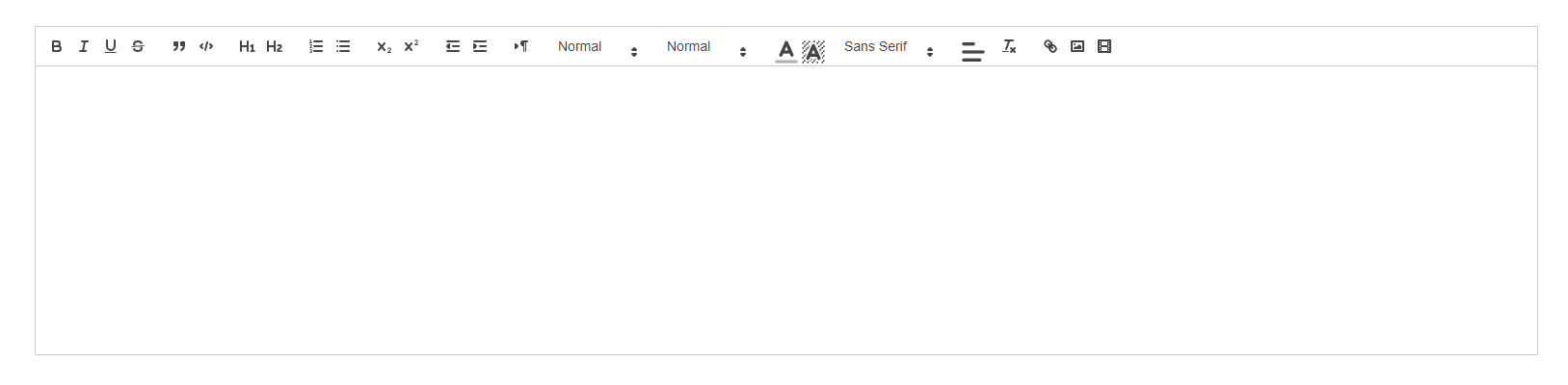
关于vue项目富文本编辑器vue-quill-editor之自定义图片上传就是这些了。欢迎交流。