版权声明:本文为HaiyuKing原创文章,转载请注明出处!
前言
用于缩放bitmap以及将bitmap保存成图片到SD卡中
效果图
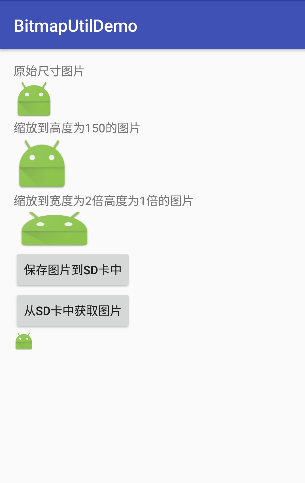
代码分析
bitmapZoomByHeight(Bitmap srcBitmap, float newHeight): 根据指定的高度进行缩放(src是bitmap)
bitmapZoomByHeight(Drawable drawable, float newHeight) :根据指定的高度进行缩放(src是drawable)
bitmapZoomByScale(Bitmap srcBitmap, float scaleWidth, float scaleHeight): 根据指定的宽度比例值和高度比例值进行缩放
drawableToBitmap(Drawable drawable) :将drawable对象转成bitmap对象
drawableToBitmap2(Drawable drawable) :将drawable对象转成bitmap对象
saveBitmapToSDCard(Bitmap bitmap, String path): 将bitmap对象保存成图片到sd卡中
getBitmapFromSDCard(String path) :从sd卡中去除图片的bitmap对象
使用步骤
一、项目组织结构图
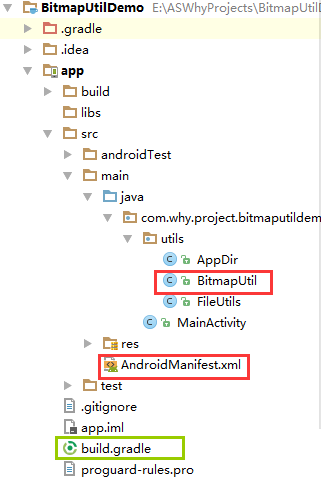
注意事项:
1、 导入类文件后需要change包名以及重新import R文件路径
2、 Values目录下的文件(strings.xml、dimens.xml、colors.xml等),如果项目中存在,则复制里面的内容,不要整个覆盖
二、导入步骤
将BitmapUtil复制到项目中
package com.why.project.bitmaputildemo.utils; import android.graphics.Bitmap; import android.graphics.BitmapFactory; import android.graphics.Canvas; import android.graphics.Matrix; import android.graphics.PixelFormat; import android.graphics.drawable.BitmapDrawable; import android.graphics.drawable.Drawable; import java.io.File; import java.io.FileInputStream; import java.io.FileOutputStream; import java.io.InputStream; import java.io.OutputStream; /** * Created by HaiyuKing * Used */ public class BitmapUtil { public static Bitmap temp; /**根据指定的高度进行缩放(source是bitmap)*/ public static Bitmap bitmapZoomByHeight(Bitmap srcBitmap, float newHeight) { float scale = newHeight / (((float)srcBitmap.getHeight())); return BitmapUtil.bitmapZoomByScale(srcBitmap, scale, scale); } /**根据指定的高度进行缩放(source是drawable)*/ public static Bitmap bitmapZoomByHeight(Drawable drawable, float newHeight) { Bitmap bitmap = BitmapUtil.drawableToBitmap(drawable); float scale = newHeight / (((float)bitmap.getHeight())); return BitmapUtil.bitmapZoomByScale(bitmap, scale, scale); } /**根据指定的宽度比例值和高度比例值进行缩放*/ public static Bitmap bitmapZoomByScale(Bitmap srcBitmap, float scaleWidth, float scaleHeight) { int width = srcBitmap.getWidth(); int height = srcBitmap.getHeight(); Matrix matrix = new Matrix(); matrix.postScale(scaleWidth, scaleHeight); Bitmap bitmap = Bitmap.createBitmap(srcBitmap, 0, 0, width, height, matrix, true); if(bitmap != null) { return bitmap; }else { return srcBitmap; } } /**将drawable对象转成bitmap对象*/ public static Bitmap drawableToBitmap(Drawable drawable) { int width = drawable.getIntrinsicWidth(); int height = drawable.getIntrinsicHeight(); Bitmap.Config config = drawable.getOpacity() != PixelFormat.OPAQUE ? Bitmap.Config.ARGB_8888 : Bitmap.Config.RGB_565; Bitmap bitmap = Bitmap.createBitmap(width, height, config); Canvas canvas = new Canvas(bitmap); drawable.setBounds(0, 0, width, height); drawable.draw(canvas); return bitmap; } /**将drawable对象转成bitmap对象*/ public static Bitmap drawableToBitmap2(Drawable drawable) { BitmapDrawable bd = (BitmapDrawable) drawable; Bitmap bm= bd.getBitmap(); return bm; } /**将bitmap对象保存成图片到sd卡中*/ public static void saveBitmapToSDCard(Bitmap bitmap, String path) { File file = new File(path); if(file.exists()) { file.delete(); } try { FileOutputStream fileOutputStream = new FileOutputStream(file); bitmap.compress(Bitmap.CompressFormat.PNG, 100, ((OutputStream)fileOutputStream));//设置PNG的话,透明区域不会变成黑色 fileOutputStream.close(); System.out.println("----------save success-------------------"); } catch(Exception v0) { v0.printStackTrace(); } } /**从sd卡中获取图片的bitmap对象*/ public static Bitmap getBitmapFromSDCard(String path) { Bitmap bitmap = null; try { FileInputStream fileInputStream = new FileInputStream(path); if(fileInputStream != null) { BitmapFactory.Options options = new BitmapFactory.Options(); options.inSampleSize = 2; //当图片资源太大的适合,会出现内存溢出。图片宽高都为原来的二分之一,即图片为原来的四分一 bitmap = BitmapFactory.decodeStream(((InputStream) fileInputStream), null, options); } } catch(Exception e) { return null; } return bitmap; } }
在AndroidMainfest.xml文件中声明权限
<?xml version="1.0" encoding="utf-8"?> <manifest xmlns:android="http://schemas.android.com/apk/res/android" package="com.why.project.bitmaputildemo"> <!-- =================BitmapUtil用到的权限========================== --> <!-- 允许程序读取外部存储文件 --> <uses-permission android:name="android.permission.READ_EXTERNAL_STORAGE"/> <!-- 允许程序写入外部存储,如SD卡上写文件 --> <uses-permission android:name="android.permission.WRITE_EXTERNAL_STORAGE"></uses-permission> <application android:allowBackup="true" android:icon="@mipmap/ic_launcher" android:label="@string/app_name" android:supportsRtl="true" android:theme="@style/AppTheme"> <activity android:name=".MainActivity"> <intent-filter> <action android:name="android.intent.action.MAIN"/> <category android:name="android.intent.category.LAUNCHER"/> </intent-filter> </activity> </application> </manifest>
添加运行时权限的处理(本demo中采用的是修改targetSDKVersion=22)
三、使用方法
本Demo搭配《AppDir【创建缓存目录】》使用
package com.why.project.bitmaputildemo; import android.graphics.Bitmap; import android.os.Bundle; import android.support.v7.app.AppCompatActivity; import android.view.View; import android.widget.Button; import android.widget.ImageView; import com.why.project.bitmaputildemo.utils.AppDir; import com.why.project.bitmaputildemo.utils.BitmapUtil; import java.io.File; public class MainActivity extends AppCompatActivity { private ImageView img_source; private ImageView img_scale1; private ImageView img_scale2; private Button btn_save; private Button btn_show; private ImageView img_show; private String pngFilePath; @Override protected void onCreate(Bundle savedInstanceState) { super.onCreate(savedInstanceState); setContentView(R.layout.activity_main); initViews(); initDatas(); initEvents(); } private void initViews() { img_source = (ImageView) findViewById(R.id.img_source); img_scale1 = (ImageView) findViewById(R.id.img_scale1); img_scale2 = (ImageView) findViewById(R.id.img_scale2); btn_save = (Button) findViewById(R.id.btn_save); btn_show = (Button) findViewById(R.id.btn_show); img_show = (ImageView) findViewById(R.id.img_show); } private void initDatas() { img_source.setImageResource(R.mipmap.ic_launcher); Bitmap sourceBitmap = BitmapUtil.drawableToBitmap(getResources().getDrawable(R.mipmap.ic_launcher)); Bitmap sacleBitmap1 = BitmapUtil.bitmapZoomByHeight(sourceBitmap,200); img_scale1.setImageBitmap(sacleBitmap1); Bitmap sacleBitmap2 = BitmapUtil.bitmapZoomByScale(sourceBitmap,2,1); img_scale2.setImageBitmap(sacleBitmap2); } private void initEvents() { btn_save.setOnClickListener(new View.OnClickListener() { @Override public void onClick(View v) { pngFilePath = AppDir.getInstance(MainActivity.this).IMAGE + File.separator + System.currentTimeMillis() + ".png"; Bitmap sourceBitmap = BitmapUtil.drawableToBitmap(getResources().getDrawable(R.mipmap.ic_launcher)); BitmapUtil.saveBitmapToSDCard(sourceBitmap,pngFilePath); } }); btn_show.setOnClickListener(new View.OnClickListener() { @Override public void onClick(View v) { String pngPath = pngFilePath; Bitmap pngBitmap = BitmapUtil.getBitmapFromSDCard(pngPath); img_show.setImageBitmap(pngBitmap); } }); } }
混淆配置
无
参考资料
Android常用的Drawable和Bitmap之间的转化方法