版权声明:本文为HaiyuKing原创文章,转载请注明出处!
前言
状态栏着色,也就是我们经常听到的沉浸式状态栏,关于沉浸式的称呼网上也有很多吐槽的,这里就不做过多讨论了,以下我们统称状态栏着色,这样我觉得更加容易理解。
从Android4.4开始,才可以实现状态栏着色,并且从5.0开始系统更加完善了这一功能,可直接在主题中设置<item name="colorPrimaryDark">@color/colorPrimaryDark</item>或者getWindow().setStatusBarColor(color)来实现,但毕竟4.4+的机器还有很大的占比,所以就有必要寻求其它的解决方案。
一般通过Android Studio新建项目时就实现了状态栏着色功能,不过只能在API>19的机型上正常显示。下面是通过Android studio新建项目时的默认样式代码:
styles.xml

colors.xml
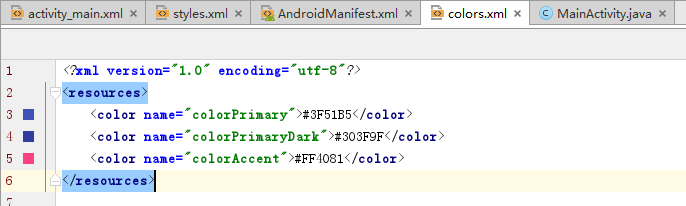
AndroidManifest.xml
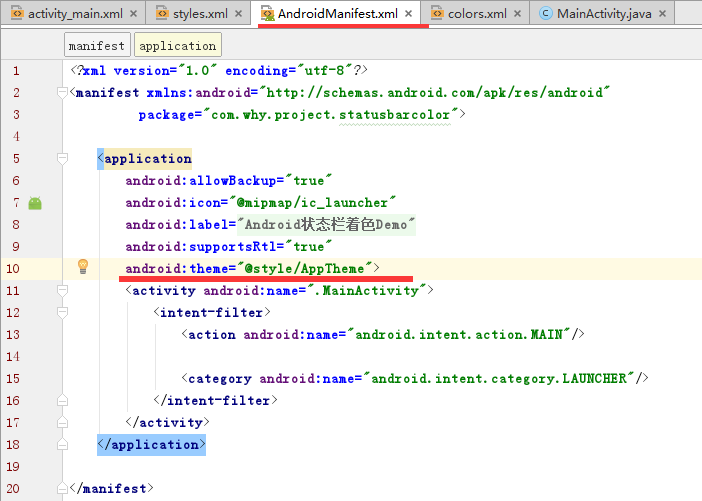
而本文想要实现的效果是在API>19和API<19的机型上都兼容状态栏着色效果。
效果图
| API>19 | API =19 | API <19 |
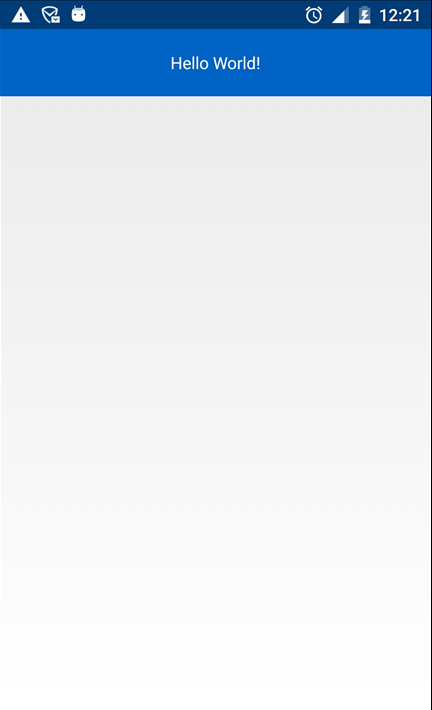
|
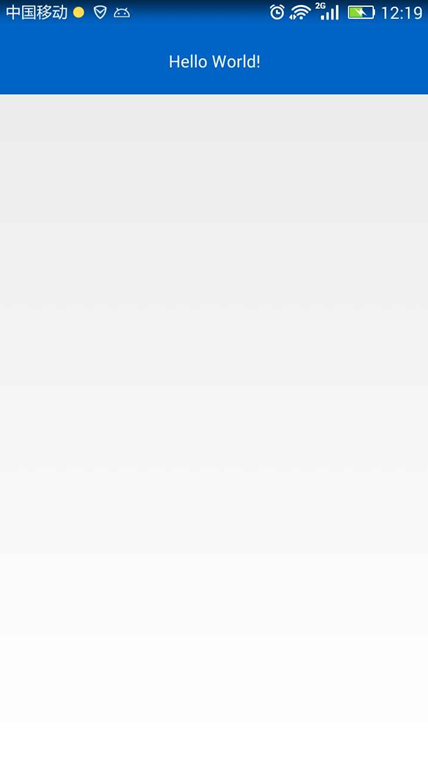
|

|
代码分析
- 首先将手机手机状态栏透明化
在values、values-v19、values-v21目录下分别创建相应的主题,然后在AndroidManifest.xml中给Application设置该主题。
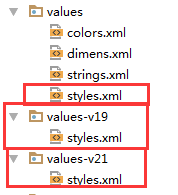
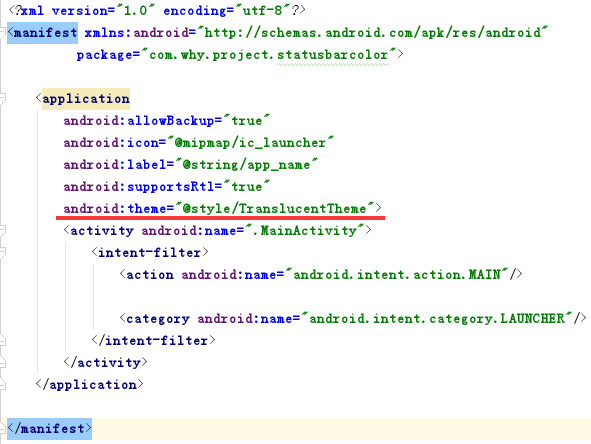
- 在布局文件中添加
android:fitsSystemWindows="true"属性
我们使用android:fitsSystemWindows="true"属性,不让布局延伸到状态栏,这时状态栏就是透明的,然后添加一个和状态栏高、宽相同的指定颜色View来覆盖被透明化的状态栏。
- 创建View并添加到状态栏
使用步骤
一、项目组织结构图
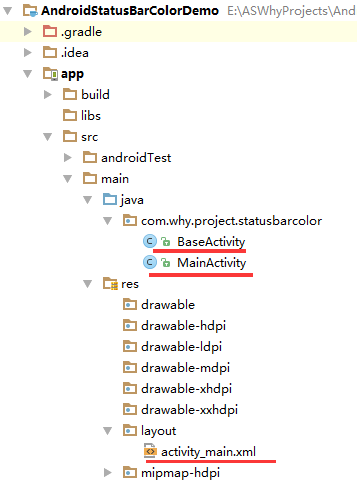

注意事项:
- 导入类文件后需要change包名以及重新import R文件路径
- values目录下的文件(strings.xml、dimens.xml、colors.xml等),如果项目中存在,则复制里面的内容,不要整个覆盖
二、使用方法
修改valus目录下的styles.xml文件【在eclipse开发环境和Android studio开发环境中建议使用不同的样式】
<resources> <!-- Base application theme, dependent on API level. This theme is replaced by AppBaseTheme from res/values-vXX/styles.xml on newer devices. --> <!-- Theme customizations available in newer API levels can go in res/values-vXX/styles.xml, while customizations related to backward-compatibility can go here. --> <!-- Eclipse开发环境 --> <!--<style name="AppBaseTheme" parent="android:Theme.Light.NoTitleBar"> </style>--> <!-- Android Studio开发环境 --> <style name="AppBaseTheme" parent="Theme.AppCompat.Light.NoActionBar"> </style> <!-- Application theme. --> <style name="AppTheme" parent="AppBaseTheme"> <!-- All customizations that are NOT specific to a particular API-level can go here. --> </style> <!-- Android 状态栏着色 --> <style name="TranslucentTheme" parent="AppTheme"> </style> </resources>
添加修改values-v19目录下的styles.xml文件【在eclipse开发环境和Android studio开发环境中建议使用不同的样式】
<resources> <!-- Base application theme for API 19+. This theme completely replaces AppBaseTheme from BOTH res/values/styles.xml and res/values-v11/styles.xml on API 19+ devices. --> <!-- API 19 theme customizations can go here. --> <!-- Eclipse开发环境 --> <!--<style name="AppBaseTheme" parent="android:Theme.Light.NoTitleBar"> </style>--> <!-- Android Studio开发环境 --> <style name="AppBaseTheme" parent="Theme.AppCompat.Light.NoActionBar"> </style> <!-- Android 状态栏着色 --> <style name="TranslucentTheme" parent="AppTheme"> <item name="android:windowTranslucentStatus">true</item> <item name="android:windowTranslucentNavigation">false</item> </style> </resources>
添加修改values-v21目录下的styles.xml文件【在eclipse开发环境和Android studio开发环境中建议使用不同的样式】
<resources> <!-- Base application theme for API 21+. This theme completely replaces AppBaseTheme from BOTH res/values/styles.xml and res/values-v11/styles.xml on API 21+ devices. --> <!-- API 21 theme customizations can go here. --> <!-- Eclipse开发环境 --> <!--<style name="AppBaseTheme" parent="android:Theme.Light.NoTitleBar"> </style>--> <!-- Android Studio开发环境 --> <style name="AppBaseTheme" parent="Theme.AppCompat.Light.NoActionBar"> </style> <!-- Android 状态栏着色 --> <style name="TranslucentTheme" parent="AppTheme"> <item name="android:windowTranslucentStatus">true</item> <item name="android:windowTranslucentNavigation">false</item> <item name="android:statusBarColor">@android:color/transparent</item> </style> </resources>
在values目录下的colors.xml文件中添加状态栏着色的颜色值代码
<?xml version="1.0" encoding="utf-8"?> <resources> <!-- Android 状态栏着色 --> <color name="colorPrimary">#0164C5</color> </resources>
在AndroidManifest.xml中给Application设置TranslucentTheme主题
<?xml version="1.0" encoding="utf-8"?> <manifest xmlns:android="http://schemas.android.com/apk/res/android" package="com.why.project.statusbarcolor"> <application android:allowBackup="true" android:icon="@mipmap/ic_launcher" android:label="@string/app_name" android:supportsRtl="true" android:theme="@style/TranslucentTheme"> <activity android:name=".MainActivity"> <intent-filter> <action android:name="android.intent.action.MAIN"/> <category android:name="android.intent.category.LAUNCHER"/> </intent-filter> </activity> </application> </manifest>
在activity布局文件中的根节点元素中添加android:fitsSystemWindows="true"
<?xml version="1.0" encoding="utf-8"?> <!-- Android 状态栏着色:android:fitsSystemWindows="true" --> <RelativeLayout xmlns:android="http://schemas.android.com/apk/res/android" xmlns:tools="http://schemas.android.com/tools" android:id="@+id/activity_main" android:layout_width="match_parent" android:layout_height="match_parent" tools:context="com.why.project.statusbarcolor.MainActivity" android:fitsSystemWindows="true"> <TextView android:layout_width="match_parent" android:layout_height="56dp" android:text="Hello World!" android:textColor="#ffffff" android:background="@color/colorPrimary" android:gravity="center"/> </RelativeLayout>
在Activity基类以及子类中添加以下标记的代码
package com.why.project.statusbarcolor; import android.content.Context; import android.os.Build; import android.os.Bundle; import android.support.annotation.Nullable; import android.support.v4.content.ContextCompat; import android.support.v7.app.AppCompatActivity; import android.view.View; import android.view.ViewGroup; import android.widget.LinearLayout; /** * Created by HaiyuKing * Used activity基类 */ public class BaseActivity extends AppCompatActivity{ @Override protected void onCreate(@Nullable Bundle savedInstanceState) { super.onCreate(savedInstanceState); } /*==========Android 状态栏着色=============*/ public void addStatusBarView() { int height; height = getStatusBarHeight(this); if (height <= 0) { return; } View view = new View(this); view.setBackgroundColor(ContextCompat.getColor(this,R.color.colorPrimary)); LinearLayout.LayoutParams params = new LinearLayout.LayoutParams(ViewGroup.LayoutParams.MATCH_PARENT, height); ViewGroup decorView = (ViewGroup) findViewById(android.R.id.content); decorView.addView(view, params); } /** * 获取状态栏的高度 * 19API以上 读取到状态栏高度才有意义 */ public int getStatusBarHeight(Context context) { if (Build.VERSION.SDK_INT >= Build.VERSION_CODES.KITKAT) { int resourceId = context.getResources().getIdentifier("status_bar_height", "dimen", "android"); return resourceId > 0 ? context.getResources().getDimensionPixelSize(resourceId) : 0; } else { return 0; } } }
package com.why.project.statusbarcolor; import android.os.Bundle; public class MainActivity extends BaseActivity { @Override protected void onCreate(Bundle savedInstanceState) { super.onCreate(savedInstanceState); setContentView(R.layout.activity_main); /*==========Android 状态栏着色=============*/ addStatusBarView(); } }
注意:
- Android studio新建的项目默认extends AppCompatActivity !如果是Eclipse开发环境则需要修改为extends Activity或者FragemntActivity或者自定义的activity基类。
- 如果activity布局中含有fragment布局,那么在Activity含有以上代码的基础上只需要在fragment布局文件中添加上android:fitsSystemWindows="true"即可
混淆配置
无