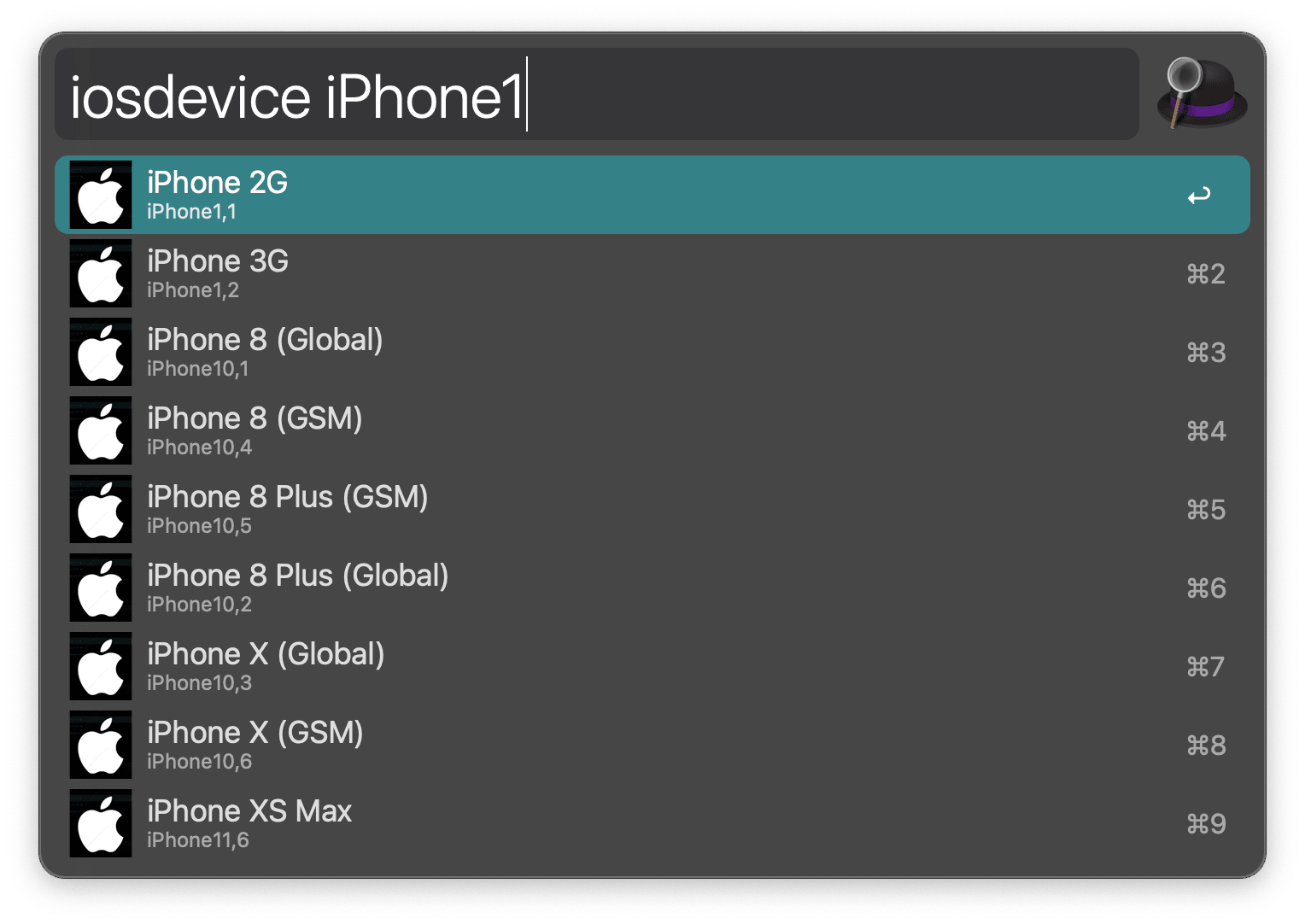
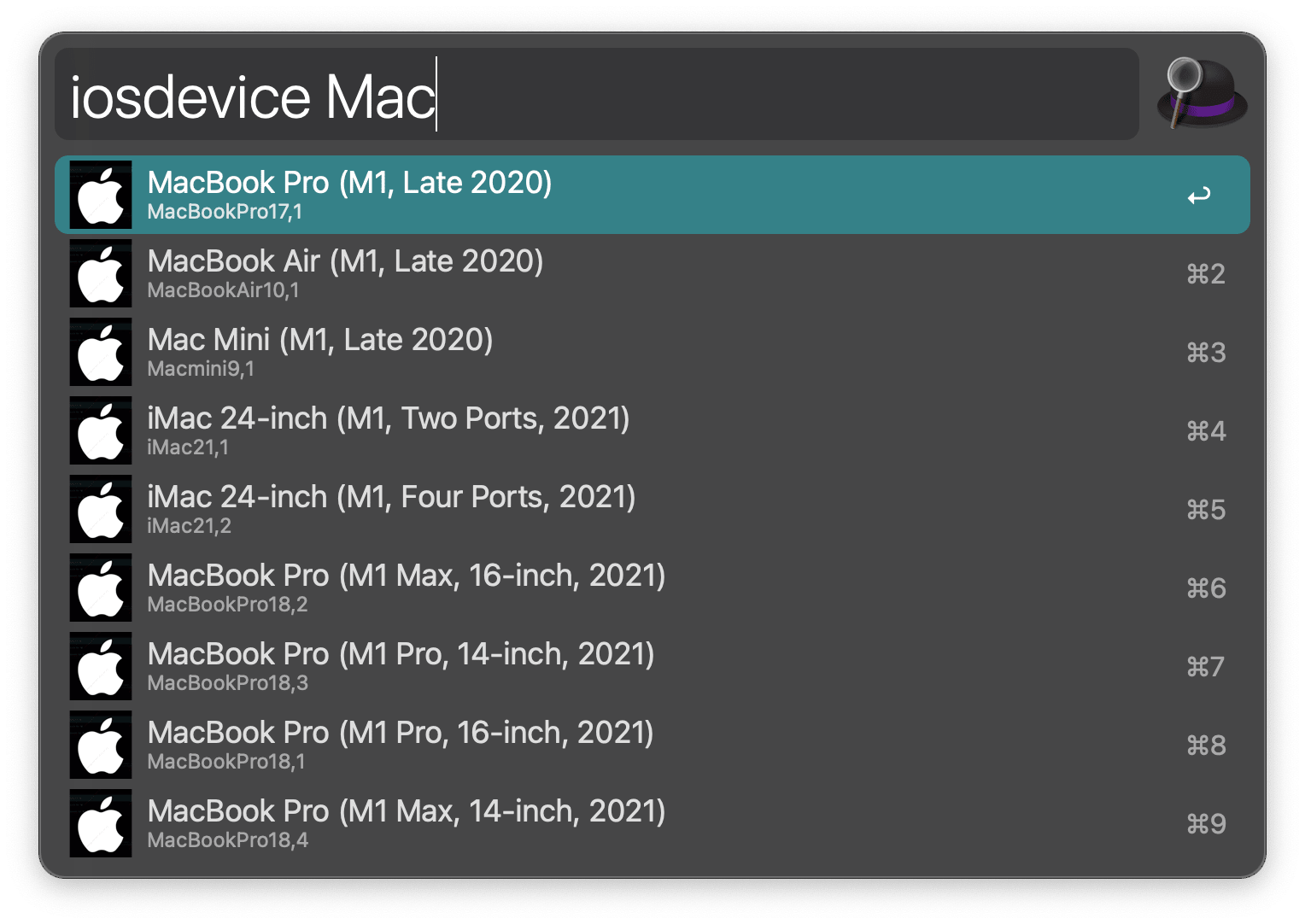
2022年 4月22日 星期五 19时42分53秒 更新 https://github.com/WangGuibin/Alfred-iOSDeviceName 写了个Alfred插件方便查找
我的使用场景是这样的,原先是写了翻译代码在SDK内部的,仅仅只是为了优化管理后台看埋点信息定位问题而已,直到业务部门提需求过来说要优化SDK包的大小,于是从LinkMap分析,
再到可执行文件的优化,编译选项设置各种尝试之后,无奈只能删减不是很必要的代码了,因为类似iPhone11,8 这样的字符串就足够定位到机型了,但是人脑要记住这一系列玩意儿还是比较费劲的,实在记不住,就想着能不能造个轮子,查问题的时候直接翻译出来 这样就省事儿多了~
当然,如果后端配置json数据去匹配是最好不过的了
苹果在获取设备名称这一点上做的确实不够人性化,比如我的设备是iPhone XR,根据#import <sys/utsname.h>框架获取的字段是iPhone11,8,这一般人看不出什么门道,实际上它代表的是手机固件的版本
struct utsname systemInfo;
uname(&systemInfo);
// 获取设备标识Identifier即类似于"iPhone11,8"这种字符串
NSString *platform = [NSString stringWithCString:systemInfo.machine encoding:NSUTF8StringEncoding];
网上很多维护通过Identifier去翻译设备名称的胶水代码,新出的机型很多文章或者代码都不及时更新的,毕竟维护成本在那里,确实没啥特别好的办法,但是有没有什么一劳永逸的办法呢,好像目前并没有~
但是所幸找到以下两个网站比较全面且可以作为参考的:
https://www.theiphonewiki.com/wiki/Models
https://ipsw.me
以及API接口 https://api.ipsw.me/v4/devices
等苹果发布新品之后,一般这些网站会同步更新,只要对着更新对应的匹配规则即可
通过上面<sys/utsname.h>可以拿到类似iPhone11,8这种Identifier字段可以遍历匹配https://api.ipsw.me/v4/devices 这个接口返回的数据,请求一次缓存起来使用即可,有新品发布时再搞更新策略啥的
//类似于这样通过identifier匹配对应的name字段即可
[
{
"name": "iPhone 2G",
"identifier": "iPhone1,1",
"boards": [
{
"boardconfig": "m68ap",
"platform": "s5l8900x",
"cpid": 35072,
"bdid": 0
}
],
"boardconfig": "m68ap",
"platform": "s5l8900x",
"cpid": 35072,
"bdid": 0
},
{
"name": "iPhone 3G",
"identifier": "iPhone1,2",
"boards": [
{
"boardconfig": "n82ap",
"platform": "s5l8900x",
"cpid": 35072,
"bdid": 4
}
],
"boardconfig": "n82ap",
"platform": "s5l8900x",
"cpid": 35072,
"bdid": 4
}
]
<!-- run -->
<style>
.bg{
display: flex;
flex-direction: row;
justify-content: flex-start;
}
.btn{
box-shadow: 2px 2px 3px #999;
margin: 20px;
background: linear-gradient(90deg, #00ff11 ,#ff0000);
color: white;
font-size: 15px;
border-radius: 20px;
150px;
height: 40px;
line-height: 40px;
text-align: center;
}
</style>
<div class="bg">
<button class="btn" id="get-data-btn"> 获取最新数据 </button>
<button class="btn" id="download-btn" onclick="downloadJSON()"> 下载JSON数据 </button>
<div id="tips" style="color:red;"> 正在请求数据中... </div>
</div>
<div id="show-json">
</div>
<script>
function openDownloadDialog(url, saveName)
{
if(typeof url == 'object' && url instanceof Blob)
{
url = URL.createObjectURL(url); // 创建blob地址
}
var aLink = document.createElement('a');
aLink.href = url;
aLink.download = saveName || ''; // HTML5新增的属性,指定保存文件名,可以不要后缀,注意,file:///模式下不会生效
var event;
if(window.MouseEvent) event = new MouseEvent('click');
else
{
event = document.createEvent('MouseEvents');
event.initMouseEvent('click', true, false, window, 0, 0, 0, 0, 0, false, false, false, false, 0, null);
}
aLink.dispatchEvent(event);
}
function downloadJSON() {
var json = document.getElementById('my-json').innerText;
var blob = new Blob([json], {
type: 'text/json,charset=UTF-8'
});
openDownloadDialog(blob, 'iOSDevices.json');
}
var downloadBtn = document.getElementById('download-btn');
var tipsLabel = document.getElementById('tips');
tipsLabel.style.display = 'none';
downloadBtn.style.display = 'none';
window.onload = function() {
var getDataBtn = document.getElementById('get-data-btn');
getDataBtn.onclick = function () {
tipsLabel.style.display = 'block';
var linkUrl = "https://api.ipsw.me/v4/devices"
var xmlhttp = new XMLHttpRequest();
var type = "GET";
xmlhttp.open(type, linkUrl, true);
xmlhttp.send();
xmlhttp.onreadystatechange = function() {
if (xmlhttp.status == 200 && xmlhttp.readyState == 4) {
tipsLabel.style.display = 'none';
downloadBtn.style.display = 'block';
var result = JSON.parse(xmlhttp.response); //获取到的json数据
var div = document.getElementById('show-json')
div.innerHTML = ` <div class="copyItem" style="position: relative;">
<div class="codeType">json</div>
<div class="clipboard-button" id="copy_btn_4" data-clipboard-target="#post_copy_target_4" title="复制">
</div><pre class="language-json" id="post_copy_target_4" highlighted="true">
<code class="language-json" id="my-json" style="font-family: 'mono-font' !important;">${JSON.stringify(result,null,4)}</code></pre></div> `;
}
}
}
}
</script>