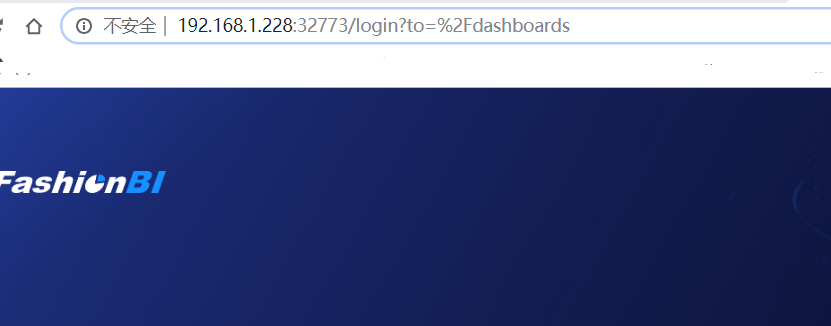Dockerfile和nginx.repo在同一目录下
先创建nginx.repo
[root@localhost nginx]# cat nginx.repo [nginx] name=nginx repo baseurl=http://nginx.org/packages/centos/$releasever/$basearch/ gpgcheck=0 enabled=1 [root@localhost nginx]# ls Dockerfile nginx.repo
写dockerfile
[root@localhost nginx]# cat Dockerfile # This is My first Dockerfile # Version 1.0 # Author: Liuzhengwei # Base images FROM centos:base_newlatest MAINTAINER mail:1135960569@qq.com ADD nginx.repo /etc/yum.repos.d RUN yum install nginx -y RUN echo "daemon off;" >> /etc/nginx/nginx.conf RUN useradd -s /sbin/nologin -M www EXPOSE 80 CMD ["nginx"]
创建镜像:
[root@localhost nginx]# docker build -t nginx-file:v1 . ...... Removing intermediate container 57b75e5a35e7 Step 8/8 : CMD nginx ---> Running in 062fddcc03ed ---> f4a750280b72 Removing intermediate container 062fddcc03ed Successfully built f4a750280b72
运行此镜像:
[root@localhost nginx]# docker run -d -p 80 nginx-file:v1 6e43d596879c2b67fc74143957ef914ef842d78046812717919e576a629f694c
查看容器是否启动正常:
[root@localhost nginx]# docker ps CONTAINER ID IMAGE COMMAND CREATED STATUS PORTS NAMES 6e43d596879c nginx-file:v1 "nginx" 7 minutes ago Up 7 minutes 0.0.0.0:32774->80/tcp sleepy_shannon
进入此容器:
[root@localhost nginx]# docker exec -it 6e43d596879c bash [root@6e43d596879c /]# ps -ef | grep nginx root 1 0 0 15:58 ? 00:00:00 nginx: master process nginx nginx 7 1 0 15:58 ? 00:00:00 nginx: worker process
实际示例:
[root@master01 nginx]# ls Dockerfile fashion_bi_dev.conf nginx.repo web-fashion-bi
[root@master01 nginx]# cat Dockerfile # This is My first Dockerfile # Version 1.0 # Author: Liuzhengwei # Base images FROM centos MAINTAINER mail:1135960569@qq.com WORKDIR / RUN mkdir data ADD nginx.repo /etc/yum.repos.d RUN yum install nginx -y RUN echo "daemon off;" >> /etc/nginx/nginx.conf RUN rm -rf /etc/nginx/conf.d/default.conf ADD fashion_bi_dev.conf /etc/nginx/conf.d/ COPY web-fashion-bi /data/web-fashion-bi RUN useradd -s /sbin/nologin -M www EXPOSE 80 CMD ["nginx"]
docker build -t nginx-file:v6 . docker run -d -p 80 nginx-file:v6
[root@master01 nginx]# docker ps CONTAINER ID IMAGE COMMAND CREATED STATUS PORTS NAMES 46fc3f005313 nginx-file:v6 "nginx" 2 minutes ago Up 2 minutes 0.0.0.0:32773->80/tcp distracted_lovelace