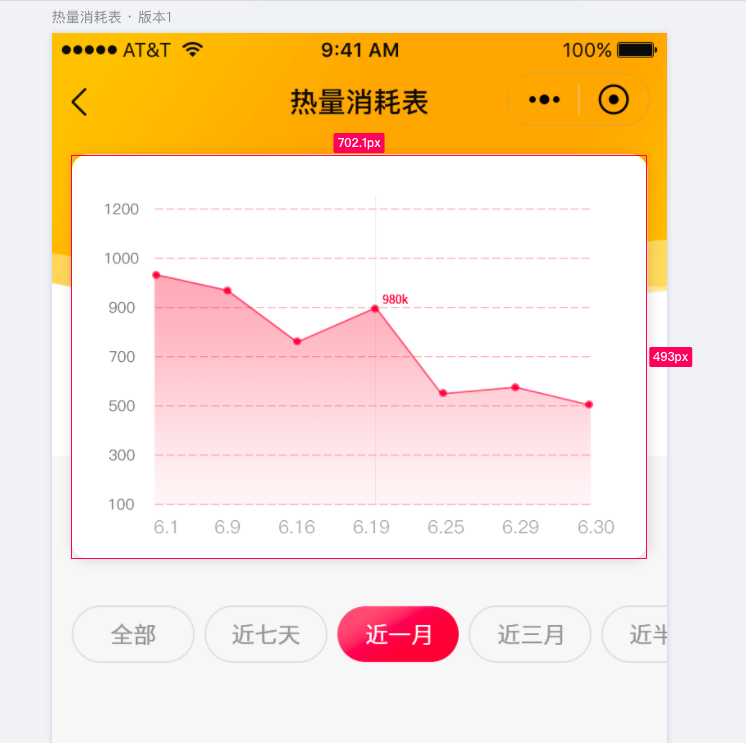在微信小程序中使用ECharts
1. 下载插件
首先,下载 GitHub 上的 ecomfe/echarts-for-weixin 项目。
下载链接:ecomfe/echarts-for-weixin
2. 运行项目可查看图表示例
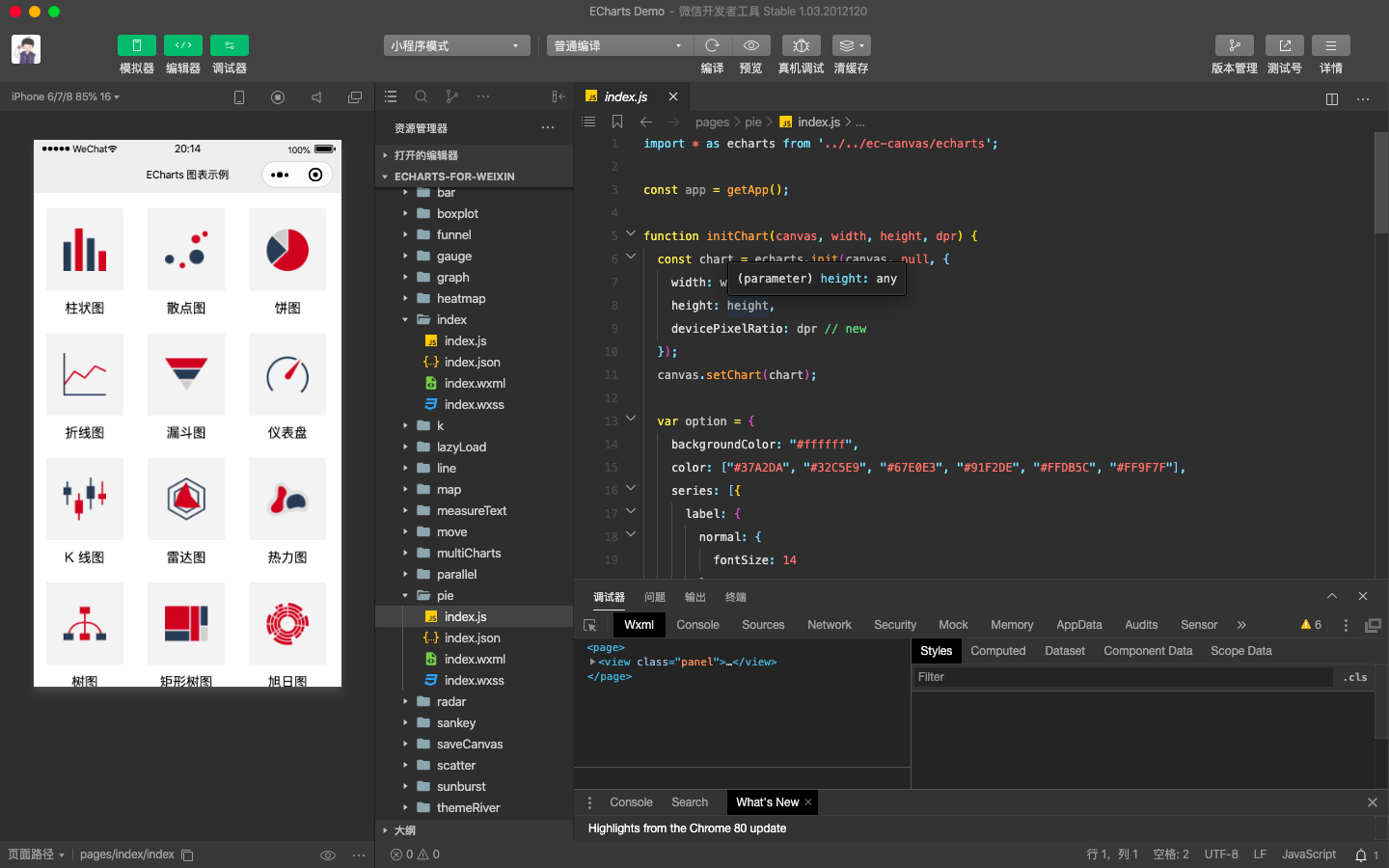
3. 使用组件
//ec-canvas是提供的组件,将文件夹ec-canvas复制到自己的项目中
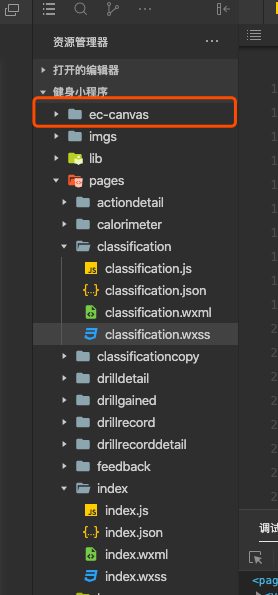
//配置要应用组件的json文件,我这里是home.json,一定注意路径要写对。
{
"usingComponents": {
"ec-canvas": "../../ec-canvas/ec-canvas"
}
}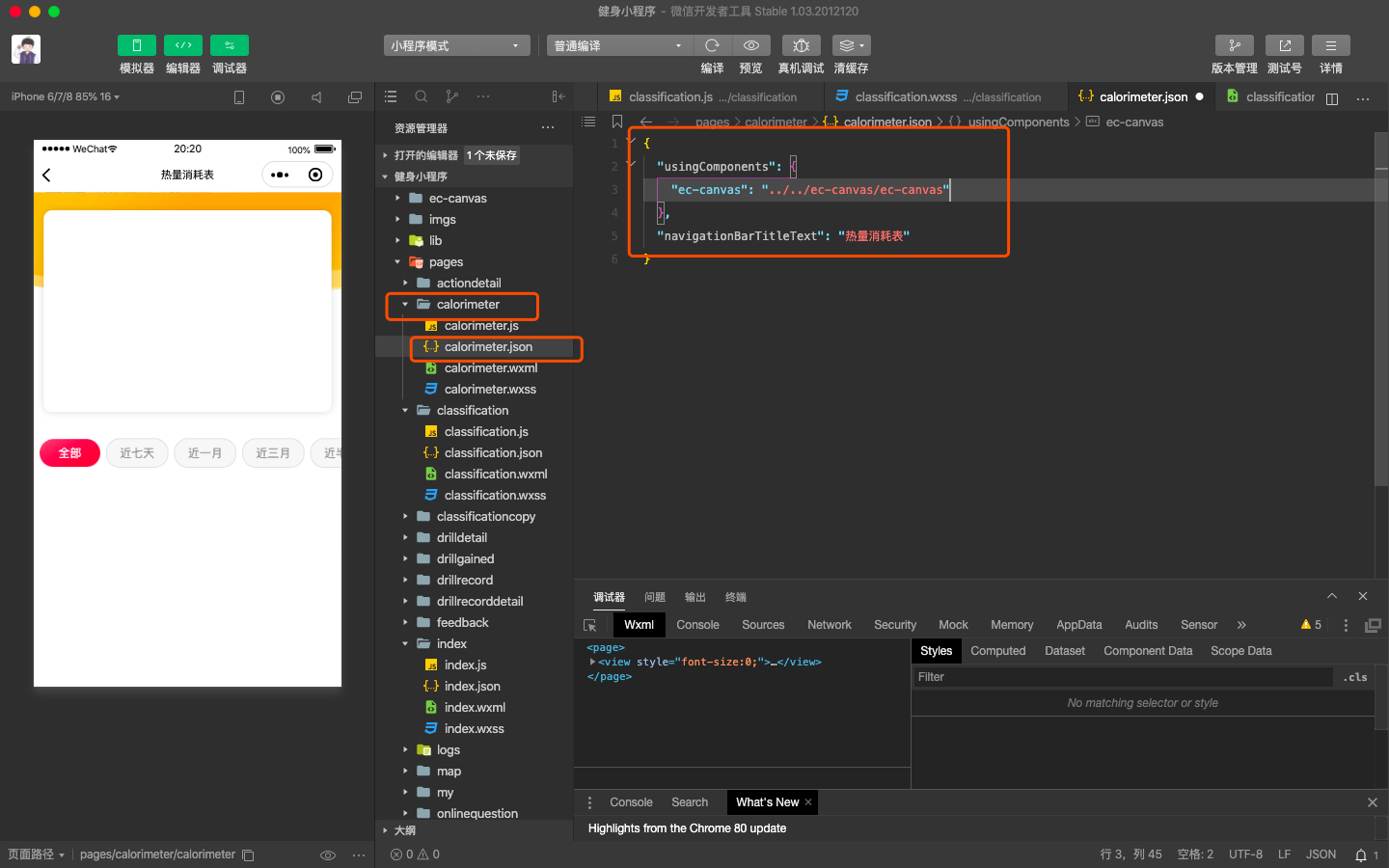
在wxml里面写上如下标签
<view class="box">
<ec-canvas id="mychart-dom-bar" canvas-id="mychart-bar" ec="{{ ec }}"></ec-canvas>
</view>
wxss记得再加一下
.box {
100%;
height:100%;
position: absolute;
top: 0;
bottom: 0;
left: 0;
right: 0;
}
js里面引入配置相关代码
// 1、引入依赖脚本
import * as echarts from '../../ec-canvas/echarts';
// 2、进行初始化数据
function initChart(canvas, width, height) {
const chart = echarts.init(canvas, null, {
width,
height: height
});
canvas.setChart(chart);
var option = {
tooltip: {
trigger: 'axis',
axisPointer: {
type: 'cross',
label: {
backgroundColor: '#6a7985'
}
}
},
legend: {
data: ['搜索引擎']
},
grid: {
left: '3%',
right: '4%',
bottom: '3%',
containLabel: true
},
xAxis: [
{
type: 'category',
boundaryGap: false,
data: ['周一', '周二', '周三', '周四', '周五', '周六', '周日'],
axisLine: {
show:false,
}
}
],
yAxis: [
{
type: 'value',
axisTick: {
show:false
}, // 添加 y轴阶段区分线不显示
splitLine: {
show:true,
lineStyle:{
type:'dashed'
}
},
axisLine: {
show:false,
}
}
],
series: [
{
type: 'line',
stack: '总量',
// label: {
// normal: {
// show: true,
// position: 'top'
// }
// },
asmooth: true,
areaStyle: {
normal: {
color: {
x: 0,
y: 0,
x2: 0,
y2: 1,
colorStops: [{
offset: 0,
color: "#F53249" // 0% 处的颜色
}, {
offset: 0.7,
color: "rgba(245, 50, 73, 0.12)" // 100% 处的颜色
}],
globalCoord: false // 缺省为 false
}
}
},
data: [820, 932, 901, 934, 1290, 1330, 1320]
}
]
};
chart.setOption(option);
return chart;
}
Page({
data: {
ec: {
onInit: initChart // 3、将数据放入到里面
}
},
onReady() {
}
});
// 1、引入依赖脚本
import * as echarts from '../../ec-canvas/echarts';
// 2、进行初始化数据
function initChart(canvas, width, height) {
const chart = echarts.init(canvas, null, {
width,
height: height
});
canvas.setChart(chart);
var option = { title: { text: 'Echarts学会了没', left: 'center' }, color: ["#37A2DA", "#67E0E3", "#9FE6B8"], legend: { data: ['A', 'B', 'C'], top: 50, left: 'center', backgroundColor: 'red', z: 100 }, grid: { containLabel: true }, tooltip: { show: true, trigger: 'axis' }, xAxis: { type: 'category', boundaryGap: false, data: ['周一', '周二', '周三', '周四', '周五', '周六', '周日'], // show: false }, yAxis: { x: 'center', type: 'value', splitLine: { lineStyle: { type: 'dashed' } } // show: false }, series: [{ name: 'A', type: 'line', smooth: true, data: [18, 36, 65, 30, 78, 40, 33] }, { name: 'B', type: 'line', smooth: true, data: [12, 50, 51, 35, 70, 30, 20] }, { name: 'C', type: 'line', smooth: true, data: [10, 30, 31, 50, 40, 20, 10] }] };
chart.setOption(option); return chart; }
Page({ data: { ec: { onInit: initChart // 3、将数据放入到里面 } }, onReady() { } });
上边两套代码做好的示例图(后面那套代码,第一套在下边的截图-ui图)
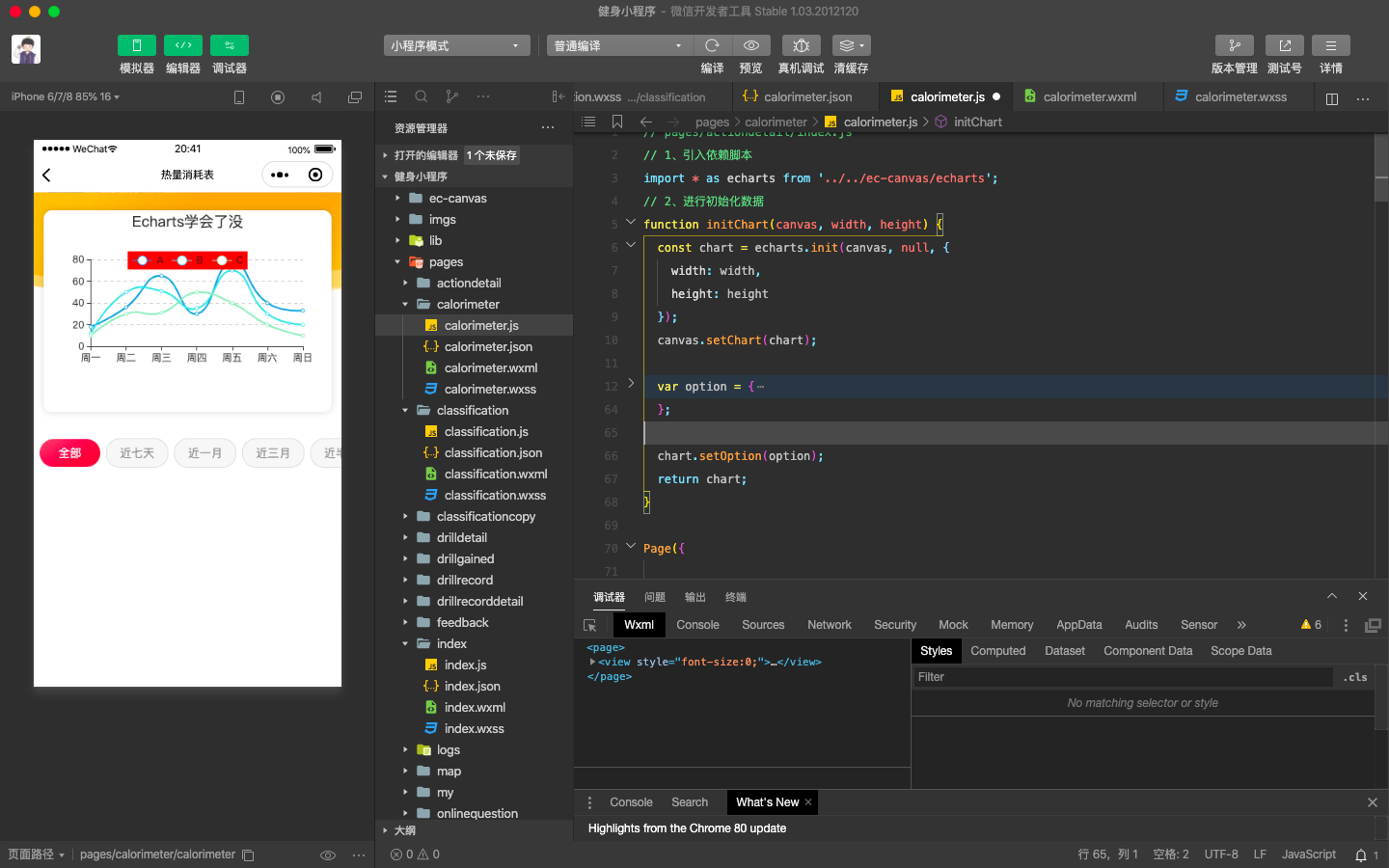
做的只是一个例子大家懂怎么做就行了,至于具体需求大家在Echarts官网找对应的图形(可修改)。如下: