第一步:画一个米字格,先画一个矩形,再画中间的米字。
<script> window.onload = function(){ var canvas = document.getElementById('canvas'); var context = canvas.getContext('2d'); canvas.width = 600; canvas.height = canvas.width; var color ="black"; //画出田字格 drawGrid(); //田字格 function drawGrid(){ context.save(); context.strokeStyle = "rgb(230,11,9)"; context.beginPath(); context.moveTo(3,3); context.lineTo(canvas.width - 3,3); context.lineTo(canvas.width - 3,canvas.height -3); context.lineTo(3,canvas.height -3); context.closePath(); context.lineWidth = 6; context.stroke(); context.beginPath(); context.moveTo(0,0); context.lineTo(canvas.width,canvas.height); context.moveTo(canvas.width,0); context.lineTo(0,canvas.height); context.moveTo(canvas.width/2,0); context.lineTo(canvas.width/2,canvas.height); context.moveTo(0,canvas.width/2); context.lineTo(canvas.width,canvas.height/2); context.lineWidth=1; context.stroke(); context.restore(); } }
</script>
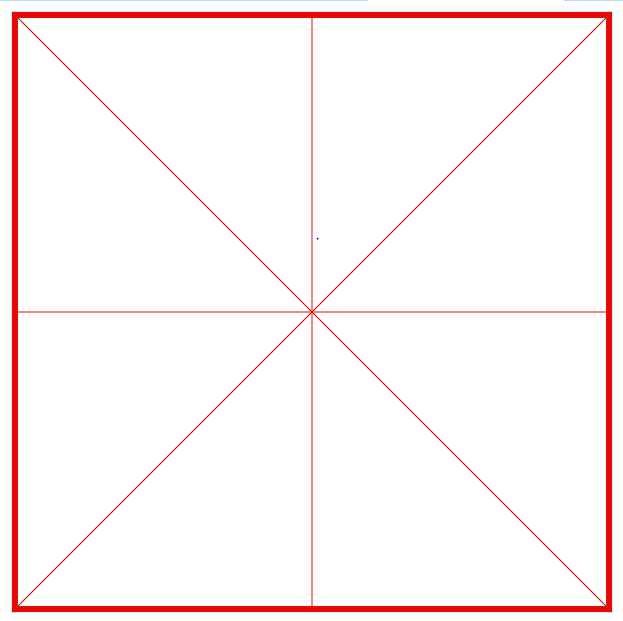
第二步.鼠标的四种状态:onmousedown、onmouseup、onmouseout、onmousemove。
根据分析写字的主要操作操作在onmousemove事件下进行的。鼠标onmouseup、onmouseout的时候应该停止写字。鼠标onmousedown触发写字。
所以需先判断鼠标是否按下,如果按下则onmousemove开始执行写字操作。否则不执行。
var isMouseDown = false; //初始化鼠标是否按下 canvas.onmousedown=function(e){//鼠标按下 e.preventDefault(); isMouseDown = true; console.log("...onmousedown"); } canvas.onmouseup=function(e){//鼠标起来 e.preventDefault(); isMouseDown = false; console.log("...onmouseup"); } canvas.onmouseout=function(e){//鼠标离开 e.preventDefault(); isMouseDown = false; console.log("...onmouseout"); } canvas.onmousemove=function(e){//鼠标移动 e.preventDefault(); if(isMouseDown){ console.log("...onmousemove"); } }
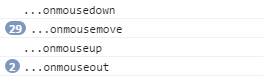
第三步:在canvas中写字,相当于鼠标移动的时候不停地画直线。那么问题来了,画直线就需要获得起始坐标。e.clientX,e.clientY只能获得当前屏幕的坐标,而我们需要的是canvas里面的坐标。
接下来我们需要想办法得到canvas的坐标了。在canvas中有一个方法getBoundingClientRect()可以获得canvas距离屏幕的距离。
我们可以通过获得光标屏幕坐标 - canvas距离屏幕的距离来得到光标在canvas中的坐标。
但是怎么确认哪个是起始位置,哪个是结束位置呢?所以一开始会初始化一个一开始的位置,lastLoc = {x:0,y:0};当鼠标落下,记录光标位置赋值给lastLoc。鼠标移动的时候获得当前坐标curLoc作为结束位置。
绘制结束后,将curLoc的值赋给lastLoc。所以每一次鼠标移动画直线的起始坐标为上一次的结束坐标,结束坐标为当前鼠标坐标。
var isMouseDown = false; //鼠标是否按下
var lastLoc = {x:0,y:0};//初始化鼠标上一次所在位置
canvas.onmousedown=function(e){
e.preventDefault();
isMouseDown = true;
lastLoc = windowToCanvas(e.clientX,e.clientY);//上一次的坐标
}
canvas.onmousemove=function(e){ e.preventDefault(); if(isMouseDown){ //draw var curLoc = windowToCanvas(e.clientX,e.clientY);//获得当前坐标 var lineWidth = 5; context.lineWidth=lineWidth; context.beginPath(); context.moveTo(lastLoc.x,lastLoc.y);//起始位置为鼠标落下的位置 context.lineTo(curLoc.x,curLoc.y);//结束位置为当前位置 context.strokeStyle=color; context.stroke(); lastLoc = curLoc;//将当前坐标赋值给上一次坐标 lastLineWidth = lineWidth; } } //获得canvas坐标 function windowToCanvas(x,y){ var bbox = canvas.getBoundingClientRect(); return {x:Math.round(x-bbox.left),y:Math.round(y-bbox.top)}; }
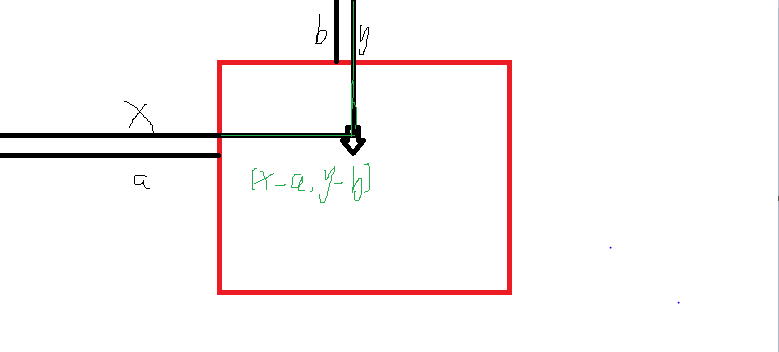
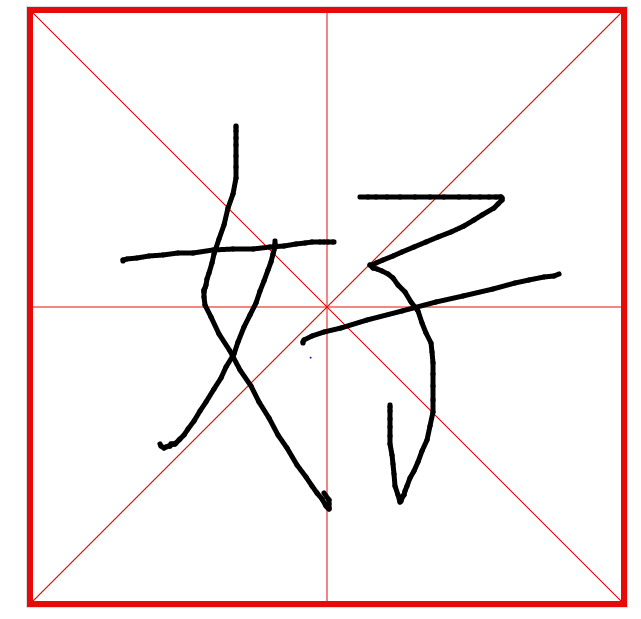
现在写字功能已经完成了,但是我们需要对他进行优化。
优化一:当把context.lineWidth改大一些的时候,我们会发现,写字功能变得很不光滑了。
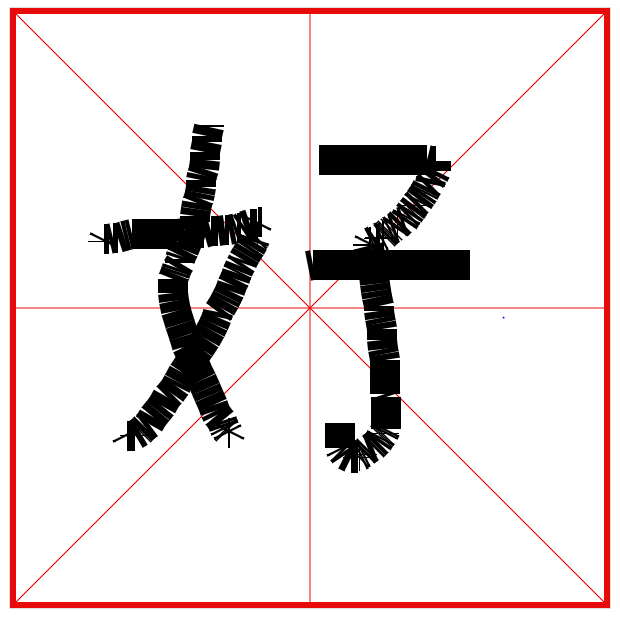
这是什么原因呢,我们可以尝试画两条宽度很大的直线看一下,两条直线之间确实是有缺口存在的,并且跟线的宽度有关。所以学写一个字会出现毛糙现象。
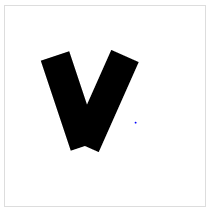
解决方法:设定线段端点的形状(线帽)

canvas.onmousemove=function(e){ e.preventDefault(); if(isMouseDown){ //draw var curLoc = windowToCanvas(e.clientX,e.clientY);//获得当前坐标 var lineWidth = 30; context.lineWidth=lineWidth; context.beginPath(); context.moveTo(lastLoc.x,lastLoc.y); context.lineTo(curLoc.x,curLoc.y); context.strokeStyle=color; context.lineCap = "round" context.lineJoin = "round" context.stroke(); lastLoc = curLoc; lastTimestamp = curTimestamp; lastLineWidth = lineWidth; } }
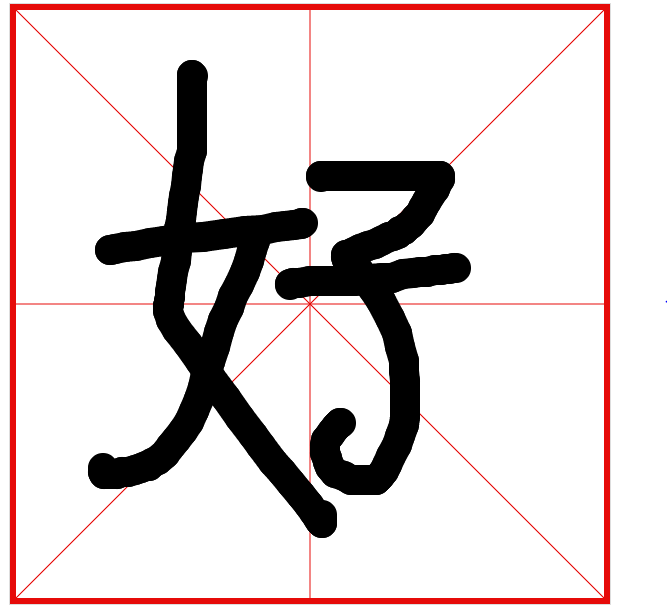
优化二:可以选择字的颜色,在页面上做一个色盘。
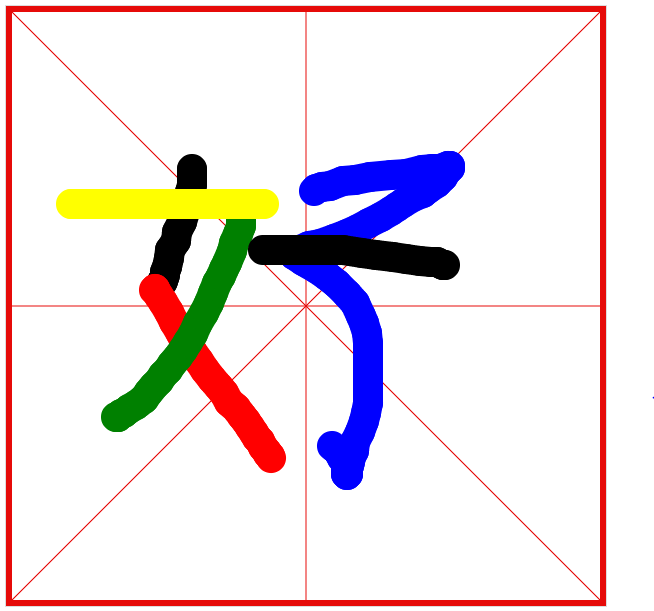
优化三:我们的字lineWidth是固定的,不能够向真正的毛笔字一样有粗细之分。
解决方法:通过运笔速度设置lineWidth的大小,运笔速度=距离 / 时间。时间可以通过时间戳获得。做法类似于lastLoc。
距离=当前坐标 - 上一次坐标。根据两点之间距离公式
设置一个做大lineWidth和一个最小的lineWidth,
var isMouseDown = false; //鼠标是否按下 var lastLoc = {x:0,y:0};//鼠标上一次所在位置 var lastTimestamp = 0;//时间戳 var lastLineWidth=-1;//上一次线条宽度 canvas.onmousemove=function(e){ e.preventDefault(); if(isMouseDown){ //draw var curLoc = windowToCanvas(e.clientX,e.clientY);//获得当前坐标 var curTimestamp = new Date().getTime();//当前时间 var s = calcDistance(curLoc,lastLoc);//获得运笔距离 var t = curTimestamp-lastTimestamp;//运笔时间 var lineWidth = calcLineWidth(t,s); var lineWidth = 30; context.lineWidth=lineWidth; context.beginPath(); context.moveTo(lastLoc.x,lastLoc.y); context.lineTo(curLoc.x,curLoc.y); context.strokeStyle=color; context.lineCap = "round" context.lineJoin = "round" context.stroke(); lastLoc = curLoc; lastLineWidth = lineWidth; } } //获得canvas坐标 function windowToCanvas(x,y){ var bbox = canvas.getBoundingClientRect(); return {x:Math.round(x-bbox.left),y:Math.round(y-bbox.top)}; } //求两点之间距离 function calcDistance(loc1,loc2){ return Math.sqrt((loc1.x - loc2.x)*(loc1.x - loc2.x)+(loc1.y - loc2.y)*(loc1.y - loc2.y)); } //求速度 function calcLineWidth(t,s){ var v = s/t; var resultLineWidth; if(v<=0.1){ resultLineWidth=30; }else if(v>=10){ resultLineWidth=1; }else{ resultLineWidth=30-(v-0.1)/(10-0.1)*(30-1); } if(lastLineWidth==-1){ return resultLineWidth; } return lastLineWidth*2/3+resultLineWidth*1/3; }
优化三:将项目改为移动端,touchstart,touchmove,touchend。函数封装,手机端跟pc端获得屏幕位置的方法不一样
//函数封装--开始 function beginStroke(point){ isMouseDown = true //console.log("mouse down!") lastLoc = windowToCanvas(point.x, point.y) lastTimestamp = new Date().getTime(); } function endStroke(){ isMouseDown = false } function moveStroke(point){ var curLoc = windowToCanvas(point.x , point.y);//获得当前坐标 var curTimestamp = new Date().getTime();//当前时间 var s = calcDistance(curLoc,lastLoc);//获得运笔距离 var t = curTimestamp-lastTimestamp;//运笔时间 var lineWidth = calcLineWidth(t,s); context.lineWidth=lineWidth; context.beginPath(); context.moveTo(lastLoc.x,lastLoc.y); context.lineTo(curLoc.x,curLoc.y); context.strokeStyle=color; context.lineCap = "round" context.lineJoin = "round" context.stroke(); lastLoc = curLoc; lastTimestamp = curTimestamp; lastLineWidth = lineWidth; } //手机端事件 canvas.addEventListener('touchstart',function(e){ e.preventDefault() touch = e.touches[0] //获得坐标位置 beginStroke( {x: touch.pageX , y: touch.pageY} ) }); canvas.addEventListener('touchmove',function(e){ e.preventDefault() if( isMouseDown ){ touch = e.touches[0] moveStroke({x: touch.pageX , y: touch.pageY}) } }); canvas.addEventListener('touchend',function(e){ e.preventDefault() endStroke() });
源码:

<!DOCTYPE html>
<html>
<head>
<meta charset="utf-8">
<title>学写一个字</title>
<meta name="viewport"
content="height=device-height,
width = device-width,
initial-scale = 1.0,
minimum-scale = 1.0,
maxmum - scale = 1.0,
user - scalable =no"/>
<style>
ul{
overflow:hidden;
cursor:pointer;
400px;
text-align:center;
margin:20px auto;
}
ul li{
float:left;
40px;
height:40px;
border-radius:50%;
margin-right:10px;
border:4px solid transparent;
list-style:none;
}
ul li:hover{
border:4px solid violet;
}
.red{
background-color:red;
}
.black{
background-color:black;
}
.green{
background-color:green;
}
.yellow{
background-color:yellow;
}
.blue{
background-color:blue;
}
button{
90px;
height:40px;
line-height:40px;
border:none;
background:#ddd;
margin-left:50px;
}
img{
100px;
margin-top:20px;
text-align:left;
}
</style>
</head>
<body style="text-align:center;">
<canvas id="canvas" style="border:1px solid #ddd;"></canvas>
<!---取色盘---->
<ul>
<li class="red" name="red"></li>
<li class="black" name="black"></li>
<li class="green" name="green"></li>
<li class="yellow" name="yellow"></li>
<li class="blue" name="blue"></li>
</ul>
<div style="text-align: center;"><button class="save" >保存</button><button class="clear">清除</button></div>
<div class="img"></div>
</body>
<script src="js/jquery-2.1.4.min.js"></script>
<script>
window.onload = function(){
var canvas = document.getElementById('canvas');
var context = canvas.getContext('2d');
var isMouseDown = false; //鼠标是否按下
var lastLoc = {x:0,y:0};//鼠标上一次所在位置
var lastTimestamp = 0;//时间戳
var lastLineWidth=-1;//上一次线条宽度
canvas.width = Math.min( 600 , window.innerWidth - 20 );
canvas.height = canvas.width;
var color ="black";
//画出田字格
drawGrid();
//选择颜色
$('ul').on('click','li',function(){
color = $(this).attr('name');
});
//清除田字格的内容
$('body').on('click','button.clear',function(){
context.clearRect( 0 , 0 , canvas.width, canvas.height );
drawGrid();
});
//将canvas保存成图片
$('body').on('click','button.save',function(){
var dataurl = canvas.toDataURL('image/png');
var a = document.createElement('a');
a.href = dataurl;
a.download = "我的书法";
a.click();
$('.img').append('<img src="'+dataurl+'"/>');
});
//函数封装--开始
function beginStroke(point){
isMouseDown = true
//console.log("mouse down!")
lastLoc = windowToCanvas(point.x, point.y)
lastTimestamp = new Date().getTime();
}
function endStroke(){
isMouseDown = false
}
function moveStroke(point){
var curLoc = windowToCanvas(point.x , point.y);//获得当前坐标
var curTimestamp = new Date().getTime();//当前时间
var s = calcDistance(curLoc,lastLoc);//获得运笔距离
var t = curTimestamp-lastTimestamp;//运笔时间
var lineWidth = calcLineWidth(t,s);
context.lineWidth=lineWidth;
context.beginPath();
context.moveTo(lastLoc.x,lastLoc.y);
context.lineTo(curLoc.x,curLoc.y);
context.strokeStyle=color;
context.lineCap = "round"
context.lineJoin = "round"
context.stroke();
lastLoc = curLoc;
lastTimestamp = curTimestamp;
lastLineWidth = lineWidth;
}
//手机端事件
canvas.addEventListener('touchstart',function(e){
e.preventDefault()
touch = e.touches[0] //获得坐标位置
beginStroke( {x: touch.pageX , y: touch.pageY} )
});
canvas.addEventListener('touchmove',function(e){
e.preventDefault()
if( isMouseDown ){
touch = e.touches[0]
moveStroke({x: touch.pageX , y: touch.pageY})
}
});
canvas.addEventListener('touchend',function(e){
e.preventDefault()
endStroke()
});
canvas.onmousedown=function(e){
e.preventDefault();
beginStroke( {x: e.clientX , y: e.clientY} )
}
canvas.onmouseup = function(e){
e.preventDefault();
endStroke();
}
canvas.onmouseout = function(e){
e.preventDefault();
endStroke();
}
canvas.onmousemove = function(e){
e.preventDefault();
if(isMouseDown){
//draw
var curLoc = windowToCanvas(e.clientX,e.clientY);//获得当前坐标
moveStroke({x: e.clientX , y: e.clientY})
}
}
//获得canvas坐标
function windowToCanvas(x,y){
var bbox = canvas.getBoundingClientRect();
return {x:Math.round(x-bbox.left),y:Math.round(y-bbox.top)};
}
//求两点之间距离
function calcDistance(loc1,loc2){
return Math.sqrt((loc1.x - loc2.x)*(loc1.x - loc2.x)+(loc1.y - loc2.y)*(loc1.y - loc2.y));
}
//求速度
function calcLineWidth(t,s){
var v = s/t;
var resultLineWidth;
if(v<=0.1){
resultLineWidth=30;
}else if(v>=10){
resultLineWidth=1;
}else{
resultLineWidth=30-(v-0.1)/(10-0.1)*(30-1);
}
if(lastLineWidth==-1){
return resultLineWidth;
}
return lastLineWidth*2/3+resultLineWidth*1/3;
}
//田字格
function drawGrid(){
context.save();
context.strokeStyle = "rgb(230,11,9)";
context.beginPath();
context.moveTo(3,3);
context.lineTo(canvas.width - 3,3);
context.lineTo(canvas.width - 3,canvas.height -3);
context.lineTo(3,canvas.height -3);
context.closePath();
context.lineWidth = 6;
context.stroke();
context.beginPath();
context.moveTo(0,0);
context.lineTo(canvas.width,canvas.height);
context.moveTo(canvas.width,0);
context.lineTo(0,canvas.height);
context.moveTo(canvas.width/2,0);
context.lineTo(canvas.width/2,canvas.height);
context.moveTo(0,canvas.width/2);
context.lineTo(canvas.width,canvas.height/2);
context.lineWidth=1;
context.stroke();
context.restore();
}
}
</script>
</html>
