通过Ops Manager安装管理mongodb-3.4集群
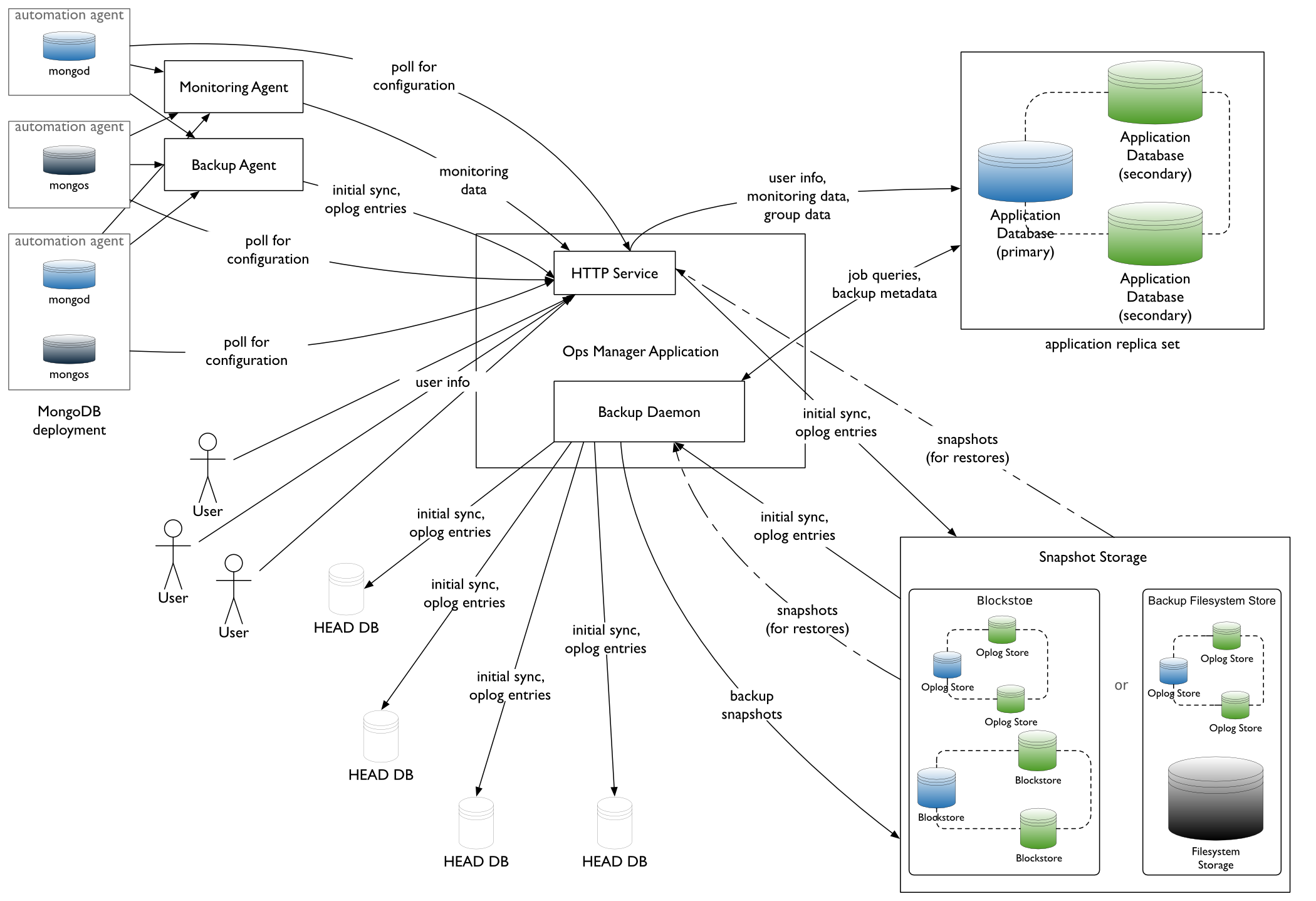
| node1 |
Ops Manager,mongodb,agent |
| node2 | mongodb,agent |
| node3 | mongodb,agent |
参考文档
- https://docs.opsmanager.mongodb.com/current/core/installation-checklist/
- https://docs.opsmanager.mongodb.com/current/core/requirements/#onprem-system-requirements
- https://docs.mongodb.com/manual/administration/production-notes/
NUMA Settings
sysctl -w vm.zone_reclaim_mode=0
NTP Settings
yum install -y ntp /etc/init.d/ntpd start
Turn off Atime
vim /etc/fstab /dev/mapper/VolGroup-lv_data /data ext4 defaults,noatime,nodiratime 1 1
ulimt settings
ulimit -a
修改/etc/security/limits.conf
mongod soft nproc 65535
mongod hard nproc 65535
Disable Transparent Huge Pages
通过启动脚本可以在每次启动时关闭THP
vim /etc/init.d/disable-transparent-hugepages
#以下为脚本内容
#!/bin/bash
### BEGIN INIT INFO
# Provides: disable-transparent-hugepages
# Required-Start: $local_fs
# Required-Stop:
# X-Start-Before: mongod mongodb-mms-automation-agent
# Default-Start: 2 3 4 5
# Default-Stop: 0 1 6
# Short-Description: Disable Linux transparent huge pages
# Description: Disable Linux transparent huge pages, to improve
# database performance.
### END INIT INFO
case $1 in
start)
if [ -d /sys/kernel/mm/transparent_hugepage ]; then
thp_path=/sys/kernel/mm/transparent_hugepage
elif [ -d /sys/kernel/mm/redhat_transparent_hugepage ]; then
thp_path=/sys/kernel/mm/redhat_transparent_hugepage
else
return 0
fi
echo 'never' > ${thp_path}/enabled
echo 'never' > ${thp_path}/defrag
re='^[0-1]+$'
if [[ $(cat ${thp_path}/khugepaged/defrag) =~ $re ]]
then
# RHEL 7
echo 0 > ${thp_path}/khugepaged/defrag
else
# RHEL 6
echo 'no' > ${thp_path}/khugepaged/defrag
fi
unset re
unset thp_path
;;
esac
执行脚本
chmod +x /etc/init.d/disable-transparent-hugepages chkconfig --add disable-transparent-hugepages /etc/init.d/disable-transparent-hugepages start
检查是否生效
cat /sys/kernel/mm/transparent_hugepage/enabled cat /sys/kernel/mm/transparent_hugepage/defrag #有以下输出表示正确 always madvise [never]
Install the Ops Manager Application Database
Ops Manager需要先安装mongodb,创建其数据库副本集后才能部署安装。
创建yum repo
在每台节点上执行以下命令创建官方3.4版本的repo文件
官方的yum源比较慢,推荐使用阿里云yum源
#官方repo cat > /etc/yum.repos.d/mongodb-org-3.4.repo << EOF [mongodb-org-3.4] name=MongoDB Repository baseurl=https://repo.mongodb.org/yum/redhat/$releasever/mongodb-org/3.4/x86_64/ gpgcheck=1 enabled=1 gpgkey=https://www.mongodb.org/static/pgp/server-3.4.asc EOF # 阿里云repo cat > /etc/yum.repos.d/mongodb-org-3.4.repo << EOF [mongodb-org-3.4] name=MongoDB Repository #baseurl=https://repo.mongodb.org/yum/redhat/$releasever/mongodb-org/3.4/x86_64/ baseurl=https://mirrors.aliyun.com/mongodb/yum/redhat/$releasever/mongodb-org/3.4/x86_64/ gpgcheck=0 enabled=1 gpgkey=https://www.mongodb.org/static/pgp/server-3.4.asc EOF
安装mongod
在每台节点上执行以下步骤
yum install -y mongodb-org chkconfig mongod on
修改配置
vim /etc/mongod.conf
#修改为数据分区,需创建该目录,并确保mongod用户可读写
# Where and how to store data.
storage:
dbPath: /data/mongo
journal:
enabled: true
#默认监听本地lo,注释掉
# network interfaces
net:
port: 27017
# bindIp: 127.0.0.1 # Listen to local interface only, comment to listen on all interfaces.
启动服务
service mongod start
部署Ops Manager副本集
参考 https://docs.mongodb.com/manual/tutorial/deploy-replica-set/
通过修改配置文件的方式创建Ops Manager所需副本集。
注:也可以通过命令行方式指定副本集启动。修改配置文件的方式便于通过init script管理。
在所有节点上修改配置
vim mongod.conf #添加以下内容 replication: replSetName: rs_ops_manager #重启生效 service mongod restart
在任一节点上执行mongo shell,添加副本集节点,此处使用node1节点
mongo --host localhost --port 27017
#Initiate the replica set
rs.initiate()
#display the replica set configuration object
rs.conf()
#Add the remaining members to the replica set
rs.add("node2_fqdn")
rs.add("node3_fqdn")
#Check the status of the replica set
rs.status()
Install Ops Manager
#下载安装 wget -c https://downloads.mongodb.com/on-prem-mms/rpm/mongodb-mms-3.4.2.389-1.x86_64.rpm rpm -ivh mongodb-mms-<version>.x86_64.rpm
Configure the Ops Manager connection to the Ops Manager Application Database
vim /opt/mongodb/mms/conf/conf-mms.properties #设置mongo.mongoUri mongo.mongoUri=mongodb://node1:27017,node2:27017,node3:27017/?replicaSet=rs_ops_manager /etc/init.d/mongodb-mms start 启动
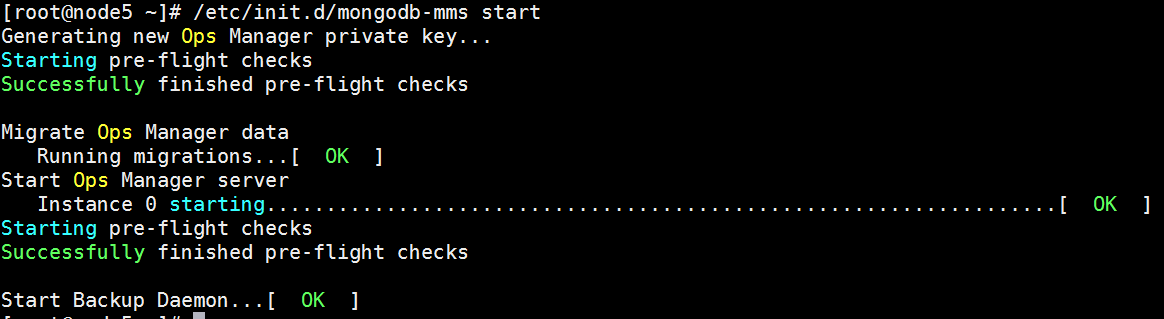
Open the Ops Manager home page and register the first user.
- http://<host>:8080
- Click the Register link and follow the prompts to register the first user and create the first group. The first user is automatically assigned the Global Owner role.
Configure Local Mode for Ops Manager Servers without Internet Access(Optional)
Set Ops Manager to Local Mode.
- Click Admin in the upper right corner to open system administration.
- From the General tab, click Ops Manager Config.
- Click the Miscellaneous button at the top of the page.
- For Version Manifest Source, select Local.
- Note the directory specified in Versions Directory. This is the directory on your Ops Manager servers where you will store the MongoDB binaries.
- For Backup Version Auto Download, select false.
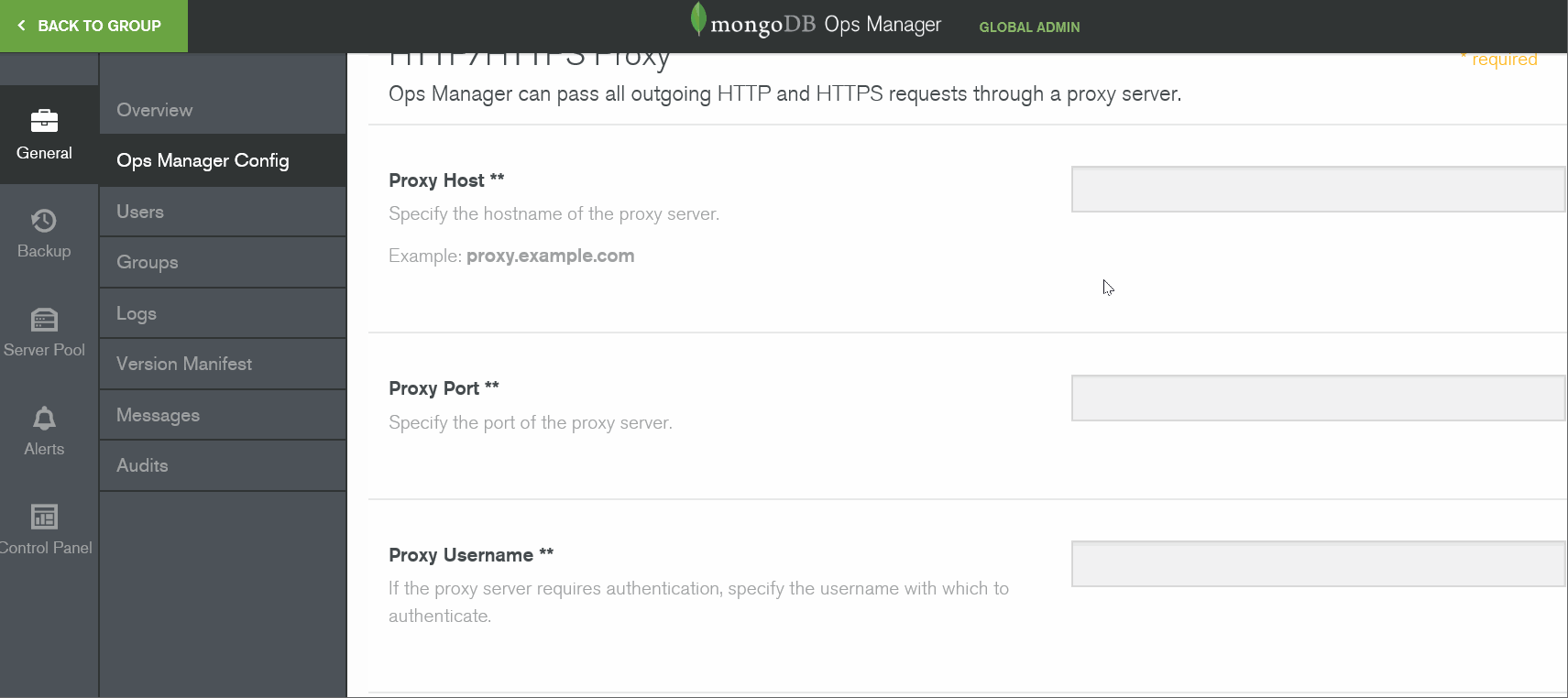
Download the required MongoDB archives
wget -c http://fastdl.mongodb.org/linux/mongodb-linux-x86_64-rhel62-3.4.2.tgz
Populate all Ops Manager servers with the necessary MongoDB binaries and archives
tar xzf mongodb-linux-x86_64-rhel62-3.4.2.tgz -C /opt/mongodb/mms/mongodb-releases/ chown -R mongodb-mms.mongodb-mms /opt/mongodb/mms/mongodb-releases/mongodb-linux-x86_64-rhel62-3.4.2/
chown -R mongodb-mms:mongodb-mms /opt/mongodb/mms/mongodb-releases chmod -R 640 /opt/mongodb/mms/mongodb-releasesDownload the version manifest for Ops Manager.
- From a computer that can access both the Internet and the Ops Manager servers, download the version manifest fromhttps://opsmanager.mongodb.com/static/version_manifest/3.4.json.
- Open the manifest JSON file.
- Select all of the contents and copy them to the clipboard.
Paste the contents the version manifest into the Ops Manager application on each Ops Manager server.
- In Ops Manager, click Admin in the upper right corner to open system administration.
- Click the General tab.
- Click Version Manifest.
- Click the Update the MongoDB Version Manifest button.
- Paste the version manifest.
For each group, specify which versions are available for download by Automation Agents.
- In Ops Manager, click Back To Group in the upper left to exit system administration.
- Click the Group link at the top of the page and select the desired group.
- Click Deployment, then the More drop-down list, then Version Manager.
- Select the checkboxes for the versions of MongoDB that you have made available on the Ops Manager Application server.
Review and approve your changes.
Ops Manager displays your proposed changes.
If you are satisfied, click Confirm & Deploy.
Otherwise, click Cancel and you can make additional changes.
Configure Ops Manager agents
参考https://docs.opsmanager.mongodb.com/current/tutorial/install-automation-agent-with-rpm-package/
在node1,node2,node3上安装mongodb-mms-automation-agent-manager curl -OL http://172.17.20.127:8080/download/agent/automation/mongodb-mms-automation-agent-manager-latest.x86_64.rpm rpm -U mongodb-mms-automation-agent-manager-latest.x86_64.rpm
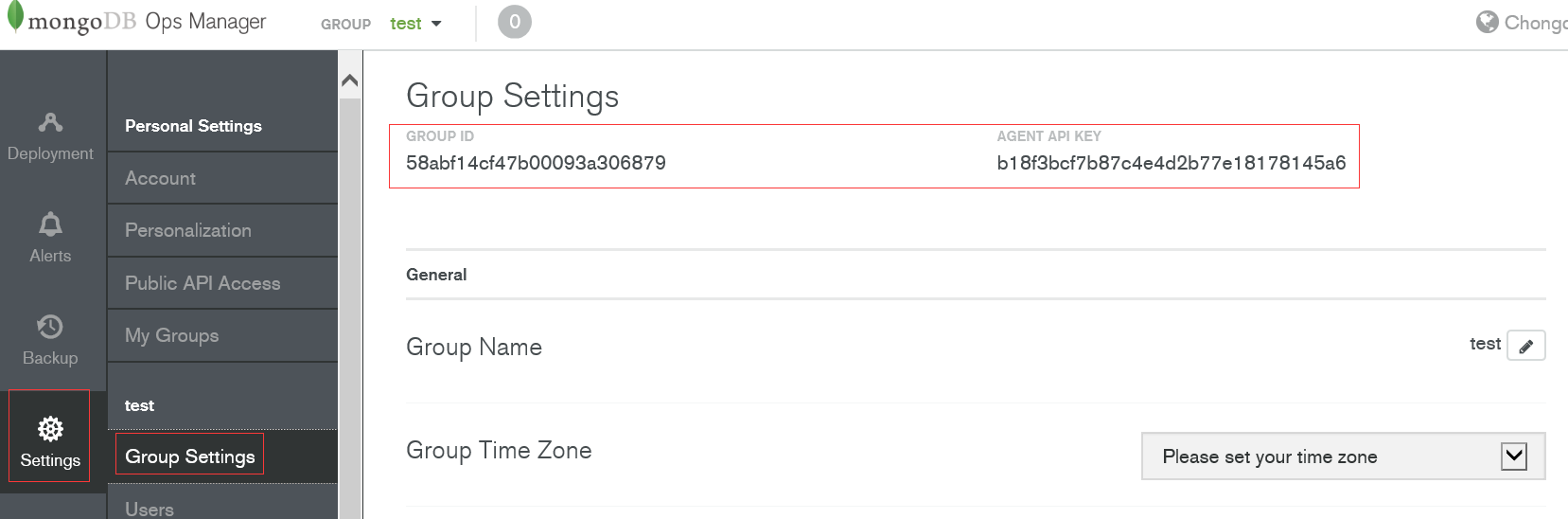
按上图ID修改
vim /etc/mongodb-mms/automation-agent.config
#get id and key from Group Settings mmsGroupId=<Group ID> mmsApiKey=<agent API key> mmsBaseUrl=<application URL>
#启动agent/etc/init.d/mongodb-mms-automation-agentstart
查看各个节点的agent是否连接上
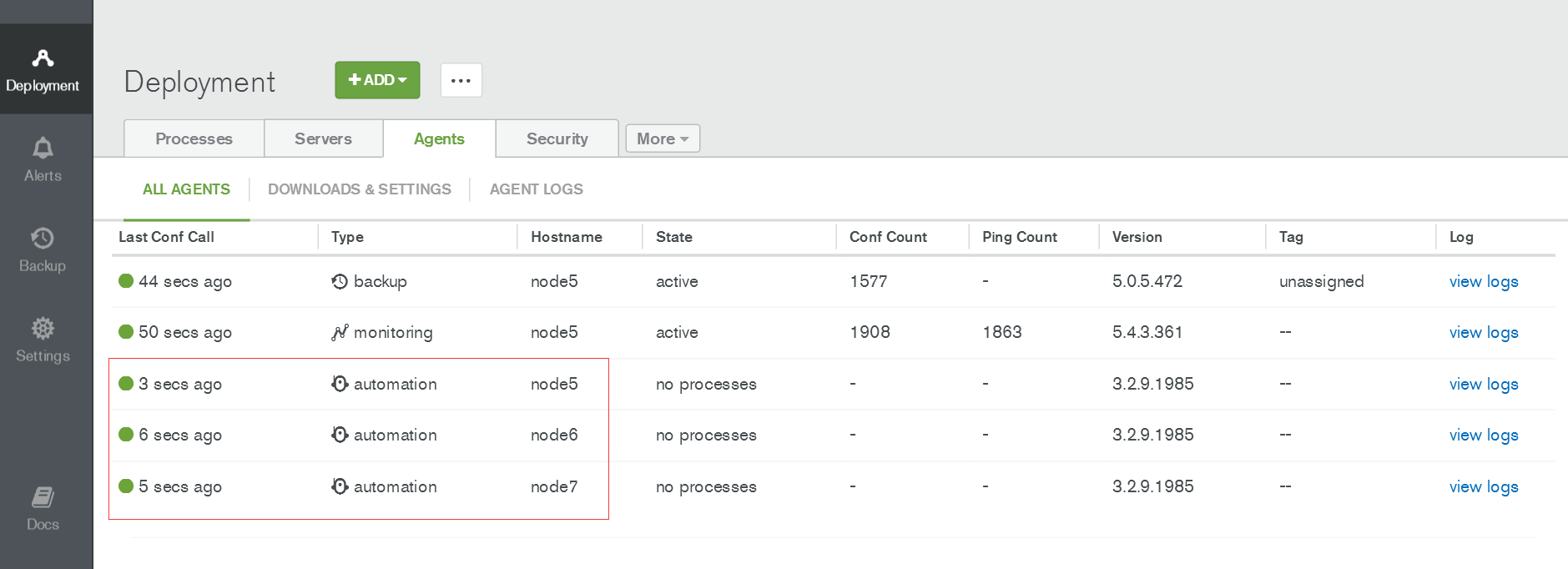
通过Ops Manager安装配置管理mongodb集群
导入已经存在的mongodb集群到Ops Manager
准备工作
解压mongodb压缩包,避免部署的时候在线下载这个包 tar xvf mongodb-linux-x86_64-rhel62-3.4.2.tgz -C /var/lib/mongodb-mms-automation/mongodb-linux-x86_64-3.4.2 chown -R mongod.mongod /var/lib/mongodb-mms-automation/mongodb-linux-x86_64-3.4.2/ 检查各个节点的mongodb-mms-automation-agent是否连接上了
点击ADD添加已经存在的集群

查看集群状态(mongodb启动程序有警告,所以status有警告)

通过Ops Manager自动化部署mongodb shard集群
#创建mongodb数据存放目录,后面部署时要填写 mkdir /mongodata chown mongod:mongod /mongodata
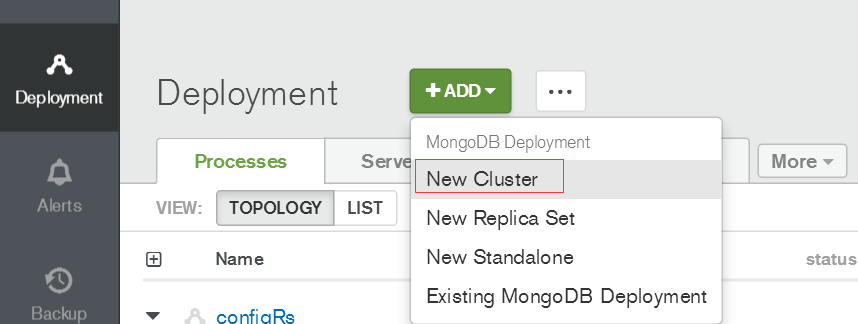
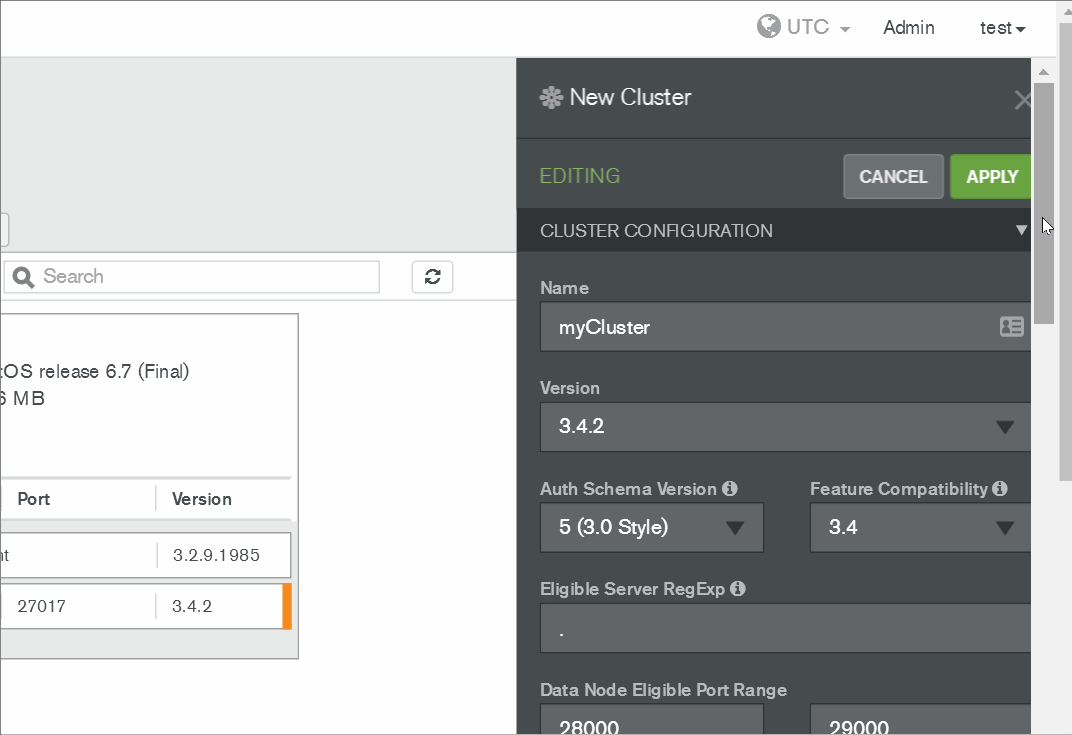
确认后点击REVIEW&DEPLOY
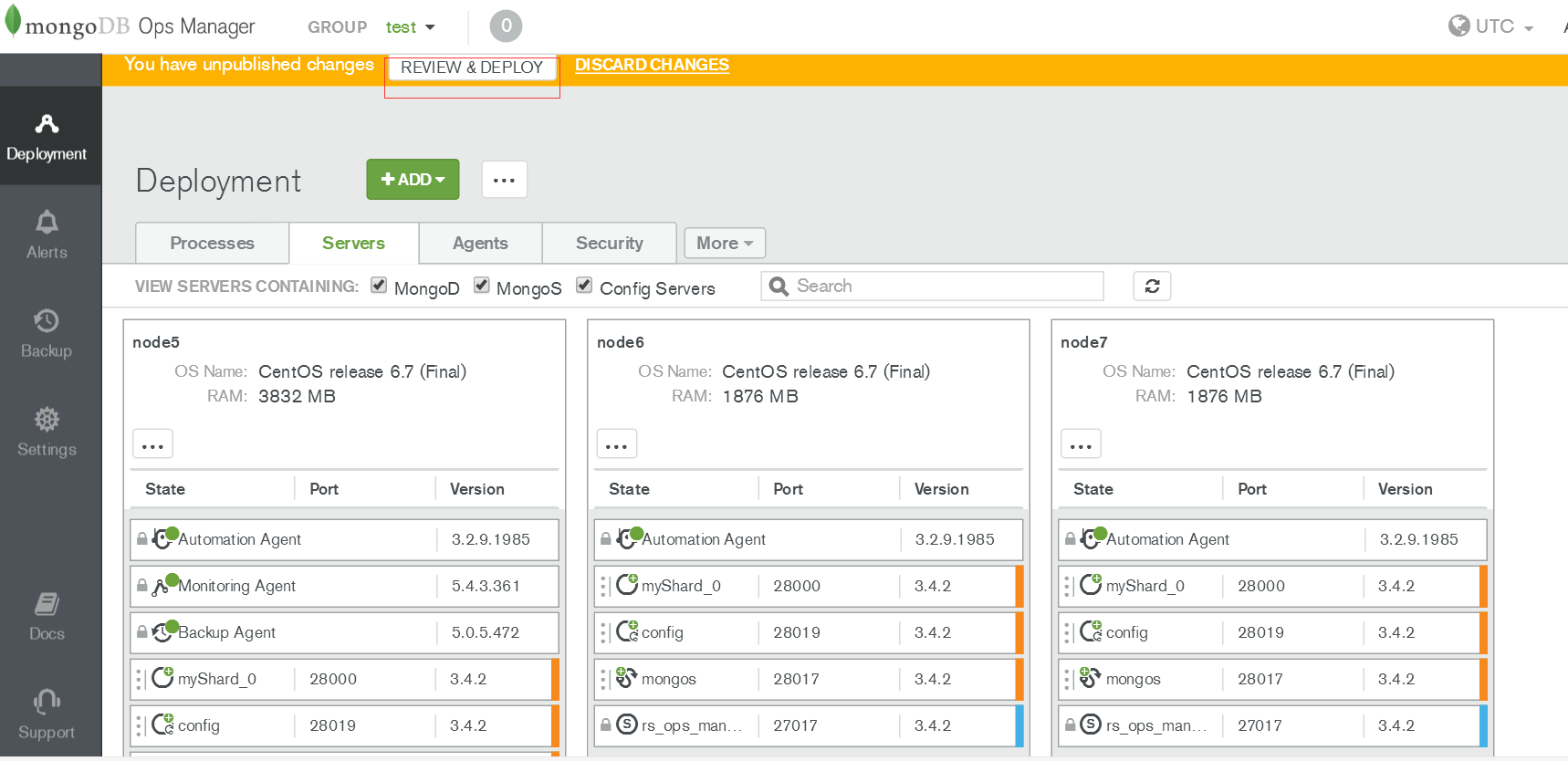
部署中可查看日志/var/log/mongodb-mms-automation/automation-agent.log排查错误,错误解决后点击REVIEW&DEPLOY继续部署。
其他配置可参考官网
