把窗口分成左,右边(上下)三部分,并且在运行中可以动态调节其相对大小
1.在一个空白的Form中加入Panel1,Align设为alLeft。
2.在Form1的空白处加入一个Splitter,可以看到它自动处于紧贴Panel1的位置,它的Align属性的缺省值也是alLeft。
3.加入Panel2,Align设为alClient。
4.在Panel2中加入Panel3,Align设为top
5.在Panel2中加入一个Splitter,Align设为top
6.在Panel2中加入Panel4,Align设为alClient
7.完成,这样窗口就被切割成3块了,可以任意拖动每块区域大小。
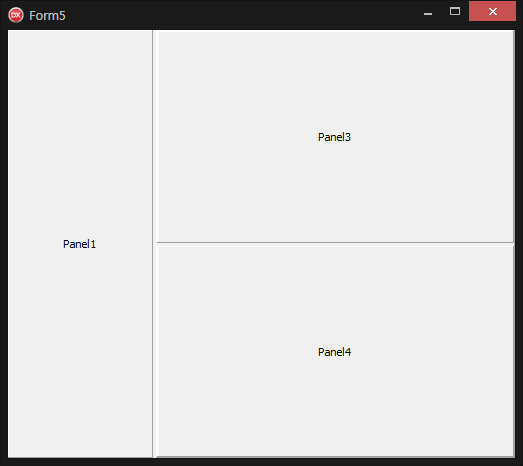
unit Unit5; interface uses Winapi.Windows, Winapi.Messages, System.SysUtils, System.Variants, System.Classes, Vcl.Graphics, Vcl.Controls, Vcl.Forms, Vcl.Dialogs, Vcl.ExtCtrls;//TSplitter所在的单元 type TForm5 = class(TForm) Panel1: TPanel; Splitter1: TSplitter; Panel2: TPanel; Panel3: TPanel; Splitter2: TSplitter; Panel4: TPanel; private { Private declarations } public { Public declarations } end; var Form5: TForm5; implementation {$R *.dfm} end.
object Form5: TForm5 Left = 0 Top = 0 Caption = 'Form3' ClientHeight = 516 ClientWidth = 390 Color = clBtnFace Font.Charset = DEFAULT_CHARSET Font.Color = clWindowText Font.Height = -11 Font.Name = 'Tahoma' Font.Style = [] OldCreateOrder = False PixelsPerInch = 96 TextHeight = 13 object Splitter1: TSplitter Left = 185 Top = 0 Height = 516 ExplicitLeft = 208 ExplicitTop = 264 ExplicitHeight = 100 end object Panel1: TPanel Left = 0 Top = 0 Width = 185 Height = 516 Align = alLeft Caption = 'Panel1' TabOrder = 0 ExplicitLeft = 104 ExplicitTop = 224 ExplicitHeight = 41 end object Panel2: TPanel Left = 188 Top = 0 Width = 202 Height = 516 Align = alClient Caption = 'Panel2' TabOrder = 1 ExplicitLeft = 216 ExplicitTop = 192 ExplicitWidth = 185 ExplicitHeight = 41 object Splitter2: TSplitter Left = 1 Top = 42 Width = 200 Height = 3 Cursor = crVSplit Align = alTop ExplicitWidth = 473 end object Panel3: TPanel Left = 1 Top = 1 Width = 200 Height = 41 Align = alTop Caption = 'Panel3' TabOrder = 0 ExplicitLeft = 24 ExplicitTop = 216 ExplicitWidth = 185 end object Panel4: TPanel Left = 1 Top = 45 Width = 200 Height = 470 Align = alClient Caption = 'Panel4' TabOrder = 1 ExplicitLeft = 32 ExplicitTop = 256 ExplicitWidth = 185 ExplicitHeight = 41 end end end