环境:Windows 10
STEP 1: 下载 JFlex 文件,我选择的是 jflex-1.7.0.zip。下载完成后解压到想安装的位置。
文件结构如下(假设解压目录为 C:):
C:jflex-1.7.0
+--bin (start scripts)
+--doc (FAQ and manual)
+--examples
+--byaccj (calculator example for BYacc/J)
+--cup-maven (calculator example for cup and maven)
+--interpreter (interpreter example for cup)
+--java (Java lexer specification)
+--simple-maven (example scanner built with maven)
+--standalone-maven (a simple standalone scanner,
built with maven)
+--zero-reader (Readers that return 0 characters)
+--lib (precompiled classes)
+--src
+--main
+--config (PMD source analyzer configuration)
+--cup (JFlex parser spec)
+--java
+--jflex (source code of JFlex)
+--anttask (source code of JFlex Ant Task)
+--gui (source code of JFlex UI classes)
+--unicode (source code for Unicode properties)
+--jflex (JFlex scanner spec)
+--resources (messages and default skeleton file)
+--test (unit tests)
STEP 2:修改 jflex.bat
1)进入 jflex解压目录/jflex-1.7.0/bin,打开jflex.bat
2)修改两个环境变量:
JAVA_HOME :Java JDK 的安装路径
JFLEX_HOME :JFlex 的安装路径
**由于直接打开 jflex.bat 会闪退,我是在 gitbash 中用 nano 编辑的。
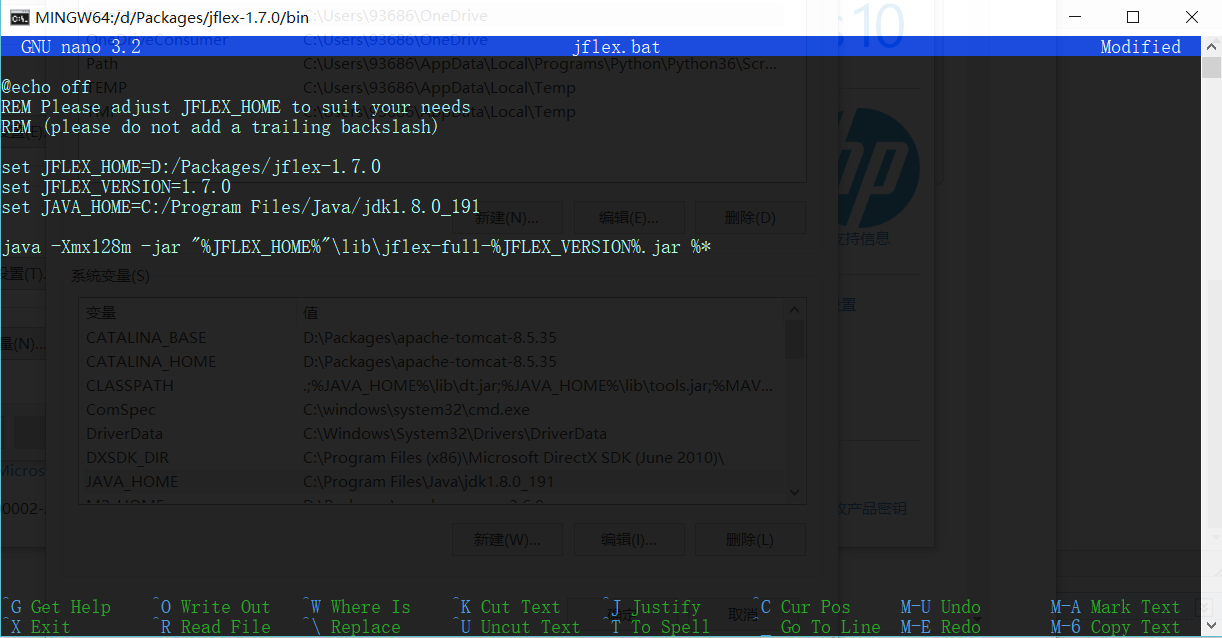
STEP 3:将 jflex解压目录/jflex-1.7.0/bin 加入系统环境变量 Path
STEP 4:运行 jflex 检查是否配置成功(依旧用的是 gitbash)
文档说,命令格式为jflex <options> <inputfiles> (如果不在命令行输入文件名,jflex会有一个弹出一个输入文件名的窗口)
这里是所有选项的说明:
-d <directory> 在指定目录<directory>生成文件
--encoding <name> 使用<name>格式的编码读入此法规范并书写 java 文件
--skel <file> 使用外部骨架<file>
--nomin 在扫描生成时跳过 DFA 最小化的步骤
--jflex 执行 JLex 解释规范
--dot 为 NFA, DFA, minimised DFA 生成 Graphviz dot 文件
--dump 显示 NFA, initial DFA, minimised DFA 的转换表
--legacydot 元字符 dot (.) 匹配 [^
] 而非 [^
u000Bu000Cu0085u2028u2029]
--verbose or -v 显示生成进度消息(默认开启)
--quiet or -q 只显示错误信息
--warn-unused 警告未使用的宏(在 verbose 模式中默认开启,quiet 模式中默认关闭)
--no-warn-unused 不警告未使用的宏
--time 显示代码生成进度的时间信息
--version 打印版本信息
--info 打印系统与 jdk 信息
--unicodever <ver> 打印所有 Unicode 版本<ver>支持的属性
--help or -h 打印帮助信息
按照习俗,跑跑看 jflex --version:
![]()
GOOD JOB!
接下来运行一个手册提供的简单例子
这段 lexical specitication 描述了 Java 语言的部分规则,从手册复制下来的时候每行会多出四个空格,要手动去掉。保存在 test.flex 文件中。
%%
%class Lexer
%unicode
%cup
%line
%column
%{
StringBuffer string = new StringBuffer();
private Symbol symbol(int type) {
return new Symbol(type, yyline, yycolumn);
}
private Symbol symbol(int type, Object value) {
return new Symbol(type, yyline, yycolumn, value);
}
%}
LineTerminator =
|
|
InputCharacter = [^
]
WhiteSpace = {LineTerminator} | [ f]
/* comments */
Comment = {TraditionalComment} | {EndOfLineComment} | {DocumentationComment}
TraditionalComment = "/*" [^*] ~"*/" | "/*" "*"+ "/"
// Comment can be the last line of the file, without line terminator.
EndOfLineComment = "//" {InputCharacter}* {LineTerminator}?
DocumentationComment = "/**" {CommentContent} "*"+ "/"
CommentContent = ( [^*] | *+ [^/*] )*
Identifier = [:jletter:] [:jletterdigit:]*
DecIntegerLiteral = 0 | [1-9][0-9]*
%state STRING
%%
/* keywords */
<YYINITIAL> "abstract" { return symbol(sym.ABSTRACT); }
<YYINITIAL> "boolean" { return symbol(sym.BOOLEAN); }
<YYINITIAL> "break" { return symbol(sym.BREAK); }
<YYINITIAL> {
/* identifiers */
{Identifier} { return symbol(sym.IDENTIFIER); }
/* literals */
{DecIntegerLiteral} { return symbol(sym.INTEGER_LITERAL); }
" { string.setLength(0); yybegin(STRING); }
/* operators */
"=" { return symbol(sym.EQ); }
"==" { return symbol(sym.EQEQ); }
"+" { return symbol(sym.PLUS); }
/* comments */
{Comment} { /* ignore */ }
/* whitespace */
{WhiteSpace} { /* ignore */ }
}
<STRING> {
" { yybegin(YYINITIAL);
return symbol(sym.STRING_LITERAL,
string.toString()); }
[^
"\]+ { string.append( yytext() ); }
\t { string.append(' '); }
\n { string.append('
'); }
\r { string.append('
'); }
\" { string.append('"'); }
\ { string.append('\'); }
}
/* error fallback */
[^] { throw new Error("Illegal character <"+
yytext()+">"); }
执行命令 jflex ,会弹出如下窗口,选择文件和目录,点击 Generate 即可生成 scanner,是一个叫 Lexer.java 的文件。
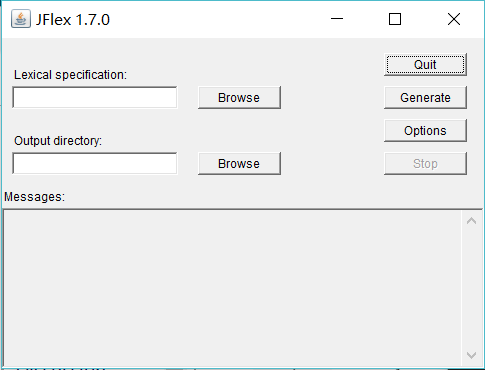
参考:http://www.jflex.de/manual.html#content(官方文档)