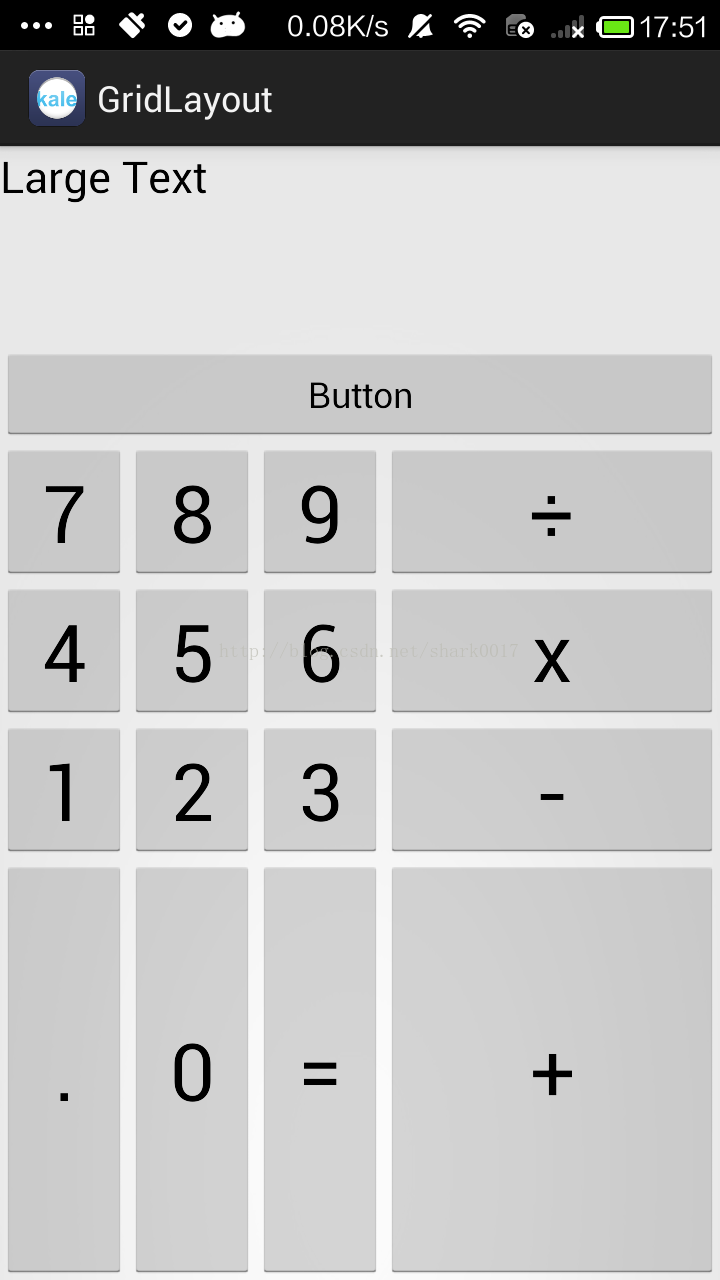
GridLayout是一个表格视图,我们一般定义它的列数和行数来设置好这个控件。
下面的布局文件先定义了一个TextView和一个Button,设置他们的属性为横跨4列。这样就可以独自占据一行了。然后我们用代码来放入其他的子元素,其实就是些Button。
布局文件
<RelativeLayout xmlns:android="http://schemas.android.com/apk/res/android" xmlns:tools="http://schemas.android.com/tools" android:layout_width="match_parent" android:layout_height="match_parent" tools:context="${relativePackage}.${activityClass}" xmlns:app="http://schemas.android.com/apk/res/com.kale.gridlayout"> <!-- 六行四列 --> <android.support.v7.widget.GridLayout android:id="@+id/root_gridLayout_id" android:layout_width="match_parent" android:layout_height="match_parent" app:rowCount="6" app:columnCount="4"> <TextView android:layout_width="match_parent" android:layout_height="100dp" app:layout_columnSpan="4" android:text="Large Text" android:textAppearance="?android:attr/textAppearanceLarge" /> <Button android:layout_width="match_parent" android:layout_height="wrap_content" app:layout_gravity="center_horizontal|top" app:layout_columnSpan="4" android:text="Button" /> </android.support.v7.widget.GridLayout> </RelativeLayout>
MainActivity.java
package com.kale.gridlayout; import android.app.Activity; import android.os.Bundle; import android.support.v7.widget.GridLayout; import android.view.Gravity; import android.widget.Button; public class MainActivity extends Activity { String [] chars = new String[]{ "7","8","9","÷", "4","5","6","x", "1","2","3","-", ".","0","=","+" }; @Override protected void onCreate(Bundle savedInstanceState) { super.onCreate(savedInstanceState); setContentView(R.layout.activity_main); GridLayout gLayout = (GridLayout)findViewById(R.id.root_gridLayout_id); for (int i = 0; i < chars.length; i++) { Button bt = new Button(this); bt.setText(chars[i]); bt.setTextSize(40); //指定该组件所占的行 GridLayout.Spec rowSpec = GridLayout.spec(i/4 + 2); //指定该组件所占的列 GridLayout.Spec columnSpec = GridLayout.spec(i % 4); //按照设置好的行和列来建立对象 GridLayout.LayoutParams params = new GridLayout.LayoutParams(rowSpec,columnSpec); //指定该组件占满父控件 params.setGravity(Gravity.FILL); gLayout.addView(bt,params); } } }