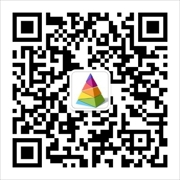jmeter脚本需要执行脚本,先得下载jmeter并解压jmeter。如想在maven项目中通过mvn install 直接执行jmx文件,这样就能在测试服务器上通过一个命令就能执行下性能测试了,给自动化执行性能测试找到了一个便捷的途径。怎样实现在maven项目中运行jmx文件呢?jmeter-maven-plugin插件就能帮助我们来实现,具体过程如下:
1、新建一个maven项目,如jmeter-maven,pom主要的依赖有:ApacheJMeter_core、ApacheJMeter_java、jorphan, 再把jmeter-maven-plugin添加到pom的build节点中
<project xmlns="http://maven.apache.org/POM/4.0.0" xmlns:xsi="http://www.w3.org/2001/XMLSchema-instance" xsi:schemaLocation="http://maven.apache.org/POM/4.0.0 http://maven.apache.org/xsd/maven-4.0.0.xsd"> <modelVersion>4.0.0</modelVersion> <groupId>test</groupId> <artifactId>jmeter-maven</artifactId> <packaging>jar</packaging> <version>1.0-SNAPSHOT</version> <name>jmeter-maven</name> <url>http://maven.apache.org</url> <dependencies> <dependency> <groupId>org.apache.jmeter</groupId> <artifactId>ApacheJMeter_core</artifactId> <version>5.0</version> </dependency> <dependency> <groupId>org.apache.jmeter</groupId> <artifactId>ApacheJMeter_java</artifactId> <version>5.0</version> </dependency> <dependency> <groupId>org.apache.jmeter</groupId> <artifactId>jorphan</artifactId> <version>5.0</version> </dependency> </dependencies> <build> <plugins> <plugin> <groupId>com.lazerycode.jmeter</groupId> <artifactId>jmeter-maven-plugin</artifactId> <version>2.8.0</version> <executions> <execution> <id>jmeter-tests</id> <goals> <goal>jmeter</goal> </goals> </execution> </executions> </plugin> </plugins> </build> </project>
2、新建一个访问打开百度搜索页的jmx文件,放在src/test/jmeter 文件夹下(jmeter 文件夹是新建的,在执行性能测试的时候jmeter-maven插件到这个地方来找jmx 文件)
<?xml version="1.0" encoding="UTF-8"?> <jmeterTestPlan version="1.2" properties="5.0" jmeter="5.0 r1840935"> <hashTree> <TestPlan guiclass="TestPlanGui" testclass="TestPlan" testname="Test Plan" enabled="true"> <stringProp name="TestPlan.comments"></stringProp> <boolProp name="TestPlan.functional_mode">false</boolProp> <boolProp name="TestPlan.tearDown_on_shutdown">true</boolProp> <boolProp name="TestPlan.serialize_threadgroups">false</boolProp> <elementProp name="TestPlan.user_defined_variables" elementType="Arguments" guiclass="ArgumentsPanel" testclass="Arguments" testname="User Defined Variables" enabled="true"> <collectionProp name="Arguments.arguments"/> </elementProp> <stringProp name="TestPlan.user_define_classpath"></stringProp> </TestPlan> <hashTree> <ThreadGroup guiclass="ThreadGroupGui" testclass="ThreadGroup" testname="Thread Group" enabled="true"> <stringProp name="ThreadGroup.on_sample_error">continue</stringProp> <elementProp name="ThreadGroup.main_controller" elementType="LoopController" guiclass="LoopControlPanel" testclass="LoopController" testname="Loop Controller" enabled="true"> <boolProp name="LoopController.continue_forever">false</boolProp> <stringProp name="LoopController.loops">100</stringProp> </elementProp> <stringProp name="ThreadGroup.num_threads">10</stringProp> <stringProp name="ThreadGroup.ramp_time">1</stringProp> <boolProp name="ThreadGroup.scheduler">false</boolProp> <stringProp name="ThreadGroup.duration"></stringProp> <stringProp name="ThreadGroup.delay"></stringProp> </ThreadGroup> <hashTree> <HTTPSamplerProxy guiclass="HttpTestSampleGui" testclass="HTTPSamplerProxy" testname="HTTP Request" enabled="true"> <elementProp name="HTTPsampler.Arguments" elementType="Arguments" guiclass="HTTPArgumentsPanel" testclass="Arguments" testname="User Defined Variables" enabled="true"> <collectionProp name="Arguments.arguments"/> </elementProp> <stringProp name="HTTPSampler.domain">www.baidu.com</stringProp> <stringProp name="HTTPSampler.port"></stringProp> <stringProp name="HTTPSampler.protocol"></stringProp> <stringProp name="HTTPSampler.contentEncoding">utf-8</stringProp> <stringProp name="HTTPSampler.path"></stringProp> <stringProp name="HTTPSampler.method">GET</stringProp> <boolProp name="HTTPSampler.follow_redirects">true</boolProp> <boolProp name="HTTPSampler.auto_redirects">false</boolProp> <boolProp name="HTTPSampler.use_keepalive">true</boolProp> <boolProp name="HTTPSampler.DO_MULTIPART_POST">false</boolProp> <stringProp name="HTTPSampler.embedded_url_re"></stringProp> <stringProp name="HTTPSampler.connect_timeout"></stringProp> <stringProp name="HTTPSampler.response_timeout"></stringProp> </HTTPSamplerProxy> <hashTree> <ResponseAssertion guiclass="AssertionGui" testclass="ResponseAssertion" testname="Response Assertion" enabled="true"> <collectionProp name="Asserion.test_strings"> <stringProp name="49586">200</stringProp> </collectionProp> <stringProp name="Assertion.custom_message"></stringProp> <stringProp name="Assertion.test_field">Assertion.response_code</stringProp> <boolProp name="Assertion.assume_success">false</boolProp> <intProp name="Assertion.test_type">16</intProp> </ResponseAssertion> <hashTree/> </hashTree> <ResultCollector guiclass="ViewResultsFullVisualizer" testclass="ResultCollector" testname="View Results Tree" enabled="true"> <boolProp name="ResultCollector.error_logging">false</boolProp> <objProp> <name>saveConfig</name> <value class="SampleSaveConfiguration"> <time>true</time> <latency>true</latency> <timestamp>true</timestamp> <success>true</success> <label>true</label> <code>true</code> <message>true</message> <threadName>true</threadName> <dataType>true</dataType> <encoding>false</encoding> <assertions>true</assertions> <subresults>true</subresults> <responseData>false</responseData> <samplerData>false</samplerData> <xml>false</xml> <fieldNames>true</fieldNames> <responseHeaders>false</responseHeaders> <requestHeaders>false</requestHeaders> <responseDataOnError>false</responseDataOnError> <saveAssertionResultsFailureMessage>true</saveAssertionResultsFailureMessage> <assertionsResultsToSave>0</assertionsResultsToSave> <bytes>true</bytes> <sentBytes>true</sentBytes> <url>true</url> <threadCounts>true</threadCounts> <idleTime>true</idleTime> <connectTime>true</connectTime> </value> </objProp> <stringProp name="filename"></stringProp> </ResultCollector> <hashTree/> <ResultCollector guiclass="SummaryReport" testclass="ResultCollector" testname="Summary Report" enabled="true"> <boolProp name="ResultCollector.error_logging">false</boolProp> <objProp> <name>saveConfig</name> <value class="SampleSaveConfiguration"> <time>true</time> <latency>true</latency> <timestamp>true</timestamp> <success>true</success> <label>true</label> <code>true</code> <message>true</message> <threadName>true</threadName> <dataType>true</dataType> <encoding>false</encoding> <assertions>true</assertions> <subresults>true</subresults> <responseData>false</responseData> <samplerData>false</samplerData> <xml>false</xml> <fieldNames>true</fieldNames> <responseHeaders>false</responseHeaders> <requestHeaders>false</requestHeaders> <responseDataOnError>false</responseDataOnError> <saveAssertionResultsFailureMessage>true</saveAssertionResultsFailureMessage> <assertionsResultsToSave>0</assertionsResultsToSave> <bytes>true</bytes> <sentBytes>true</sentBytes> <url>true</url> <threadCounts>true</threadCounts> <idleTime>true</idleTime> <connectTime>true</connectTime> </value> </objProp> <stringProp name="filename"></stringProp> </ResultCollector> <hashTree/> </hashTree> </hashTree> </hashTree> </jmeterTestPlan>
3、执行mvn install 命令,这个版本的jmeter-maven插件需要mvn版本3.5.0 以上,maven 版本要符合要求,执行结果如下图,可以看出在执行mvn install 过程中,执行了性能测试,并且可以看出这次执行的性能测试在3秒内发送了1000次请求
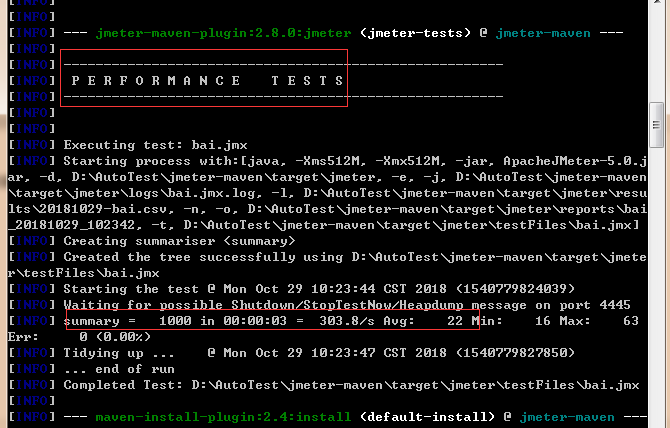
4、 查看结果,执行测试后,在maven项目的target目录下面,有一个jmeter 文件夹,jmeter文件夹如下
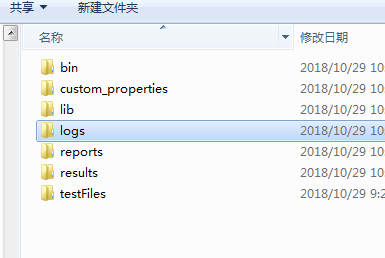
reports 文件夹:保存为html结果
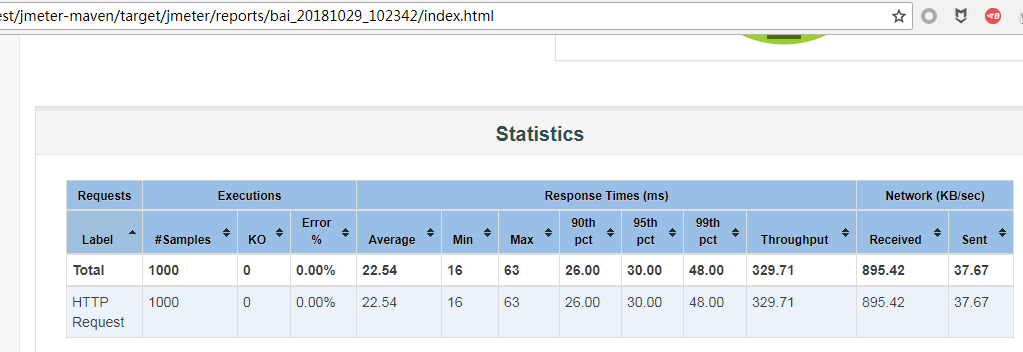
results文件夹:保存了csv 文件,这个csv文件在jmeter的Summary Report界面可以打开
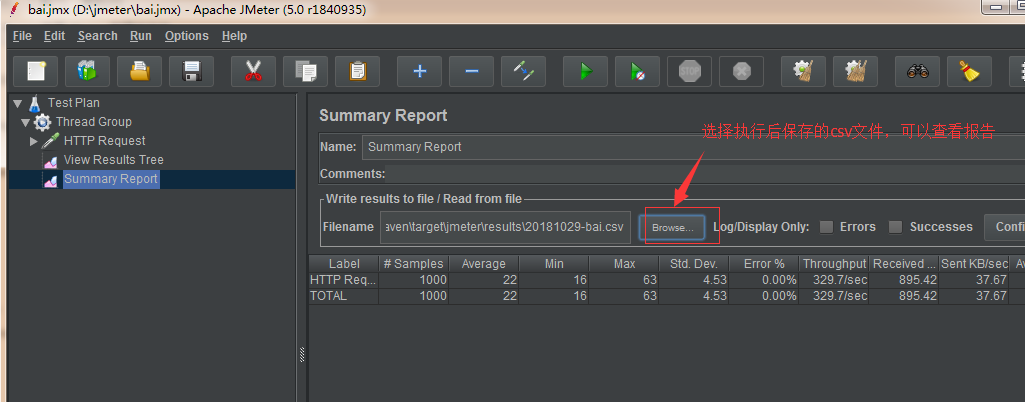
testFiles文件夹:保存执行时的jmx文件
以上为jmeter-maven使用的一个示例,更高级的使用方法可以自定义文件夹参数等,请参考官方网站: https://jmeter.lazerycode.com/
欢迎扫描二维码关注技术公众号:为测,不定时分享技术文章