设想下图白色部分为显示器,我们要元素根据不同的角度围绕绿色圆形,做环形运动。
那么我们首先要计算出在不同角度时,元素所在位置的XY坐标。
已知信息圆心A,B,半径R,角度deg
那么我们可以根据以上信息得出两个公式
sin(deg) = (X - A) / R
cos(deg) = (B - Y) / R
根据上述公式我们可以计算出我们需要的X Y位置
X = A + R * sin(deg)
Y = B - R * cos(deg)
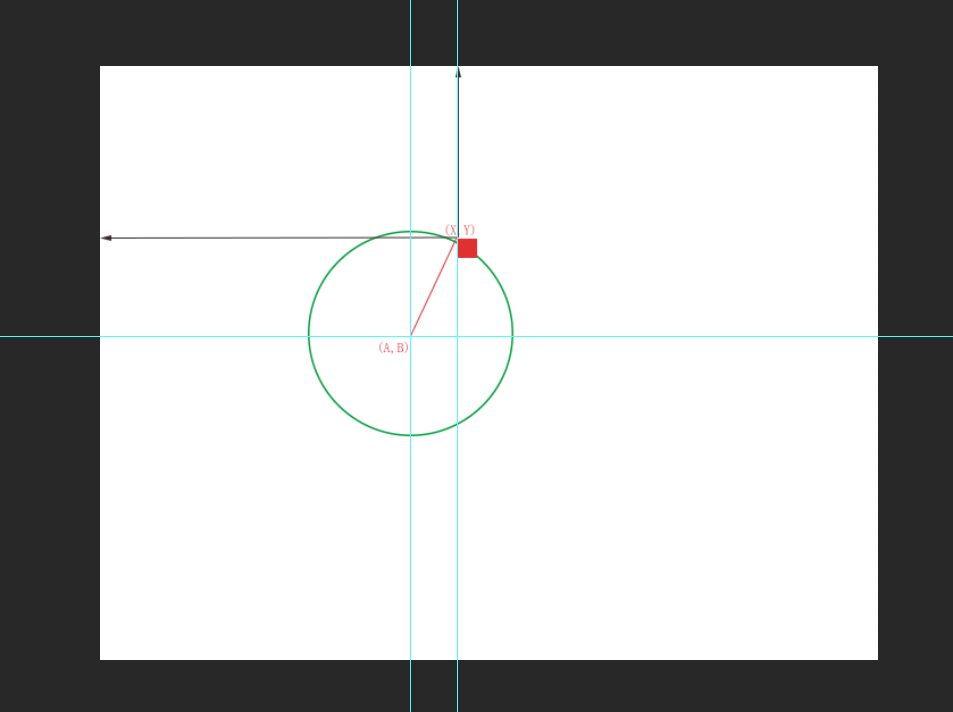
我们利用三角函数简单的原理获得X Y,下面简单代码演示
<!DOCTYPE html>
<html lang="en">
<head>
<meta charset="UTF-8">
<meta name="viewport" content="width=device-width, initial-scale=1.0">
<title>Document</title>
<style>
div:nth-child(1) {
30px;
height: 30px;
border-radius: 50%;
background-color: pink;
position: absolute;
left: 0;
top: 0;
}
div:nth-child(2) {
600px;
height: 600px;
border: solid 10px blue;
border-radius: 50%;
position: absolute;
top: 200px;
left: 300px;
}
</style>
</head>
<body>
<div></div>
<div></div>
<script>
// 设定圆心位置
var A = 600;
var B = 500;
// 设定半径长度
var R = 300;
// 定义X,Y,deg
var X, Y, angle = 0;
setInterval(function() {
angle++;
angle = angle % 360;
gotoDeg(angle);
}, 20)
// 根据角度变换位置
function gotoDeg(deg) {
X = A + Math.sin(degToRadianChange(deg)) * R;
Y = B - Math.cos(degToRadianChange(deg)) * R;
document.querySelectorAll('div')[0].style.left = X + 'px';
document.querySelectorAll('div')[0].style.top = Y + 'px';
}
// 角度转弧度
function degToRadianChange(deg) {
return Math.PI / 180 * deg
}
</script>
</body>
</html>
下面是面向对象的方式将其封装
<!DOCTYPE html>
<html lang="en">
<head>
<meta charset="UTF-8">
<meta name="viewport" content="width=device-width, initial-scale=1.0">
<title>Document</title>
<style>
body {
position: relative;
}
div:nth-child(1) {
30px;
height: 30px;
border-radius: 50%;
background-color: pink;
position: absolute;
left: 0;
top: 0;
}
div:nth-child(2) {
600px;
height: 600px;
border: solid 10px blue;
border-radius: 50%;
position: absolute;
top: 200px;
left: 300px;
}
</style>
</head>
<body>
<div></div>
<div></div>
<script>
// 旋转元素类
function rotateDom(dataJson) {
this.timer = null;
this.dom = dataJson.dom;
// 参考元素
this.referenceDom = dataJson.referenceDom;
// 方向
this.direcition = dataJson.direcition || 1;
// 总时长
this.time = dataJson.time || 1000;
// 帧间隔
this.interval = dataJson.interval || 10;
// 总帧数
this.allFrame = this.time / this.interval;
// 每帧旋转角度
this.everyAngle = 360 / this.allFrame;
// 位置数据
this.A = fetchAllOffsetLeft(this.referenceDom) + this.referenceDom.clientWidth / 2
this.B = fetchAllOffsetTop(this.referenceDom) + this.referenceDom.clientHeight / 2
this.R = this.referenceDom.clientHeight / 2
this.X = this.A + Math.sin(degToRadianChange(0)) * this.R;
console.log(this.X)
this.Y = this.B - Math.cos(degToRadianChange(0)) * this.R;
// 渲染
this.render();
this.move();
}
rotateDom.prototype.render = function() {
this.dom.style.top = this.Y + 'px';
this.dom.style.left = this.X + 'px';
}
rotateDom.prototype.move = function() {
var self = this;
var angle = 0;
this.timer = setInterval(function() {
angle += self.everyAngle * self.direcition;
angle %= 360;
self.X = self.A + Math.sin(degToRadianChange(angle)) * self.R;
self.Y = self.B - Math.cos(degToRadianChange(angle)) * self.R;
self.render();
}, this.interval)
};
// 角度转弧度
function degToRadianChange(deg) {
return Math.PI / 180 * deg
}
// 获取净offsetTop,此处忽略border
function fetchAllOffsetTop(dom) {
var allTop = dom.offsetTop;
while (dom = dom.offsetParent) {
allTop += dom.offsetTop;
}
return allTop;
}
// 获取净offsetLeft
function fetchAllOffsetLeft(dom) {
var allLeft = dom.offsetLeft;
while (dom = dom.offsetParent) {
allLeft += dom.offsetLeft;
}
return allLeft;
}
new rotateDom({
"dom": document.querySelectorAll('div')[0],
"referenceDom": document.querySelectorAll('div')[1],
"time": 2000,
"interval": 5,
})
</script>
</body>
</html>