1.transition属性:
transition-duration: transition效果需要指定多少秒或毫秒才能完成
transition-timing-function: 指定transition效果的转速曲线
transition-delay: 定义transition效果开始的时候
例子:
div
{
100px;
height:100px;
background:red;
transition:transform 1s ease 1s;
-webkit-transition:transform 2s ease 1s;
}
div:hover
{
transform:translate(200px, 0px);
}
当鼠标移在div上,1s延迟后,div向右以ease方式,在2s内,移动200px。
还有transition属性的分解写法:
<style> div { width:100px; height:100px; background:red; transition-property:width; transition-duration:2s; transition-delay:2s; transition-timing-function: ease; /* Safari/Chrome */ -webkit-transition-property:width; -webkit-transition-duration:2s; -webkit-transition-delay:2s; -webkit-transition-timing-function: ease; } div:hover { width:300px; } </style>
注意:
该属性不兼容IE9以及更早版本的浏览器;
该过度效果开始前会停顿2s;
| 值 | 描述 |
|---|---|
| linear | 规定以相同速度开始至结束的过渡效果(等于 cubic-bezier(0,0,1,1))。 |
| ease | 规定慢速开始,然后变快,然后慢速结束的过渡效果(cubic-bezier(0.25,0.1,0.25,1))。 |
| ease-in | 规定以慢速开始的过渡效果(等于 cubic-bezier(0.42,0,1,1))。 |
| ease-out | 规定以慢速结束的过渡效果(等于 cubic-bezier(0,0,0.58,1))。 |
| ease-in-out | 规定以慢速开始和结束的过渡效果(等于 cubic-bezier(0.42,0,0.58,1))。 |
| cubic-bezier(n,n,n,n) | 在 cubic-bezier 函数中定义自己的值。可能的值是 0 至 1 之间的数值。 |
关于这几个速度的例子,看下面:
<!doctype html> <html> <head> <meta charset="utf-8"> <title>transaction</title> <link rel="stylesheet" type="text/css" href="bootstrap/bootstrap.min.css"> <style type="text/css"> .trans_box { padding: 20px; background-color: #f0f3f9; width: 800px; } .trans_list { width: 10%; height: 64px; margin:10px 0; background-color:#486AAA; color:#fff; text-align:center; } .ease { -webkit-transition: all 4s ease; -moz-transition: all 4s ease; -o-transition: all 4s ease; transition: all 4s ease; } .ease_in { -webkit-transition: all 4s ease-in; -moz-transition: all 4s ease-in; -o-transition: all 4s ease-in; transition: all 4s ease-in; } .ease_out { -webkit-transition: all 4s ease-out; -moz-transition: all 4s ease-out; -o-transition: all 4s ease-out; transition: all 4s ease-out; } .ease_in_out { -webkit-transition: all 4s ease-in-out; -moz-transition: all 4s ease-in-out; -o-transition: all 4s ease-in-out; transition: all 4s ease-in-out; } .linear { -webkit-transition: all 4s linear; -moz-transition: all 4s linear; -o-transition: all 4s linear; transition: all 4s linear; } .trans_box:hover .trans_list{ margin-left: 89%; background-color: #beceeb; color: #333; -webkit-border-radius: 25px; -moz-border-radius: 25px; -o-border-radius: 25px; border-radius: 25px; -webkit-transform: rotate(360deg); -moz-transform: rotate(360deg); -o-transform: rotate(360deg); transform: rotate(360deg); } </style> </head> <body> <div id="transBox" class="trans_box"> <div class="trans_list ease">ease</div> <div class="trans_list ease_in">ease-in</div> <div class="trans_list ease_out">ease-out</div> <div class="trans_list ease_in_out">ease-in-out</div> <div class="trans_list linear">linear</div> </div> </body> <script src="jquery/jquery.min.js"></script> <script src="bootstrap/bootstrap.min.js"></script> <script type="text/javascript"> </script> </html>
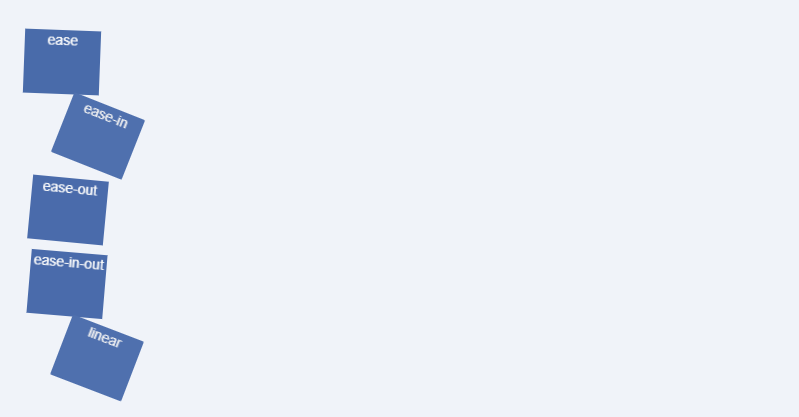
<!doctype html> <html> <head> <meta charset="utf-8"> <title>transform</title> <link rel="stylesheet" type="text/css" href="bootstrap/bootstrap.min.css"> <style type="text/css"> .demo { padding: 10px; margin-top: 100px; } .trans_box { display: inline-block; margin: 10px; padding: 20px 10px; border: 1px solid #beceeb; background-color: #f0f3f9; } .trans_skew { -moz-transform: skew(35deg); -webkit-transform: skew(35deg); -o-transform: skew(35deg); transform: skew(35deg); } .trans_scale { -moz-transform: scale(1,0.5); -webkit-transform: scale(1,0.5); -o-transform: scale(1,0.5); transform: scale(1,0.5); } .trans_rotate { -moz-transform: rotate(45deg); -webkit-transform: rotate(45deg); -o-transform: rotate(45deg); transform: rotate(45deg); } .trans_translate { -moz-transform: translate(10px, 20px); -webkit-transform: translate(10px, 20px); -o-transform: translate(10px, 20px); transform: translate(10px, 20px); } .trans_rotate_skew_scale_translate { -moz-transform: skew(30deg) scale(1.1,1.1) rotate(40deg) translate(10px, 20px); -webkit-transform: skew(30deg) scale(1.1,1.1) rotate(40deg) translate(10px, 20px); -o-transform: skew(30deg) scale(1.1,1.1) rotate(40deg) translate(10px, 20px); transform: skew(30deg) scale(1.1,1.1) rotate(40deg) translate(10px, 20px); } </style> </head> <body> <div class="demo"> <span class="trans_box trans_skew">transform: skew(35deg);</span> <span class="trans_box trans_scale">transform:scale(1,0.5);</span> <span class="trans_box trans_rotate">transform:rotate(45deg);</span> <span class="trans_box trans_translate">transform:translate(10px, 20px);</span> <span class="trans_box trans_rotate_skew_scale_translate">transform:skew(30deg) scale(1.1,1.1) rotate(40deg) translate(10px, 20px);</span> </div> </body> <script src="jquery/jquery.min.js"></script> <script src="bootstrap/bootstrap.min.js"></script> <script type="text/javascript"> </script> </html>
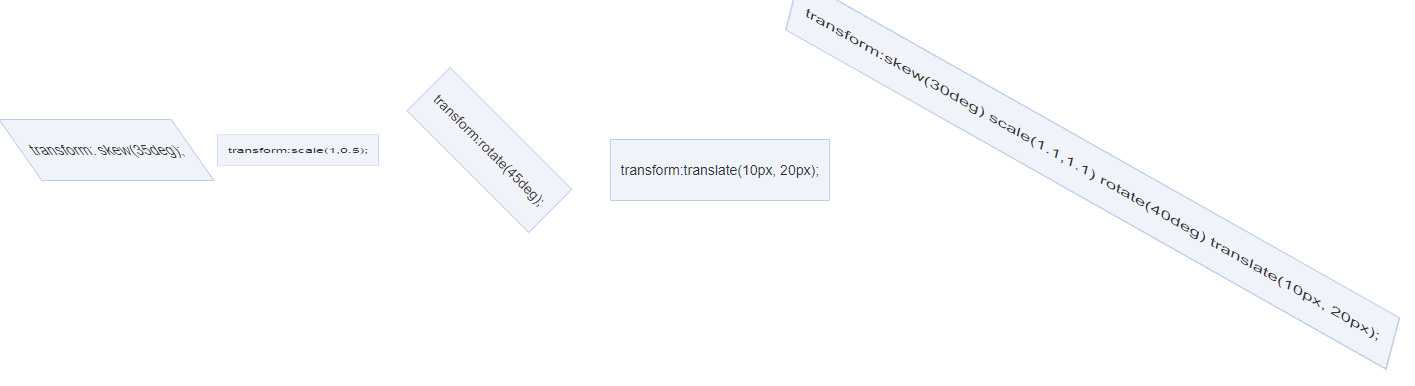
<!doctype html> <html> <head> <meta charset="utf-8"> <title>transform</title> <link rel="stylesheet" type="text/css" href="bootstrap/bootstrap.min.css"> <style type="text/css"> .demo { padding: 10px; margin-top: 100px; } .trans_effect { display: block; line-height: 100px; width: 100px; background: #beceeb; margin: 30px auto; text-align: center; -webkit-transition: all 2s ease-in-out; -moz-transition: all 2s ease-in-out; -o-transition: all 2s ease-in-out; -ms-transition: all 2s ease-in-out; transition: transform 2s ease-in-out; } .trans_effect:hover { -webkit-transform: rotate(720deg) scale(2,2); -moz-transform: rotate(720deg) scale(2,2); -o-transform: rotate(720deg) scale(2,2); -ms-transform: rotate(720deg) scale(2,2); transform: rotate(720deg) scale(2,2); } </style> </head> <body> <div class="demo"> <div class="trans_effect">look</div> </body> <script src="jquery/jquery.min.js"></script> <script src="bootstrap/bootstrap.min.js"></script> <script type="text/javascript"> </script> </html>
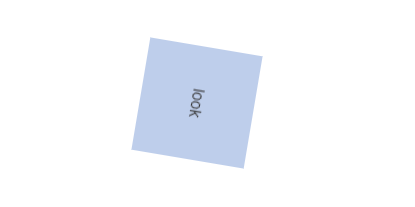
三、animation
- animation-name
- animation-duration
- animation-timing-function
- animation-delay
- animation-iteration-count
- animation-direction
animation: name duration timing-function delay iteration-count direction;
animation-name: 规定需要绑定到选择器的 keyframe 名称。
animation-duration: 规定完成动画所花费的时间,以秒或毫秒计。
animation-timing-function: 规定动画的速度曲线。
animation-delay: 规定在动画开始之前的延迟。
animation-iteration-count: 规定动画应该播放的次数。
animation-direction: 规定是否应该轮流反向播放动画。
CSS3 @keyframes 规则
浏览器支持情况:
Internet Explorer 10、Firefox 以及 Opera 支持 @keyframes 规则和 animation 属性。
Chrome 和 Safari 需要前缀 -webkit-。
注释:Internet Explorer 9,以及更早的版本,不支持 @keyframe 规则或 animation 属性。
下面的表格列出了 @keyframes 规则和所有动画属性:
| 属性 | 描述 | CSS |
|---|---|---|
| @keyframes | 规定动画。 | 3 |
| animation | 所有动画属性的简写属性,除了 animation-play-state 属性。 | 3 |
| animation-name | 规定 @keyframes 动画的名称。 | 3 |
| animation-duration | 规定动画完成一个周期所花费的秒或毫秒。默认是 0。 | 3 |
| animation-timing-function | 规定动画的速度曲线。默认是 "ease"。 | 3 |
| animation-delay | 规定动画何时开始。默认是 0。 | 3 |
| animation-iteration-count | 规定动画被播放的次数。默认是 1。 infinite 无限; | 3 |
| animation-direction | 规定动画是否在下一周期逆向地播放。默认是 "normal"。
alternate 反向播放;
|
3 |
| animation-play-state | 规定动画是否正在运行或暂停。默认是 "running"。 | 3 |
| animation-fill-mode | 规定对象动画时间之外的状态。 | 3 |
下面是例子使用:
<!doctype html> <html> <head> <meta charset="utf-8"> <title>transform</title> <link rel="stylesheet" type="text/css" href="bootstrap/bootstrap.min.css"> <style type="text/css"> .demo { padding: 10px; margin-top: 100px; } #animated_div { width: 80px; height: 60px; background: #92B901; color: #ffffff; position: relative; font-weight: bold; font-size: 12px; padding: 20px 10px 0px 10px; animation: animated_div 5s infinite alternate; -moz-animation: animated_div 5s infinite alternate; -webkit-animation: animated_div 5s infinite alternate; -o-animation: animated_div 5s infinite alternate; border-radius: 5px; -webkit-border-radius: 5px; } @keyframes animated_div{ 0% {transform: rotate(0deg);left: 0px;} 25% {transform: rotate(20deg);left: 0px;} 50% {transform: rotate(0deg);left: 500px;} 55% {transform: rotate(0deg);left: 500px;} 70% {transform: rotate(0deg);left: 500px;background: #1ec7e6;} 100% {transform: rotate(-360deg);left: 0px;} } @-moz-keyframes animated_div{ /* Firefox */ 0% {transform: rotate(0deg);left: 0px;} 25% {transform: rotate(20deg);left: 0px;} 50% {transform: rotate(0deg);left: 500px;} 55% {transform: rotate(0deg);left: 500px;} 70% {transform: rotate(0deg);left: 500px;background: #1ec7e6;} 100% {transform: rotate(-360deg);left: 0px;} } @-webkit-keyframes animated_div{ /* Safari and Chrome */ 0% {transform: rotate(0deg);left: 0px;} 25% {transform: rotate(20deg);left: 0px;} 50% {transform: rotate(0deg);left: 500px;} 55% {transform: rotate(0deg);left: 500px;} 70% {transform: rotate(0deg);left: 500px;background: #1ec7e6;} 100% {transform: rotate(-360deg);left: 0px;} } @-o-keyframes animated_div{ /* Opera */ 0% {transform: rotate(0deg);left: 0px;} 25% {transform: rotate(20deg);left: 0px;} 50% {transform: rotate(0deg);left: 500px;} 55% {transform: rotate(0deg);left: 500px;} 70% {transform: rotate(0deg);left: 500px;background: #1ec7e6;} 100% {transform: rotate(-360deg);left: 0px;} } </style> </head> <body> <div class="demo"> <p id="animated_div">CSS3 动画</p> </div> </body> <script src="jquery/jquery.min.js"></script> <script src="bootstrap/bootstrap.min.js"></script> <script type="text/javascript"> </script> </html>
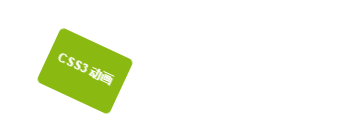
=====================================下面是例子 有些是摘抄的================================================
例子1:头像照片发光:
animations不仅适用于CSS2中的属性,CSS3也是支持的,例如box-shadow盒阴影效果,所以,我们可以实现外发光效果的。使用过web qq的人应该有印象,当鼠标移到聊天对象脑袋上的时候会有蓝色外发光的动画,但是那是gif动画图片实现的(现在自动跳转到web qq 2.0已看不到效果)。但是gif的重用性有限而且制作破费功夫,如果简单几行CSS代码就可以实现高性能高扩展的效果岂不更加,现在animations就可以搞定这一些。
例子:
<!doctype html> <html> <head> <meta charset="utf-8"> <title>照片外发光动画demo</title> <link rel="stylesheet" type="text/css" href="bootstrap/bootstrap.min.css"> <style type="text/css"> .demo { padding: 10px; margin: 100px 0 0 100px; } .anim_image { padding: 3px; border: 1px solid #beceeb; background-color: white; -moz-box-shadow: 0 0 8px rgba(72, 106, 170, 0.5); -webkit-box-shadow: 0 0 8px rgba(72, 106, 170, 0.5); box-shadow: 0 0 8px rgba(72, 106, 170, 0.5); } .anim_image:hover { background-color: #f0f3f9; -webkit-animation-name: glow; -webkit-animation-duration: 1s; -webkit-animation-iteration-count: infinite; -webkit-animation-direction: alternate; -webkit-animation-timing-function: ease-in-out; } @-webkit-keyframes glow { 0% { -webkit-box-shadow: 0 0 12px rgba(72, 106, 170, 0.5); border-color: rgba(160, 179, 214, 0.5); } 100% { -webkit-box-shadow: 0 0 12px rgba(72, 106, 170, 1.0), 0 0 18px rgba(0, 140, 255, 1.0); border-color: rgba(160, 179, 214, 1.0); } } </style> </head> <body> <div class="demo"> <img class="anim_image" src="images/head14.jpg"> </div> </body> <script src="jquery/jquery.min.js"></script> <script src="bootstrap/bootstrap.min.js"></script> <script type="text/javascript"> </script> </html>

例子2:图片轮转缩放显示动画demo
下面这个实例是与图片位置,比例尺寸挂钩的,聪明的你是不是想到了transform属性呢。对的,transform+tranisition,双剑合璧,天下无敌。下面这个效果是很酷很酷的,以前基本上只能在Flash中可以看到。
<!doctype html> <html> <head> <meta charset="utf-8"> <title>图片轮转缩放显示动画demo</title> <link rel="stylesheet" type="text/css" href="bootstrap/bootstrap.min.css"> <style type="text/css"> .demo { padding: 10px; margin: 100px 0 0 100px; } .anim_box { width: 200px; cursor: pointer; } .anim_image { -webkit-transition: all 1s ease-in-out; -moz-transition: all 1s ease-in-out; -o-transition: all 1s ease-in-out; transition: all 1s ease-in-out; cursor:pointer; } .anim_image_top { position: absolute; -webkit-transform: scale(0, 0); opacity: 0; filter: Alpha(opacity=0); } .anim_box:hover .anim_image_top{ opacity: 1; filter: Alpha(opacity=100); -webkit-transform: scale(1, 1); -webkit-transform-origin: top right; } .anim_box:hover .anim_image_bottom{ -webkit-transform: scale(0, 0); -webkit-transform-origin: bottom left; } </style> </head> <body> <div class="demo"> <div id="testBox" class="demo anim_box"> <img class="anim_image anim_image_top" src="images/ps6.jpg"> <img class="anim_image anim_image_bottom" src="images/ps4.jpg"> </div> </div> </body> <script src="jquery/jquery.min.js"></script> <script src="bootstrap/bootstrap.min.js"></script> <script type="text/javascript"> </script> </html>
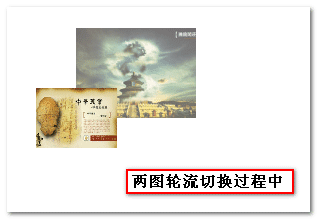
transform-origin: x-axis y-axis z-axis;
- left
- center
- right
- length
- %
- top
- center
- bottom
- length
- %
- length
例子3:选项卡切换
我们平时的选项卡切换基本上都是很生硬的,直接啪啪啪,切换过来了,没有点过渡啊什么的(毕竟写JavaScript动画成本较高),现在,有了transitions,实现过渡效果就是几行CSS代码的事情,不多说了,直接上实例。
<!doctype html> <html> <head> <meta charset="utf-8"> <title>平滑选项卡切换demo</title> <link rel="stylesheet" type="text/css" href="bootstrap/bootstrap.min.css"> <style type="text/css"> .demo { padding: 10px; margin: 100px 0 0 100px; } .trans_image_box { width: 1600px; height: 300px; -webkit-transition: all 1s ease-in-out; -moz-transition: all 1s ease-in-out; -o-transition: all 1s ease-in-out; transition: all 1s ease-in-out; } .trans_box { width: 400px; margin: 20px; overflow: hidden; } .trans_image { width: 400px; float: left; } .trans_image_trigger { padding-top: 10px; text-align: center; } </style> </head> <body> <div class="demo"> <div class="trans_box"> <div id="transImageBox" class="trans_image_box"> <img class="trans_image" src="images/ps1.jpg"> <img class="trans_image" src="images/ps2.jpg"> <img class="trans_image" src="images/ps3.jpg"> <img class="trans_image" src="images/ps4.jpg"> </div> <div id="transImageTrigger" class="trans_image_trigger"> <a href="#1">图片1</a> <a href="#2">图片2</a> <a href="#3">图片3</a> <a href="#4">图片4</a> </div> </div> </div> </body> <script src="jquery/jquery.min.js"></script> <script src="bootstrap/bootstrap.min.js"></script> <script type="text/javascript"> (function() { var $ = function(id) { return document.getElementById(id); }; var oBox = $("transImageBox"), oTrigger = $("transImageTrigger").getElementsByTagName("a"), lTrigger = oTrigger.length; if (oBox && lTrigger) { for (var i = 0; i<lTrigger; i+=1) { oTrigger[i].onclick = function() { var index = Number(this.href.replace(/.*#/g, "")) || 1; oBox.style.marginLeft = (1 - index) * 400 + "px"; return false; }; } } })(); </script> </html>
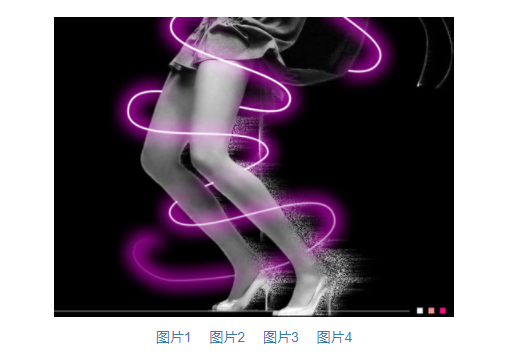
CSS其作用的就是那个值以all开头的transition属性;
这里点击控制transImageBox的margin-left,而由于transition对all都有效果,所以改变margin-left也是有动画效果的;
只要是CSS值变换的,只要是额外有transition属性设置的,都是平滑效果,都是动画。
-------------