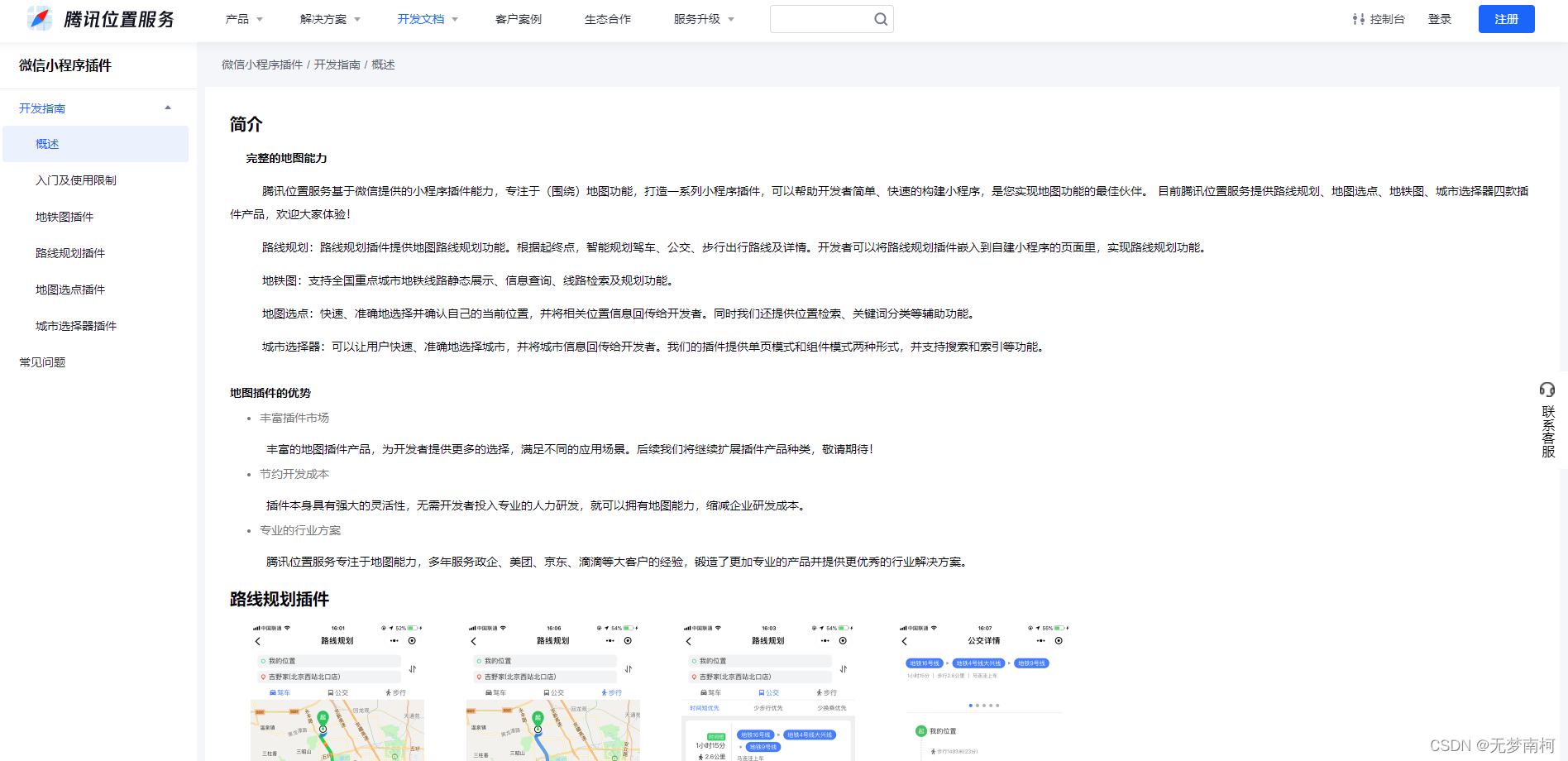小程序使用地图:
1.这是基本使用:使用下面的代码可以是进行位置的授权,获取当前的位置,得到腾讯的坐标系和当前的位置名称,街道啥的
2.微信公众平台有官方的map控件,可以进行使用,显示当前的地理位置等等,返回的是 gcj02 坐标系,
需要引入腾讯地图的api —— js:
从这下载:需要引入腾讯地图的api —— js:https://3gimg.qq.com/lightmap/xcx/jssdk/qqmap-wx-jssdk1.2.zip
// 引入SDK核心类
var QQMapWX = require('../../libs/qqmap-wx-jssdk.js');
var qqmapsdk;
Page({
onLoad: function () {
// 实例化API核心类
qqmapsdk = new QQMapWX({
key: '申请的key'
});
},
onShow: function () {
// 调用接口
qqmapsdk.search({
keyword: '酒店',
success: function (res) {
console.log(res);
},
fail: function (res) {
console.log(res);
},
complete: function (res) {
console.log(res);
}
});
})
// 判断用户是否拒绝地理位置信息授权,拒绝的话重新请求授权
getUserLocation: function () {
let that = this;
wx.getSetting({
success: (res) => {
// console.log(res)
// res.authSetting['scope.userLocation'] == undefined 表示 初始化进入该页面
// res.authSetting['scope.userLocation'] == false 表示 非初始化进入该页面,且未授权
// res.authSetting['scope.userLocation'] == true 表示 地理位置授权
if (res.authSetting['scope.userLocation'] != undefined && res.authSetting['scope.userLocation'] != true) {
wx.showModal({
title: '请求授权当前位置',
content: '需要获取您的地理位置,请确认授权',
success: function (res) {
if (res.cancel) {
wx.showToast({
title: '拒绝授权',
icon: 'none',
duration: 1000
})
} else if (res.confirm) {
wx.openSetting({
success: function (dataAu) {
if (dataAu.authSetting["scope.userLocation"] == true) {
wx.showToast({
title: '授权成功',
icon: 'success',
duration: 1000
})
//再次授权,调用wx.getLocation的API
that.getLocation();
} else {
wx.showToast({
title: '授权失败',
icon: 'none',
duration: 1000
})
}
}
})
}
}
})
} else if (res.authSetting['scope.userLocation'] == undefined) {
//调用wx.getLocation的API
that.getLocation();
} else {
//调用wx.getLocation的API
that.getLocation();
}
}
})
},
// 获取定位当前位置的经纬度
getLocation: function () {
let that = this;
wx.getLocation({
type: 'gcj02',
success: function (res) {
let latitude = res.latitude
let longitude = res.longitude
// app.globalData.lat = res.latitude; //
// app.globalData.lng = res.longitude; //把onload定位时候的经纬度存到全局
that.setData({
longitude: res.longitude,
latitude: res.latitude
})
that.getLocal(latitude, longitude)
},
fail: function (res) {
console.log('fail' + JSON.stringify(res))
}
})
},
// 获取当前地理位置
getLocal: function (latitude, longitude) {
let that = this;
qqmapsdk.reverseGeocoder({
location: {
latitude: latitude,
longitude: longitude
},
success: function (res) {
let province = res.result.ad_info.province
let city = res.result.ad_info.city
let district = res.result.ad_info.district;
// 保存一下当前定位的位置留着后面重新定位的时候搜索附近地址用
// app.globalData.currentLocation = district;
that.setData({
province: province,
city: city,
latitude: latitude,
longitude: longitude,
district: district
})
// console.log(res);
if (that.getDisance(that.data.latitude, that.data.longitude, that.data.centralPositionLat, that.data.centralPositionLon) > that.data.attendValue.centralDistance) {
that.setData({
islocat: false
})
} else {
that.setData({
islocat: true
})
}
that.setData({
location: res.result.address
})
// console.log('这是距离', that.getDisance(that.data.latitude, that.data.longitude, that.data.centralPositionLat, that.data.centralPositionLon) , that.data.attendValue.centralDistance);
// console.log('province', province, '--', 'city', '--', city, 'latitude', '--', latitude, 'longitude', '--', longitude, 'district', '--', district);
},
fail: function (res) {
console.log(res);
},
complete: function (res) {
// console.log(res);
}
});
},
// 测算距离是否在打卡范围内
getDisance(lat1, lng1, lat2, lng2) {
var dis = 0;
var radLat1 = this.toRad(lat1);
var radLat2 = this.toRad(lat2);
var deltaLat = radLat1 - radLat2;
var deltaLng = this.toRad(lng1) - this.toRad(lng2);
var dis = 2 * Math.asin(Math.sqrt(Math.pow(Math.sin(deltaLat / 2), 2) + Math.cos(radLat1) * Math.cos(radLat2) * Math.pow(Math.sin(deltaLng / 2), 2)));
return dis * 6378137;
},
toRad(d) {
return d * Math.PI / 180;
},
wx.onLocationChange()的使用
微信小程序 使用 wx.onLocationChange() https://www.jianshu.com/p/2c2e9402e66d
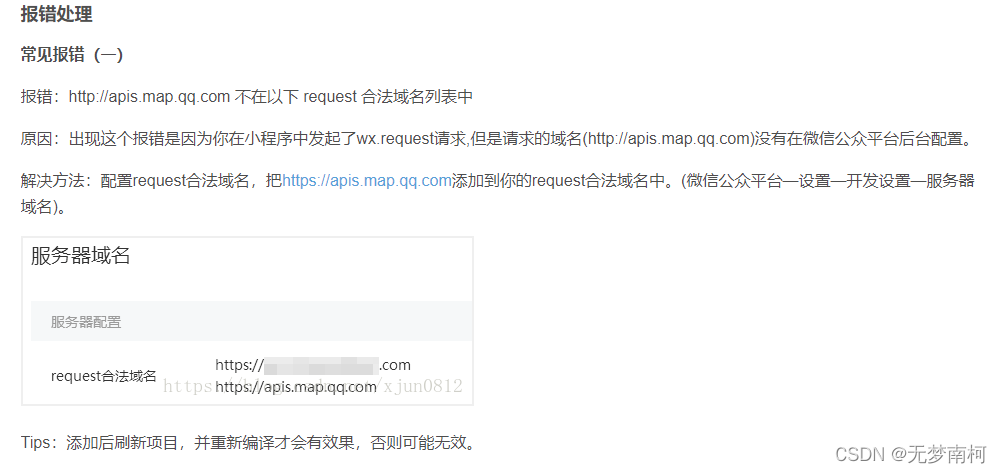

使用插件的进行显示:
比如一些路线规划啥的,腾讯地图基本上是对小程序支持最好的了,毕竟是官方的,所以小程序提供了很多的插件,.
https://lbs.qq.com/miniProgram/plugin/pluginGuide/pluginOverview