安装环境
服务端:192.168.1.113 客户端:192.168.1.114 需求:114主机上 /opt/image/ 自动同步113主机上 /home/image/
服务端 192.168.1.113
1、安装 rsync
yum install rsync –y
systemctl start rsyncd # 启动
systemctl enable rsyncd # 增加开机启动
systemctl restart rsyncd
2、参考配置文件
vi /etc/rsyncd.conf uid = root gid = root use chroot = no read only = no max connections = 200 transfer logging = yes log file =/var/log/rsyncd.log timeout = 900 [image] path = /home/image/ ignore erros auth users = rsync secrets file = /etc/rsyncd.secrets hosts allow = 192.168.1.0/255.255.255.0 hosts deny = * list = false
实战配置文件
uid = rsync gid = rsync port = 873 fake super = yes use chroot = no max connections = 200 timeout = 900 ignore errors read only = false list = false auth users = rsync secrets file = /etc/rsyncd.secrets log file = /var/log/rsyncd.log [backup] comment = welcome to lodboyedu backup! path = /backup
创建rsync用户和用户组(安装rsync默认创建了)
#查看rsync用户是否存在 [root@localhost /]# id rsync uid=1006(rsync) gid=1006(rsync) 组=1006(rsync) # 不存在rsync就创建组与系统用户 [root@localhost /]#groupadd rsync -g 666 [root@localhost /]#useradd rsync -u 666 -g 666 -M -s /sbin/nologin -r
创建服务端用户和密码文件 备份文件目录
[root@localhost /]#echo "rsync:123456" > /etc/rsyncd.secrets [root@localhost /]#chmod 600 /etc/rsyncd.secrets
[root@localhost backup]# ll /etc/rsyncd.secrets
-rw------- 1 root root 13 10月 16 16:11 /etc/rsyncd.secrets
[root@localhost backup]# ll /etc/rsyncd.conf
-rw-r--r-- 1 root root 297 10月 16 17:14 /etc/rsyncd.conf
[root@localhost /]#mkdir -p /backup [root@localhost /]#chown -R rsync.rsync /backup
防火墙
# 防火墙 firewall-cmd --permanent --add-port=873/tcp firewall-cmd --reload # 启动服务 systemctl start rsyncd systemctl enable --now rsyncd -A INPUT -p tcp -m state --state NEW -m tcp --dport 873 -j ACCEPT
检查软件是否安装
rpm -qa |grep rsync
配置文件
1,用户rsync
2,密码文件 权限600/640
3,共享目录/backup
3,启动服务
systemctl start rsyncd
systemctl enable rsyncd
配置说明:
# 设置服务器信息提示文件名称,在该文件中编写提示信息 motd file = /etc/rsyncd.motd # 开启Rsync数据传输日志功能 transfer logging = yes # 设置日志文件名称,可以通过log format参数设置日志格式 log file =/var/log/rsyncd.log # 设置Rsync进程号保存文件名称 pid file =/var/run/rsyncd.pid # 设置锁文件名称 lock file =/var/run/rsync.lock # 设置服务器监听的端口号,默认为873 port = 873 # 设置服务器所监听网卡接口的IP地址,这里服务器IP地址为192.168.0.254 address = 192.168.0.254 # 设置进行数据传输时所使用的账户名称或ID号,默认使用nobody uid = nobody # 设置进行数据传输时所使用的组名称或GID号,默认使用nobody gid = nobody # 设置user chroot为yes后,rsync会首先进行chroot设置,将根映射到path参数路径下,对客户 # 端而言,系统的根就是path参数所指定的路径。但这样做需要root权限,并且在同步符号 # 连接资料时仅会同步名称,而内容将不会同步。 use chroot = no # 是否允许客户端上传数据,这里设置为只读。 read only = yes # 设置并发连接数,0代表无限制。超出并发数后,则将会收到稍后重试的提示消息 max connections = 10 # 模块,Rsync通过模块定义同步的目录,模块以[name]的形式定义,这与Samba定义共享目录是一样的效果。 [common] # comment定义注释说明字串 comment = Web content # 同步目录的真实路径通过path指定 path = /common # 忽略一些IO错误 ignore errors # exclude可以指定例外的目录,即将common目录下的某个目录设置为不同步数据 exclude = test/ # 设置允许连接服务器的账户,账户可以是系统中不存在的用户 auth users = tom,jerry # 设置密码验证文件名称,注意该文件的权限要求为只读,建议权限为600,仅在设置auth users 参数后有效 secrets file = /etc/rsyncd.secrets # 设置允许哪些主机可以同步数据,可以是单个IP,也可以是网段,多个IP与网段之间使用空格分隔 hosts allow=192.168.0.0/255.255.255.0 # 设置拒绝所有(除hosts allow定义的主机外) hosts deny=* # 客户端请求显示模块列表时,本模块名称是否显示,默认为true list= false
客户端 192.168.1.114
1、安装 rsync
yum install rsync –y
systemctl start rsyncd # 启动
systemctl enable rsyncd # 增加开机启动
2、客户端 创建同步目录
[root@localhost /]#mkdir -p /backup
[root@localhost /]#chown -R rsync.rsync /backup
3、创建 客户端 密码
echo "123456" > /root/passwd # 同步时免密码 chmod 600 /root/passwd # 修改权限
4、拉取同步 本例采用
# 192.168.1.114 拉取192.168.1.113 的数据 rsync -avz --password-file=/root/passwd rsync@192.168.1.113::image /opt/image/
[root@localhost backup]# rsync -avz --password-file=/root/passwd rsync@10.1.1.169::backup /backup receiving incremental file list ./ 10.txt 11.txt 12.txt 13.txt 14.txt 15.txt 5.txt 6.txt 7.txt 8.txt 9.txt sent 240 bytes received 702 bytes 1,884.00 bytes/sec total size is 0 speedup is 0.00
推送同步
#192.168.1.114 推送数据至 192.168.1.113 rsync -avz --password-file=/root/passwd /opt/image/ rsync@192.168.1.113::image
[root@localhost backup]# rsync -avz --password-file=/root/passwd /backup rsync@10.1.1.168::backup sending incremental file list backup/ backup/5.txt backup/6.txt backup/7.txt backup/8.txt backup/9.txt sent 413 bytes received 123 bytes 1,072.00 bytes/sec total size is 0 speedup is 0.00
错误相关
@ERROR: auth failed on module image
rsync error: error starting client-server protocol (code 5) at main.c(1503) [receiver=3.0.6]
1、客户端没有 /root/passwd 这个文件或密码不对,或服务器端 用户名和密码不对
2、/etc/rsyncd.secrets, /root/passwd 文件权限要 改成 600
————————————————
Centos 6.8 安装 rsync
安装(xinetd 与rsync)
chkconfig rsync on 与 service xinetd restart
配置文件 rsyncd.conf
mkdir /etc/rsyncd
touch /etc/rsyncd/{rsyncd.conf,rsyncd.secrets}
vim /etc/xinetd.d/rsync
# 指定配置文件 vim /etc/xinetd.d/rsync { disable = no flags = IPv6 socket_type = stream wait = no user = root server = /usr/bin/rsync server_args = --daemon --config=/etc/rsyncd/rsyncd.conf log_on_failure += USERID }
其他说明:
[root@backup ~]useradd -s /sbin/nologin -M rsync
[root@backup ~] cat -A /etc/rsync.passwd
rsync_backup:123456$
[root@backup ~] chmod 600 /etc/rsync.passwd
[root@backup ~] mkdir -p /backup
[root@backup ~] chown -R rsync.rsync /backup/
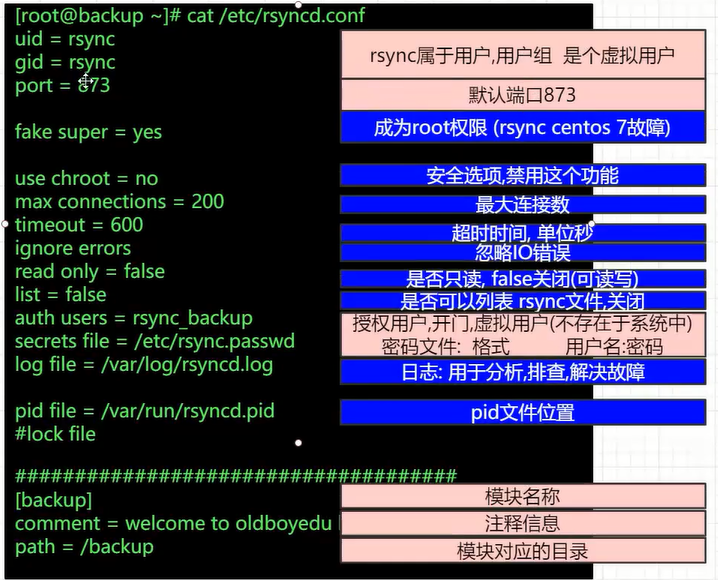
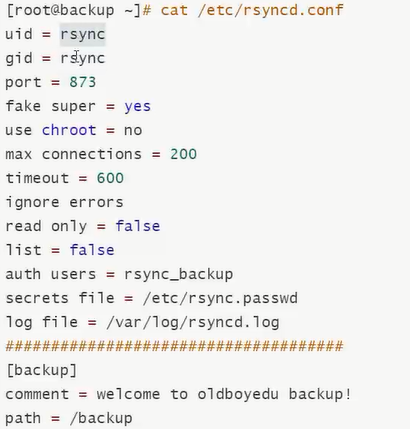
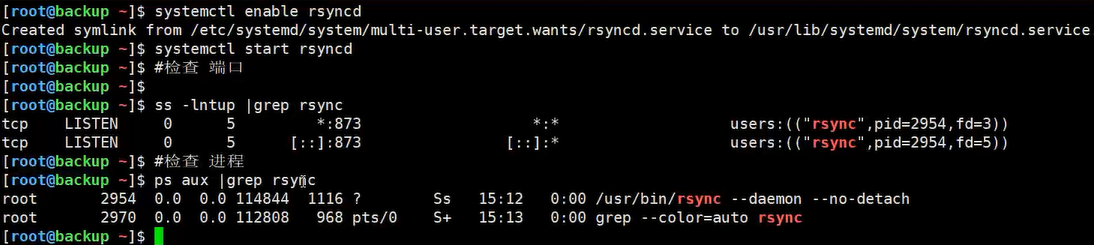
rsync选项补充
-D #保持设备文件的信息
-L #保留软连接指向的目标文件
-e #使用的信道协议,指定代替rsh的shell程序
--delete #保持一直同步,两边一模一样,过于危险,不推荐加上
--bwlimit #限速
--partial #断点续传
--exclude= #同步的时候,排除某些文件
--exclude-from= 文件列表(文件内容里面都是要派出的)
备份案例:
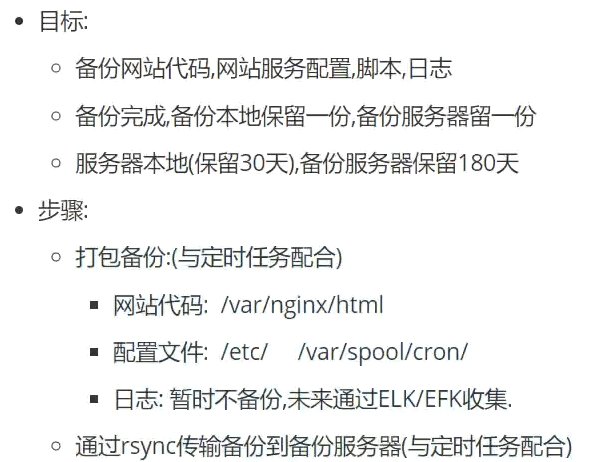

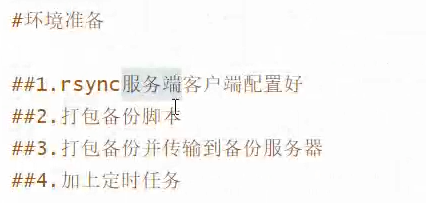
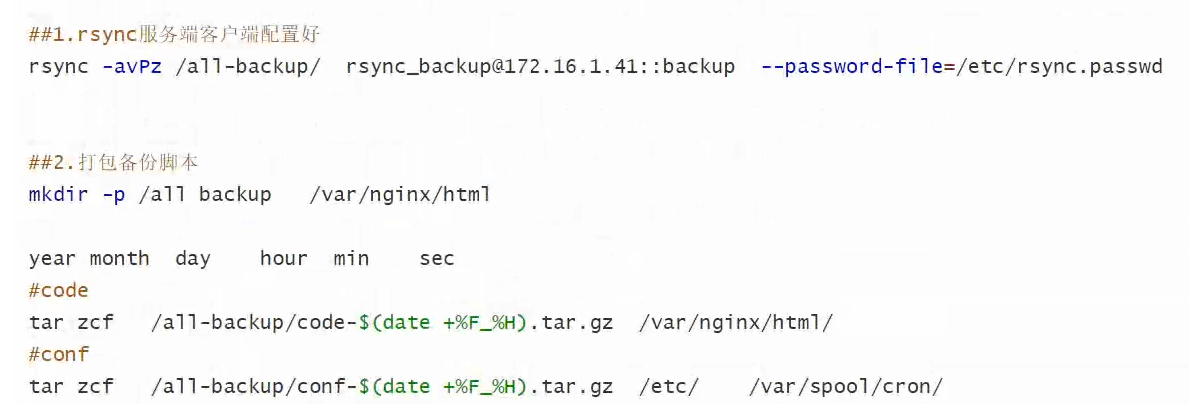
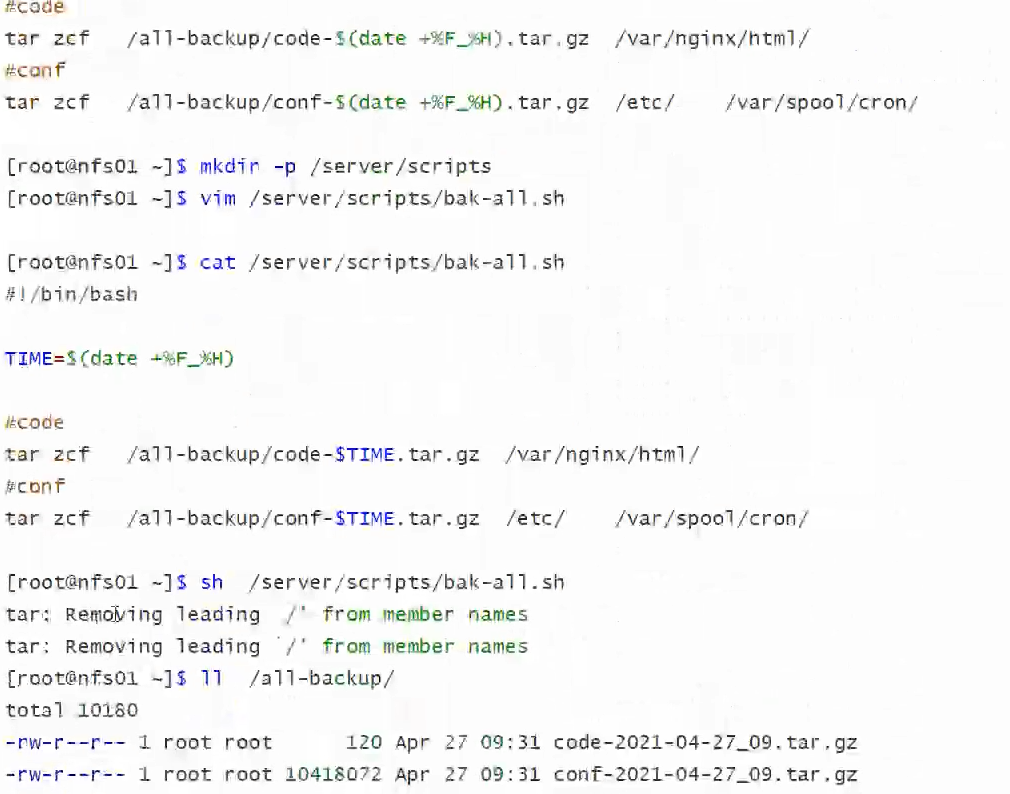
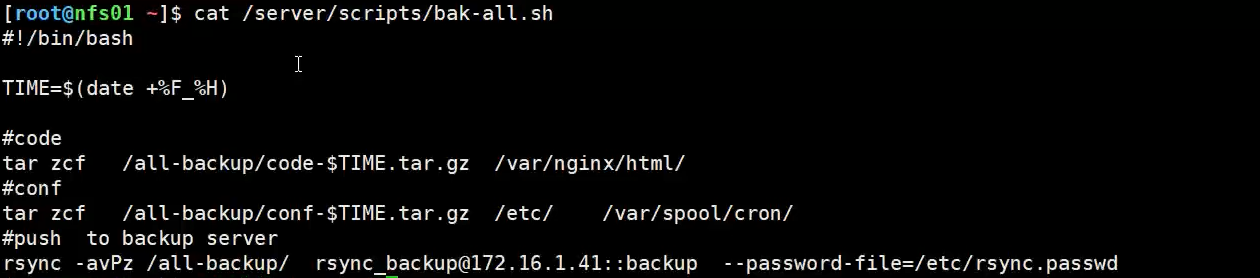

常见错误解决方案:
排除故障 *************************** 1.@ERROR: auth failed on module xxxxx rsync: connection unexpectedly closed (90 bytes read so far) rsync error: error in rsync protocol data stream (code 12) at io.c(150) 这是由于密码设错了, 没法登入成功, 请检查一下 rsyncd.scrt 中的密码, 二端是否一致? 安全 2.password file must not be other-accessible continuing without password file Password: 这表示 rsyncd.scrt 的档案权限属性不对, 应设为 600。 服务器 3.@ERROR: chroot failed rsync: connection unexpectedly closed (75 bytes read so far) rsync error: error in rsync protocol data stream (code 12) at io.c(150) 这一般是您的 rsyncd.conf 中的 path 路径所设的那个目录并不存在所致.请先用 mkdir开设好要备份目录 网络 4.@ERROR: access denied to www from unknown (192.168.1.123) rsync: connection unexpectedly closed (0 bytes received so far) [receiver] rsync error: error in rsync protocol data stream (code 12) at io.c(359) 最后缘由终于找到了。由于有两个网段都须要同步该文件夹内容,但没有在hosts allow 后面添加另外一个IP段 hosts allow = 192.168.1.0/24 改成 hosts allow = 192.168.1.0/24 192.168.2.0/24 从新启动rsync服务,问题解决 ssh 5.rsync: failed to connect to 172.21.50.8: No route to host (113) rsync error: error in socket IO (code 10) at clientserver.c(104) [receiver=2.6.9] 对方没开机、防火墙阻挡、经过的网络上有防火墙阻挡,都有可能。关闭防火墙,其实就是把tcp udp 的873端口打开 启动服务:rsync --daemon --config=/etc/rsyncd.conf socket 6.@ERROR: auth failed on module backup rsync error: error starting client-server protocol (code 5) at main.c(1506) [Receiver=3.0.7] client端没有设置/etc/rsync.pas这个文件,而在使用rsync命令的时候,加了这个参数--password-file=/etc/rsync.scrt tcp 7.rsync: recv_generator: mkdir "/teacherclubBackup/rsync……" failed: No space left on device (28) *** Skipping any contents from this failed directory *** 磁盘空间满了 ide 8.rsync: opendir "/kexue" (in dtsChannel) failed: Permission denied (13) 同步目录的权限设置不对,改成755 测试 9.rsync: read error: Connection reset by peer (104) rsync error: error in rsync protocol data stream (code 12) at io.c(759) [receiver=3.0.5] 未启动xinetd守护进程 [root@CC02 /]# service xinetd start ui 10.rsync: unable to open configuration file "/etc/rsyncd.conf": No such file or directory xnetid查找的配置文件位置默认是/etc下,在/etc下找不到rsyncd.conf文件 this 11.rsync: failed to connect to 203.100.192.66: Connection timed out (110) rsync error: error in socket IO (code 10) at clientserver.c(124) [receiver=3.0.5] 链接服务器超时,检查服务器的端口netstat –tunlp,远程telnet测试 12.[root@client cron.daily.rsync]# sh root.sh ERROR: password file must not be other-accessible rsync error: syntax or usage error (code 1) at authenticate.c(175) [Receiver=3.0.9] 建立密码文件,root用户用的是 rsyncroot.password,权限是600 13.如何经过ssh进行rsync,并且无须输入密码? 能够经过如下几个步骤 1. 经过ssh-keygen在server A上创建SSH keys,不要指定密码,你会在~/.ssh下看到identity和identity.pub文件 2. 在server B上的home目录创建子目录.ssh 3. 将A的identity.pub拷贝到server B上 4. 将identity.pub加到~[user b]/.ssh/authorized_keys 5. 因而server A上的A用户,可经过下面命令以用户B ssh到server B上了。e.g. ssh -l userB serverB。这样就使server A上的用户A就能够ssh以用户B的身份无需密码登录到server B上了。 14.如何经过在不危害安全的状况下经过防火墙使用rsync? 解答以下: 这一般有两种状况,一种是服务器在防火墙内,一种是服务器在防火墙外。不管哪一种状况,一般仍是使用ssh,这时最好新建一个备份用户,而且配置sshd 仅容许这个用户经过RSA认证方式进入。若是服务器在防火墙内,则最好限定客户端的IP地址,拒绝其它全部链接。
若是客户机在防火墙内,则能够简单容许防 火墙打开TCP端口22的ssh外发链接就ok了。 15.我能将更改过或者删除的文件也备份上来吗? 固然能够。你可使用如:rsync -other -options -backupdir = ./backup-2000-2-13 ...这样的命令来实现。这样若是源文件:/path/to/some/file.c改变了,那么旧的文件就会被移到./backup- 2000-2-13/path/to/some/file.c,这里这个目录须要本身
手工创建起来 16.我须要在防火墙上开放哪些端口以适应rsync? 视状况而定。rsync能够直接经过873端口的tcp链接传文件,也能够经过22端口的ssh来进行文件传递,但你也能够经过下列命令改变它的端口: rsync --port 8730 otherhost:: 或者 rsync -e 'ssh -p 2002' otherhost: 17.我如何经过rsync只复制目录结构,忽略掉文件呢? rsync -av --include '*/' --exclude '*' source-dir dest-dir 18.为何我总会出现"Read-only file system"的错误呢? 看看是否忘了设"read only = no"了 19. uid 4294967295 (-1) is impossible to set on 在server端添加一行参数: fake super = yes 重启rsync服务便可。再同步就不会出现错误信息了。