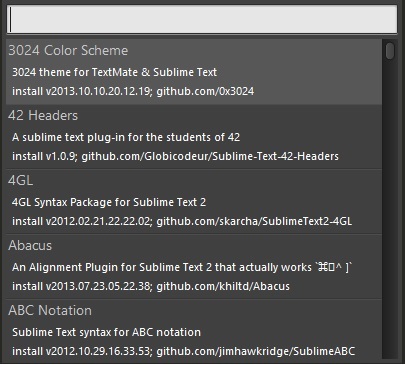Sublime Text 3 python 配置
Package Control 安装方法
1.通过快捷键 ctrl+` 或者 View > Show Console 打开控制台,然后粘贴相应的 Python 安装代码;
2.Sublime Text 3 安装代码并回车:
import urllib.request,os; pf = 'Package Control.sublime-package'; ipp = sublime.installed_packages_path(); urllib.request.install_opener( urllib.request.build_opener( urllib.request.ProxyHandler()) ); open(os.path.join(ipp, pf), 'wb').write(urllib.request.urlopen( 'http://sublime.wbond.net/' + pf.replace(' ','%20')).read())
3.重启Sublime Text 3;
4.如果在Perferences->package settings中看到package control这一项,则安装成功。
用Package Control安装插件的方法:
- 按下Ctrl+Shift+P调出命令面板
- 输入install 调出 Install Package 选项并回车,然后在列表中选中要安装的插件。如图:
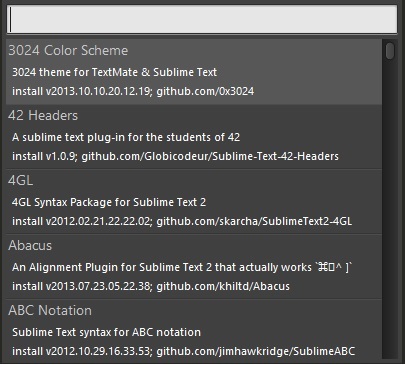
Pylinter.sublime-settings 配置了pylinter 插件。我使用下面的配置让 Pyhton 在保存时自动规范,并对违反规范显示图标。
1 {
2 // Configure pylint's behavior
3 "pylint_rc": "/Users/daniel/dev/pylintrc",
4
5 // Show different icons for errors, warnings, etc.
6 "use_icons": true,
7
8 // Automatically run Pylinter when saving a Python document
9 "run_on_save": true,
10
11 // Don't hide pylint messages when moving the cursor
12 "message_stay": true
13 }
SublimeCodeIntel 插件
智能提示插件,这个插件的智能提示功能非常强大,可以自定义提示的内容库,我的Python智能提示设置
1 "Python": {
2 "python":"D:/Python27/python.exe",
3 "pythonExtraPaths":
4 [
5 "D:/Python27",
6 "D:/Python27/DLLs",
7 "D:/Python27/Lib",
8 "D:/Python27/Lib/lib-tk",
9 "D:/Python27/Lib/site-packages"
10 ]
11 }
Python PEP8 Autoformat 插件
这是用来按PEP8自动格式化代码的。可以在包管理器中安装。快捷键 CTRL+SHIFT+R 自动格式化python代码
常用配置
1 {
2 "auto_complete": false,
3 "caret_style": "solid",
4 "ensure_newline_at_eof_on_save": true,
5 "find_selected_text": true,
6 "font_size": 11.0,
7 "highlight_modified_tabs": true,
8 "line_padding_bottom": 0,
9 "line_padding_top": 0,
10 "scroll_past_end": false,
11 "show_minimap": false,
12 "tab_size": 4,
13 "translate_tabs_to_spaces": true,
14 "trim_trailing_white_space_on_save": true,
15 "wide_caret": true,
16 "word_wrap": true,
17 }
SublimeREPL
1、调用ctrl+shift+p,输入:sublimerepl选择并安装;(本机安装时候居然找不到这个sublimerepl,后来输入install package才调出来)
2、然后tools --sublimeREPL--Python你会发现打开了一个python的shell窗口,显然这个并不是我们想要的;
3、继续往下走,选择好我们要执行的py文件,选择Tools -> SublimeREPL -> Python -> RUN current
file,这时候已经支持输入了数据了;
如下图所示:


4、为了调试方便,我们可以把这个窗口放到右边,先设置sublime的窗口显示为多层:

然后再调用发现:

这样更方便调试用;
5、最后,由于每次运行程序都要执行:Tools -> SublimeREPL -> Python -> RUN current
file 菜单有点麻烦,所以现在可以考虑给他创建个快捷键;
方法:perferences -- key bindings user 中粘贴如下代码(快捷键个人喜欢F5):
[ {"keys":["f5"],
"caption": "SublimeREPL: Python - RUN current file",
"command": "run_existing_window_command", "args":
{
"id": "repl_python_run",
"file": "config/Python/Main.sublime-menu"
}}
]
三、后语
此插件不知道为什么,有时候运行会报错,但有时候是好的,错误如下: