打印机型号是:Zebra GT820,需要先从网上下载驱动程序,然后在自己电脑上面安装。
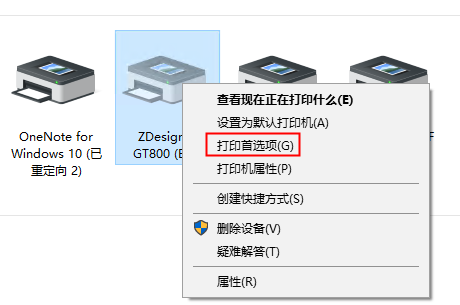
通过打印机首选项,调整好打印机的打印尺寸,即Size中的Width和Height。
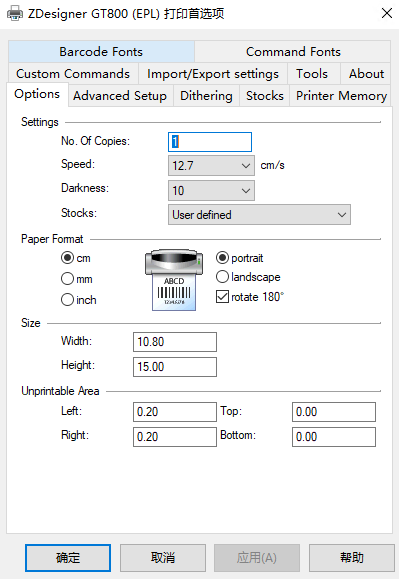
客户端打印机接入流程
主进程文件:/src/main/index.js引入electron
import { app, BrowserWindow, ipcMain} from 'electron'
主进程获取打印机列表
我在主进程写了个方法createWindow创建BrowserWindow,可将这段代码放在createWindow里面
// 斑马打印机,在主线程下,通过ipcMain对象监听渲染线程传过来的getPrinterList事件 ipcMain.on('getPrinterList', (event) => { // 主线程获取打印机列表 const list = mainWindow.webContents.getPrinters() // 通过webContents发送事件到渲染线程,同时将打印机列表也传过去 mainWindow.webContents.send('getPrinterList', list) })
渲染进程获取打印机列表,可在具体的vue文件里面,create生命周期里,或者触发某个事件时
// 获取本地打印机列表,可在vue的created方法里获取,也可以某个事件触发获取 getLocalPrinterList () { this.printerSelection = [] console.log('getLocalPrinterList') // 打印机 // 渲染线程主动发送getPrinterList事件到主线程请求打印机列表 ipc.send('getPrinterList') // 监听主线程获取到打印机列表后的回调 ipc.once('getPrinterList', (event, data) => { // data就是打印机列表] for (var i = 0; i < data.length; i++) { var printer = { id: data[i].name, value: data[i].name } this.printerSelection.push(printer) } }) },
创建打印页面:print-boxcode.html
需要注意的是,这个文件要放在electron的静态目录里面,即static目录。如果不放在static目录,.html文件是不会打包到dist下的。
<!DOCTYPE html> <html lang="en"> <head> <meta charset="UTF-8"> <meta name="viewport" content="width=device-width, initial-scale=1.0"> <meta http-equiv="X-UA-Compatible" content="ie=edge"> <title>Document</title> <style type="text/css"> body { margin: 0px; padding: 0px; 320px; } .title { 100%; margin-top: 10px; margin-bottom: 10px; text-align: right; font-size: 22px; font-weight: bold; } .content { 100%; border: 1px solid #000; margin: 0px; padding: 10px; } table tr td{ line-height: 36px; } </style> </head> <body> <div class="title">Box</div> <div class="content"> <table> <tr> <td width="54%">batchNo:</td> <td width="46%">{{batchNo}}</td> </tr> <tr> <td>P/N:</td> <td>{{pn}}</td> </tr> <tr> <td>specifications:</td> <td>{{specifications}}</td> </tr> <tr> <td>quantity:</td> <td>{{quantity}}</td> </tr> <tr> <td>date of manufacture:</td> <td>{{date}}</td> </tr> <tr> <td>employee number:</td> <td>{{employee}}</td> </tr> <tr> <td colspan="2" align="center"> <img id="barCode" /> <div style="margin-top: -25px;">{{barCode}}</div> </td> </tr> </table> </div> </body> <script> // ★★★★★★因为打印机的大小未做调整,搞了好久没搞好,需要到系统里面设置打印机的纸张大小★★★★★★ //引入ipcRenderer对象 const {ipcRenderer} = require('electron') const JsBarcode = require('jsbarcode') //监听渲染线程传过来的webview-print-render事件 ipcRenderer.on('webview-print-render', (event, data) => { var width = data.barCode.length > 14 ? 1 : 2 // 生成条形码 JsBarcode('#barCode', data.barCode, { width,//条形码中每条线的宽度 height: 100,//条形码高度 displayValue: false//条形码下面是否显示对应的值 }) // 替换占位符 var html = document.getElementsByClassName('content')[0].innerHTML html = html.replace("{{batchNo}}", data.batchNo) html = html.replace("{{pn}}", data.pn) html = html.replace("{{specifications}}", data.specifications) html = html.replace("{{quantity}}", data.quantity) html = html.replace("{{date}}", data.date) html = html.replace("{{employee}}", data.employee) html = html.replace("{{barCode}}", data.barCode) //var obj = document.getElementById('bd') document.getElementsByClassName('content')[0].innerHTML = html //通过ipcRenderer对象的sendToHost方法和渲染线程通讯,告诉渲染线程打印的内容已经准备完毕 ipcRenderer.sendToHost('webview-print-do') }) </script> </html>
在具体的vue文件里面使用WebView引入print-boxcode.html文件,注意src路径
<webview ref="printWebview" src="./static/print-boxcode.html" nodeintegration="true" style="1000px; height:650px; display:none;"></webview>
在具体的vue文件里面添加对WebView的监听事件
created生命周期添加如下代码:
// 打印机 window.setTimeout(() => { var webview = this.$refs.printWebview // 监听<webview>里面的消息,也就是监听print.html里面的ipcRenderer.sendToHost发送的事件,当该事件发送成功后就会进入下面的回调事件中执行打印操作。 webview.addEventListener('ipc-message', (event) => {
if (event.channel === 'webview-print-do') {// 如果收到<webview>传过来的事件,名为"webview-print-do",就执行 webview.print打印方法,打印<webview>里面的内容。 webview.print( { // 是否是静默打印 silent: true, printBackground: false, // 打印机的名称 deviceName: this.localPrinter } ) window.setTimeout(() => { this.boxCodeClickLoading = false this.reprintBoxCodeBtnLoading = false }, 2000) } }) }, 1000)
在具体的vue文件里面的某个按钮的打印事件:
// 打印箱码 printBoxCode (boxCode, goodsCode, batchNo, qty, manufactureDate, employeeNumber, specifications) { this.reprintBoxCodeBtnLoading = true // 发送数据 var data = { batchNo: batchNo, pn: goodsCode, specifications: specifications, quantity: qty, date: manufactureDate, employee: employeeNumber, barCode: boxCode } // 告诉渲染进程,开始渲染打印内容 var webview = this.$refs.printWebview webview.send('webview-print-render', data) }
解释:打印事件触发后,发送webview-print-render命令给print-boxcode.html,print-boxcode.html收到后发送webview-print-do命令给vue文件中的监听者。vue文件监听到命令再发送打印命令给打印机。
上张图:
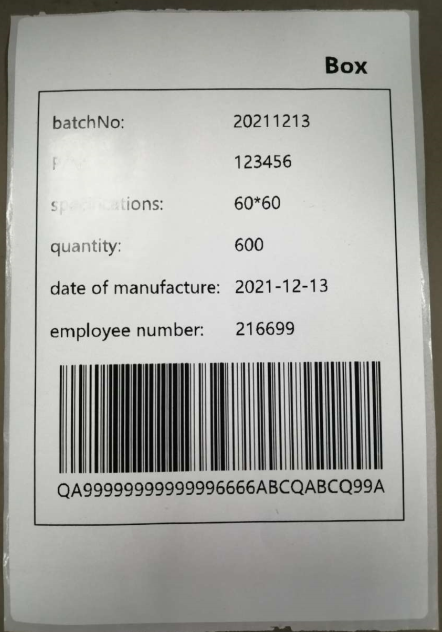
参考文献:
https://gitcode.net/mirrors/ConardLi/electron-print-demo?utm_source=csdn_github_accelerator
https://blog.csdn.net/qq_34149805/article/details/82920566
https://blog.csdn.net/qq_31001061/article/details/120087603
https://www.jb51.net/article/151354.htm,有打印回调方法
https://segmentfault.com/a/1190000015842187,參考第三種封裝工具類
https://blog.csdn.net/xidianyueyong/article/details/98182687,解决发布后,webview无法加载.html文件的问题。因为目录不对,应该把.html文件放在static目录下。然后打包的时候,会从这个目录下找相关的.html文件。