现在一直使用vue写项目,发现之前的js都很生疏了,写个小demo练下手,看一下最终效果展示
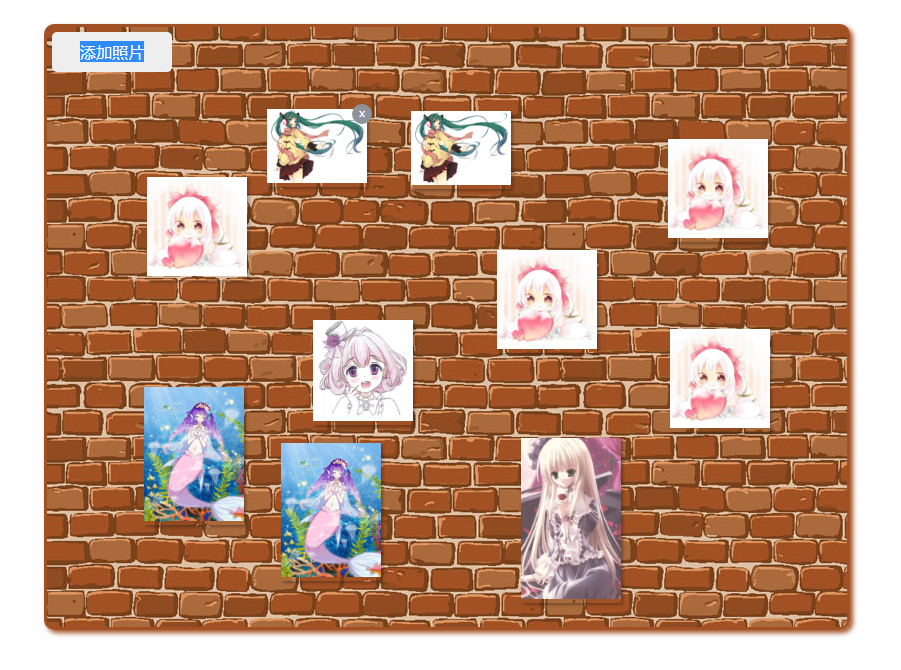
功能点:点击添加图片随机添加一张图片,图片可以拖动,可以点击删除
技能点: 主要使用了jQuery的一些方法
下面就一步一步来实现它吧
一开始我想做一个按钮可以让用户自己上传图片,结果写了之后发现没有图片上传的服务接口,也懒得去找了,就直接使用本地的图片了,这里也把图片上传的功能写一下,如果你有图片上传的api可以直接使用
<!DOCTYPE html>
<html lang="en">
<head>
<meta charset="UTF-8">
<meta name="viewport" content="width=device-width, initial-scale=1.0">
<meta http-equiv="X-UA-Compatible" content="ie=edge">
<title>Document</title>
<link rel="stylesheet" href="./sass/index.css">
<script src="https://code.jquery.com/jquery-3.4.1.min.js"></script>
</head>
<body>
<div class="meaasge_contanier">
<ul class="picture_list">
<div class="upload">
<div class="plus">添加照片</div>
<input id="filebtn" type="file" accept="image/gif, image/jpeg">
</div>
</ul>
</div>
</body>
<script type="text/javascript">
$(function () {
// 如果有后台图片接口,可以使用文件上传
$('.plus').on('click', function (e) {
// 点击添加照片,触发input上传事件
if ($('#filebtn')) {
$('#filebtn').click()
}
e.preventDefault()
})
$('#filebtn').change(function () {
// input内容改变时,拿到文件,传给后台获取线上图片地址
const file = $('#filebtn')[0].files
console.log(777, file)
$.ajax({
url: '',
.....
})
})
})
</script>
</html>
这里我用的是本地的图片,写了一个img.js,在里面放了一些图片,图片地址都是百度找的
img.js
var list = [ { "id": 0, "name": "1", "date": "2017-5-26", "url": "http://img4.imgtn.bdimg.com/it/u=1433191751,1566568157&fm=26&gp=0.jpg" }, ... ]
接着写一个点击事件,点击添加照片的按钮网页面上加一张图片
html的写法不变,把input标签去掉,这里不需要用户上传
script写法
先把图片文件引入,这样可以拿到图片地址数组
<script src="./img.js"></script> <script type="text/javascript"> $(function () { // 添加图片 $('.plus').click(function () { const liList = $('.picture_list .item') // 限制图片不能多于30张 if (liList && liList.length > 30) { window.alert('图片太多啦,先删掉一些图片') return } // 设置初始的top和left值 let liTop = 150 let liLeft = 100 if (liList && liList.length) { // 获取最后一个li的位置 let lastLi = $('.picture_list li:last-child') let t = Number(lastLi.css('top').replace('px', '')) let l = Number(lastLi.css('left').replace('px', '')) // 图片心型排列方法 let length = liList.length if (length < 9) { // 右下走向 liTop = t + 30 liLeft = l + 30 } else if (length > 8 && length < 17) { // 右上走向 liTop = t - 30 liLeft = l + 30 } else if (length > 16 && length < 23) { // 左下走向 if (length === 17) { liLeft = l - 60 } else liLeft = l - 30 liTop = t + 30 } else if (length > 22) { // 左上走向 liTop = t - 30 liLeft = l - 30 } } // console.log(index, liList) // 生成一个图片 // 准备了7张图片,这里生成0-6的随机数,用于取图 let index = Math.round(Math.random() * 10) if (index > 6) { index = Math.round(index * 0.6) } const url = list[index].url // 添加到ul中 if (!liList || liList.length < 31) { const li = $(`<li class="item"><div class="delete">x</div><img src="${url}" /></li>`).css({ 'top': liTop, 'left': liLeft }) $('.picture_list').append(li) } }) }) </script>
看一下效果:
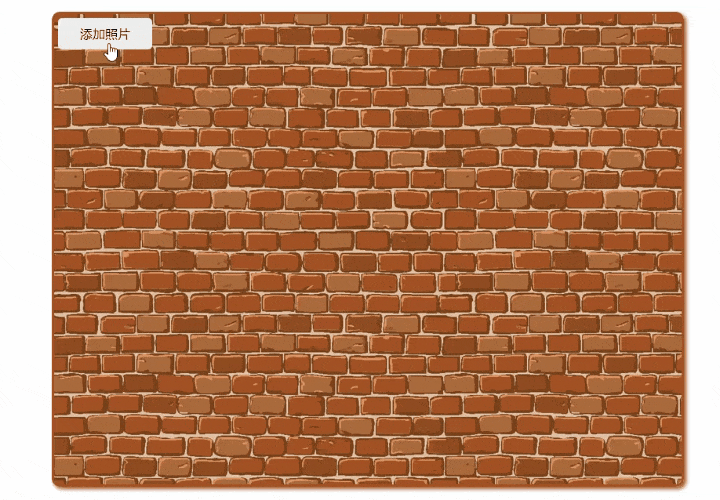
现在加上图片的移动和删除看看,加了图片的移动后,图片的位置就发生改动,使用上面的排列方式就没有意义.添加图片时我就直接在最后一张图片后偏移一点.这里需要限制一下图片的top和left的最大最小值,以免超出墙壁范围
<script type="text/javascript"> $(function () { // 添加图片 $('.plus').click(function () { const liList = $('.picture_list .item') if (liList && liList.length > 30) { window.alert('图片太多啦,先删掉一些图片') return } // 准备了7张图片,这里生成0-6的随机数,用于取图 let index = Math.round(Math.random() * 10) if (index > 6) { index = Math.round(index * 0.6) } // 设置初始的top和left值 let liTop = 150 let liLeft = 100 if (liList && liList.length) { // 获取最后一个li的位置 let lastLi = $('.picture_list li:last-child') let t = Number(lastLi.css('top').replace('px', '')) let l = Number(lastLi.css('left').replace('px', '')) console.log(lastLi, t, l) // 图片边界判断,让生成的图片位置在一定范围 l = l < 100 ? 100 : l l = l > contanier.width() - lastLi.width() - 100 ? 100 : l t = t < 100 ? 100 : t t = t > contanier.height() - lastLi.height() - 100 ? 100 : t // 每次图片都在上一张的基础上排列 liTop = t + 30 liLeft = l + 30 } // console.log(index, liList) // 生成一个图片 const url = list[index].url if (!liList || liList.length < 31) { const li = $(`<li class="item"><div class="delete">x</div><img src="${url}" /></li>`).css({ 'top': liTop, 'left': liLeft }) $('.picture_list').append(li) } }) // 图片的盒子li标签是动态生成的,在绑定事件时不能直接绑定在li标签上,绑定在它的父元素上 // 图片移动 let pictureList = $('.picture_list') let contanier = $('.meaasge_contanier') pictureList.on('mousedown', '.item', function (e) { e.preventDefault() // 让点击的图片在第一层级 let arr = Array.from($('.item')) arr.forEach(item => { $(item).css({ zIndex: 0 }) }) let item = $(this) $(item).css({ zIndex: 99 }) // 获取当前位置的clientX,和当前图片的top值,left值,得到它们相减部分的值 const disX = e.clientX - item[0].offsetLeft const disY = e.clientY - item[0].offsetTop contanier.mousemove(function (event) { event.preventDefault() // 用移动时的位置的clientX减去初始的差值,就得到现在的top值与left值 let x = event.clientX - disX let y = event.clientY - disY x = x < 0 ? 0 : x x = x > contanier.width() - item.width() ? contanier.width() - item.width() : x y = y < 0 ? 0 : y y = y > contanier.height() - item.height() ? contanier.height() - item.height() : y item.css({ top: y, left: x }) }) // 鼠标移出盒子停止图片移动 contanier.mouseout(function () { contanier.off('mousemove') contanier.off('mouseup') }) // 鼠标弹起停止图片移动 contanier.mouseup(function () { contanier.off('mousemove') contanier.off('mouseup') }) }) // 图片删除 // 图片和删除按钮都是动态添加的,都需要用on绑定事件 pictureList.on('click', '.delete', function () { // 删除当前点击的图片 $(this).parent('.item').remove() }) // 鼠标移入,删除按钮展示 pictureList.on('mouseover', '.item', function () { $(this).children('.delete').show() }) // 鼠标移出,删除按钮隐藏 pictureList.on('mouseout', '.item', function () { $(this).children('.delete').hide() }) }) </script>
最终的效果:

css代码
li { list-style: none; } .meaasge_contanier { 800px; height: 600px; margin: 100px auto 0; background-color: sienna; position: relative; background: url('../img/board.jpg'); border: 3px solid #a25124; border-radius: 10px; box-shadow: 3px 3px 5px #a25124; } .meaasge_contanier .upload { 120px; height: 40px; position: absolute; top: 5px; left: 5px; text-align: center; } .meaasge_contanier .upload .plus { 100%; height: 100%; text-align: center; line-height: 40px; position: absolute; background-color: #eee; cursor: pointer; border-radius: 5px; } .meaasge_contanier .upload input { 150px; overflow: hidden; } .meaasge_contanier .picture_list .item { 100px; position: absolute; box-shadow: 2px 2px 3px rgba(0, 0, 0, 0.3); } .meaasge_contanier .picture_list .item img { 100%; } .meaasge_contanier .picture_list .item .delete { position: absolute; 20px; height: 20px; line-height: 17px; text-align: center; border-radius: 50%; background-color: #909399; color: #fff; font-size: 12px; top: -5px; right: -5px; display: none; cursor: default; }