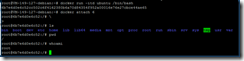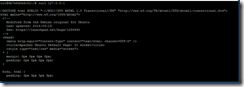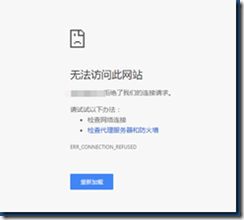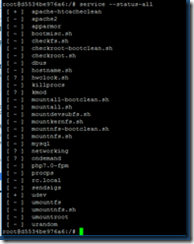在Docker Hub上找了很多Lamp的镜像
网上都说tutum的镜像做的还是不错的
试试
折腾了一上午无果。。。
算了,自己动手吧
- pull一个官方的ubuntu镜像下来作为最基础的镜像
root@VM-149-127-debian:~# docker pull ubuntu:latest
- 从这个镜像运行一个容器
root@VM-149-127-debian:~# docker run -itd ubuntu /bin/bash
从这个容器里搭建一个Lamp环境
- 首先更新一下
root@6b7e6d0e6c52:/# apt-get update
- 安装一些可能会用到的工具
root@6b7e6d0e6c52:/# apt-get –y install vim wget curl python2.7 python3 default-jdk git openssh-server
- 建议换成国内源,速度比较快
root@6b7e6d0e6c52:/# vim /etc/apt/source.list
#中科大:
deb http://mirrors.ustc.edu.cn/ubuntu/ xenial main restricted universe multiverse
deb http://mirrors.ustc.edu.cn/ubuntu/ xenial-security main restricted universe multiverse
deb http://mirrors.ustc.edu.cn/ubuntu/ xenial-updates main restricted universe multiverse
deb http://mirrors.ustc.edu.cn/ubuntu/ xenial-proposed main restricted universe multiverse
deb http://mirrors.ustc.edu.cn/ubuntu/ xenial-backports main restricted universe multiverse
deb-src http://mirrors.ustc.edu.cn/ubuntu/ xenial main restricted universe multiverse
deb-src http://mirrors.ustc.edu.cn/ubuntu/ xenial-security main restricted universe multiverse
deb-src http://mirrors.ustc.edu.cn/ubuntu/ xenial-updates main restricted universe multiverse
deb-src http://mirrors.ustc.edu.cn/ubuntu/ xenial-proposed main restricted universe multiverse
deb-src http://mirrors.ustc.edu.cn/ubuntu/ xenial-backports main restricted universe multiverse#清华大学:
# deb cdrom:[Ubuntu 16.04 LTS _Xenial Xerus_ - Release amd64 (20160420.1)]/ xenial main restricted deb http://mirrors.tuna.tsinghua.edu.cn/ubuntu/ xenial main restricted
deb http://mirrors.tuna.tsinghua.edu.cn/ubuntu/ xenial-updates main restricted
deb http://mirrors.tuna.tsinghua.edu.cn/ubuntu/ xenial universe
deb http://mirrors.tuna.tsinghua.edu.cn/ubuntu/ xenial-updates universe
deb http://mirrors.tuna.tsinghua.edu.cn/ubuntu/ xenial multiverse
deb http://mirrors.tuna.tsinghua.edu.cn/ubuntu/ xenial-updates multiverse
deb http://mirrors.tuna.tsinghua.edu.cn/ubuntu/ xenial-backports main restricted universe multiverse
deb http://mirrors.tuna.tsinghua.edu.cn/ubuntu/ xenial-security main restricted
deb http://mirrors.tuna.tsinghua.edu.cn/ubuntu/ xenial-security universe
deb http://mirrors.tuna.tsinghua.edu.cn/ubuntu/ xenial-security multiverse
#阿里云
# deb cdrom:[Ubuntu 16.04 LTS _Xenial Xerus_ - Release amd64 (20160420.1)]/ xenial main restricted deb-src http://archive.ubuntu.com/ubuntu xenial main restricted #Added by software-properties
deb http://mirrors.aliyun.com/ubuntu/ xenial main restricted
deb-src http://mirrors.aliyun.com/ubuntu/ xenial main restricted multiverse universe #Added by software-properties
deb http://mirrors.aliyun.com/ubuntu/ xenial-updates main restricted
deb-src http://mirrors.aliyun.com/ubuntu/ xenial-updates main restricted multiverse universe #Added by software-properties
deb http://mirrors.aliyun.com/ubuntu/ xenial universe
deb http://mirrors.aliyun.com/ubuntu/ xenial-updates universe
deb http://mirrors.aliyun.com/ubuntu/ xenial multiverse
deb http://mirrors.aliyun.com/ubuntu/ xenial-updates multiverse
deb http://mirrors.aliyun.com/ubuntu/ xenial-backports main restricted universe multiverse
deb-src http://mirrors.aliyun.com/ubuntu/ xenial-backports main restricted universe multiverse #Added by software-properties
deb http://archive.canonical.com/ubuntu xenial partner
deb-src http://archive.canonical.com/ubuntu xenial partner
deb http://mirrors.aliyun.com/ubuntu/ xenial-security main restricted
deb-src http://mirrors.aliyun.com/ubuntu/ xenial-security main restricted multiverse universe #Added by software-properties
deb http://mirrors.aliyun.com/ubuntu/ xenial-security universe
deb http://mirrors.aliyun.com/ubuntu/ xenial-security multiverse
- 安装pip
root@6b7e6d0e6c52:/# wget https://bootstrap.pypa.io/get-pip.py && python2.7 ./get-pip.py && python3 ./get-pip.py && rm ./get-pip.py
- 安装Maven
root@6b7e6d0e6c52:/# cd /usr/local && wget http://mirrors.tuna.tsinghua.edu.cn/apache/maven/maven-3/3.5.0/binaries/apache-maven-3.5.0-bin.tar.gz
root@6b7e6d0e6c52:/# tar xzf apache-maven-3.5.0-bin.tar.gz && ln -s apache-maven-3.5.0 apache-maven
root@6b7e6d0e6c52:/# vim /etc/profile.d/apache-maven.sh
export JAVA_HOME=/usr/lib/jvm/java-8-openjdk-amd64/jreexport M2_HOME=/usr/local/apache-maven export PATH=${M2_HOME}/bin:${PATH}root@6b7e6d0e6c52:/# source /etc/profile.d/apache-maven.sh
- 可以开始搭建Lamp环境了
- 安装Mysql
root@6b7e6d0e6c52:/# apt-get –y install mysql-server mysql-client
- 安装Apache2
root@6b7e6d0e6c52:/# apt-get –y install apache2
- 安装PHP
root@6b7e6d0e6c52:/# apt-get –y install php7.0
- 安装PHP扩展
root@6b7e6d0e6c52:/# apt-get –y install libapache2-mod-php7.0 libapache2-mod-php php7.0-mysql php7.0-curl php7.0-json php7.0-cgi php7.0-gd php7.0-intl php-pear php-imagick php7.0-imap php7.0-mcrypt php-memcache php7.0-pspell php7.0-recode php7.0-snmp php7.0-tidy php7.0-xmlrpc php7.0-xsl
- 安装phpmyadmin
root@6b7e6d0e6c52:/# apt-get install phpmyadmin && cp /usr/share/phpmyadmin /var/www/html -a
- 重启Apache
root@6b7e6d0e6c52:/# service apache2 restart
- Lamp环境已经搭建完成了,测试一下
root@6b7e6d0e6c52:/# curl 127.0.0.1
Good!
- 退出这个容器,使用commit命令从这个容器创建一个镜像
Ctrl+p+q
root@VM-149-127-debian:~# docker commit 6b7e srpopty/lamp
6b7e是刚才创建的容器,后面是镜像的标签
过程比较慢。。。。。
- 成功!
f67b7ba76dca63c2a25babc666340c3148dea08c64c400eadbb9b25b34d0e480
就是生成的镜像
772MB,可能装的库有点多
- 测试一下
root@VM-149-127-debian:~# docker run –itd –p 1234:80 f67b /bin/bash
进容器看看
root@VM-149-127-debian:~# docker attach d553
原来服务没开,嗯。。。或许可以设定成自启动
打开服务
root@d5534be976a6:/# service apache2 start
出现报错
* Starting Apache httpd web server apache2 AH00558: apache2: Could not reliably determine the server's fully qualified domain name, using 172.17.0.3. Set the 'ServerName' directive globally to suppress this message
*
解决办法
root@d5534be976a6:/# vim /etc/apache2/apache2.conf
在最后一行加上
#Server Name
ServerName 127.0.0.1:80
保存退出,重启apache再试试
Good!
- 现在Lamp镜像就做好了,别忘记删除中间容器
这个方法有个很大的缺点,因为自己动手制作的lamp镜像是基于ubuntu的子镜像,所以原来的ubuntu镜像是不能删除的,不过留着就留着吧,以后制作基于ubuntu的其他镜像的时候也方便。