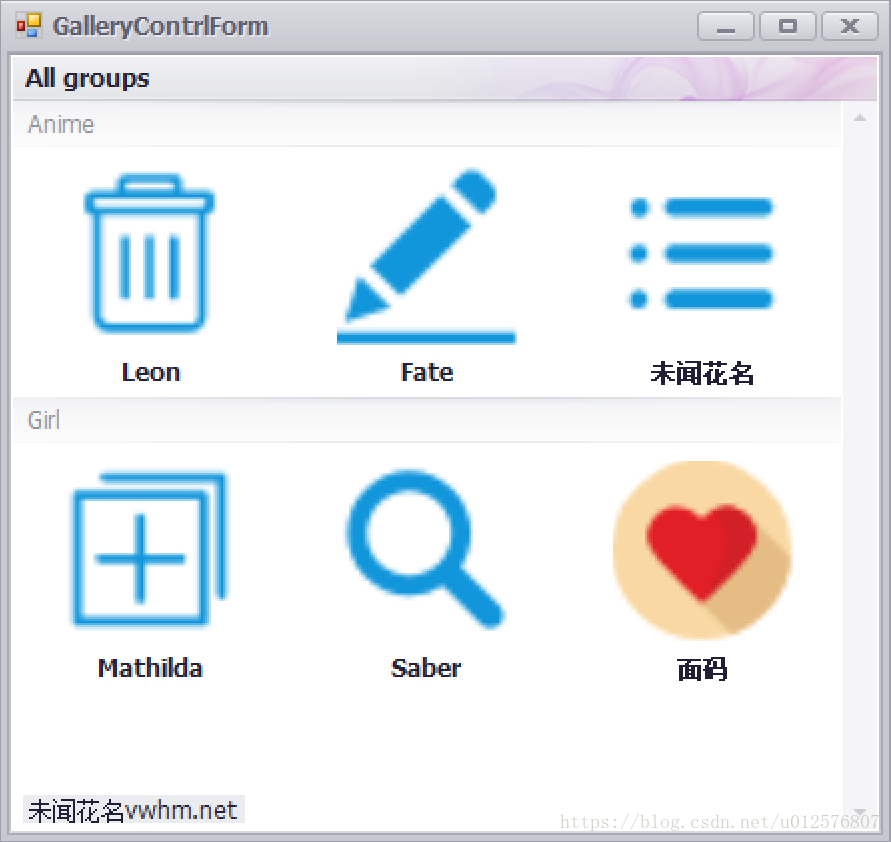首先需求是通过LayoutControl控件设计下图所示的窗体:

从该界面的设计过程
1.向窗体中添加LayoutControl控件
在将该控件拖入窗体后,最好立即设置该控件的尺寸和位置。拖入后,在如下图所示的情况下,开始修改尺寸和位置(在这里设置的是填充整个窗体)

2.向LayoutControl中添加控件
(1)添加DateEdit控件名为dateEdit1,拖入后下图所示,控件默认填充整个DateEdit,而且在界面中或者dateEdit1的属性中是无法直接修改大小的。

(2)修改dateEdit1的尺寸。
右键layoutControlGroup1(鼠标必须在该控件上右键),在弹出的菜单中点击【CustomizeLayout】→【Layout Tree View】→【layoutControlItem4】

然后在属性窗口中修改layoutControlItem1的属性:
- ①将SizeConstraintsType设置为Custom;
- ②设置MaxSize(MaxSize的Height属性来设置控件的高度,Width属性设置控件的宽)。
如下图所示。

(3) 设置文字到控件的间距,需要设置LayoutControl.OptionsItemText.TextToControlDistance属性。设置该属性之后,里面的每个子控件都按照这个距离显示文字到控件的距离。

(4) 设置各子控件之间的间距,设置子控件的Spacing属性。可以统一设置全方位的间距,也可以单独设置某一个方位的间距。

GalleryControl
控件可显示图像,同时让你将它们分类。
效果图:
using System;
using System.Collections.Generic;
using System.ComponentModel;
using System.Data;
using System.Drawing;
using System.Text;
using System.Linq;
using System.Threading.Tasks;
using System.Windows.Forms;
using DevExpress.XtraEditors;
using DevExpress.XtraBars.Ribbon;
using DevExpress.Utils.Drawing;
namespace DXApplication_1
{
public partial class GalleryContrlForm : DevExpress.XtraEditors.XtraForm
{
public GalleryContrlForm()
{
InitializeComponent();
}
private void GalleryContrlForm_Load(object sender, EventArgs e)
{
GalleryControl galleryControl = new GalleryControl();
galleryControl.Dock = DockStyle.Fill;
this.Controls.Add(galleryControl);
Image im1 = Image.FromFile("C:\Users\teeking_scx\source\repos\DXApplication_1\imgs\delete.png");
Image im2 = Image.FromFile("C:\Users\teeking_scx\source\repos\DXApplication_1\imgs\edit.png");
Image im3 = Image.FromFile("C:\Users\teeking_scx\source\repos\DXApplication_1\imgs\menu.png");
Image im4 = Image.FromFile("C:\Users\teeking_scx\source\repos\DXApplication_1\imgs\new.png");
Image im5 = Image.FromFile("C:\Users\teeking_scx\source\repos\DXApplication_1\imgs\search.png");
Image im6 = Image.FromFile("C:\Users\teeking_scx\source\repos\DXApplication_1\imgs\heart.png");
galleryControl.Gallery.ItemImageLayout = ImageLayoutMode.ZoomInside;
galleryControl.Gallery.ImageSize = new Size(120, 90);
galleryControl.Gallery.ShowItemText = true;
GalleryItemGroup group1 = new GalleryItemGroup();
group1.Caption = "Anime";
galleryControl.Gallery.Groups.Add(group1);
GalleryItemGroup group2 = new GalleryItemGroup();
group2.Caption = "Girl";
galleryControl.Gallery.Groups.Add(group2);
group1.Items.Add(new GalleryItem(im1, "Leon", ""));
group1.Items.Add(new GalleryItem(im2, "Fate", ""));
group1.Items.Add(new GalleryItem(im3, "未闻花名", ""));
group2.Items.Add(new GalleryItem(im4, "Mathilda", ""));
group2.Items.Add(new GalleryItem(im5, "Saber", ""));
group2.Items.Add(new GalleryItem(im6, "面码", ""));
}
private void label1_Click(object sender, EventArgs e)
{
}
}
}