The Use Case
In Fragment, there are a couple of places where we use horizontal scrollers as a selection view. This means that the center icon is the “selected” icon, and items should transition in and out of this state fluidly. For this we decided that a nice reveal transition would be great.
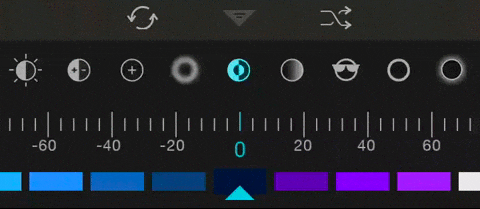
While this wasn’t entirely necessary, I felt that it was a effect that made the motion feel very fluid and added a touch of class to the app. I could have set up multiple image views and make parts of them individual, but this was the perfect place for a custom drawables.
Customizing Drawables
Drawables in Android are actually very similar to Views. They have similar methods for things like padding and bounds (layout), and have a draw method that can be overridden. In my case, I needed to be able to transition between two drawables, a selected drawable and an unselected drawable, based on a value.
In our case, we simply create a subclass of Drawable that contains other Drawables (and an orientation).
1
2
3
4
5
6
7
8
9
|
|
Next we need to be able to set the value identifying where the drawable is in the selection process. Fortunately Drawable has a facility for this type of thing built in, setLevel(int).
A Drawable’s level is an integer between 0 and 10,000 which simply allows the Drawable to customize it’s view based on a value. In our case, we can simply define 5,000 as the selected state, 0 and entirely unselected to the left, and 10,000 as entirely unselected to the right.
All we need to do now is to override the draw(Canvas canvas) method to draw the appropriate drawable by clipping the canvas based on the current level.
1
2
3
4
5
6
7
8
9
10
11
12
13
14
15
16
17
18
19
20
21
22
23
24
25
26
27
28
29
30
31
32
33
34
35
36
37
38
39
40
41
42
43
44
45
46
47
48
49
50
51
52
53
54
55
56
57
58
59
60
61
62
|
|