jupyter notebook 试听录音文件,nginx使用,对于前端还有nginx不太熟悉,特此记录
docker pull nginx, 然后配置nginx文件即可,nginx配置文件简单讲解,point1,nginx比较好的讲解
改编后的 nginx 配置文件 default.conf
server {
listen 80;
server_name localhost;
#charset koi8-r;
#access_log /var/log/nginx/host.access.log main;
location /haha/ {
root /usr/share/nginx/html;
index index.html index.htm;
}
location /home/wyx/self_nginx/ {
alias /home/wyx/self_nginx/;
index index.html;
}
}将改变后的配置文件 跟 目标路径挂载到docker 即可,
docker run -d --name nginx -v /home/wyx/self_nginx/conf.d:/etc/nginx/conf.d -v /home/wyx/self_nginx/ : /home/wyx/self_nginx/ -p 8910:80 nginx运行下面代码即可实现在线试听,
from IPython.display import HTML
from os import path
import os
from tabulate import tabulate
from joblib import load
def _gen_audio_html(label, src, width=300): # label = filename src = file_pwd
sound_tag = """
<label>{}</label>
<br />
<audio controls="controls" style="{}px" preload="none">
<source src="{}" type="audio/wav" />
Your browser does not support the audio element.
</audio>
"""
sound_tag = sound_tag.format(label, width, src)
return sound_tag
def gen_audio_html(fp, width=300):# convert the absolute path to relative path
if fp.startswith('/'):
fp = "../.." + fp
filename = path.basename(fp)
return _gen_audio_html(filename, fp)
TOP_BASE_URL= 'http://127.0.0.1:8910' # 配置nginx 即可
def get_url_fq(filepwd):
return '{}/{}'.format(TOP_BASE_URL,filepwd)
def table(tab_list):
display(HTML(tabulate(tab_list, tablefmt='html'))) # jupyter notebook 自带函数 display
tab_html = []
src = ['123-liujinjie.wav 0 2']
for idx,line in enumerate(src):
test_item_filename = line.strip().split()[0].split('-')[1]
test_pwd = os.path.join('/home/wyx/self_nginx/',test_item_filename) # 文件的绝对路径
score = line.strip().split()[2]
test_url = get_url_fq(test_pwd)
print(test_url)
this_html = []
this_html.append(idx)
this_html.append(gen_audio_html(test_url))
this_html.append(score)
tab_html.append(this_html)
table(tab_html)
'''
jupyter notebook 插入图片
<img src="./score.png", width=800, heigth=500> 图片路径是 jupyter 开启后默认路径
在jupyter 中 要显示文件或者路径必须显示相对路径。
''' 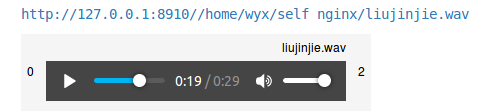
display(HTML('<h1>Hello, world!</h1>'))
print("Here's a link:")
display(HTML("<a href='http://www.google.com' target='_blank'>www.google.com</a>"))
print("some more printed text ...")
display(HTML('<p>Paragraph text here ...</p>'))
docker pull nginx
docker run -d --name nginx -v /datasdc_3420:/datasdc_3420
-v /datasdc_3421:/datasdc_3421
-v /data5:/data5
-v /datashengwen1:/datashengwen1
-v /datasdc/cgh/nginx_conf.d:/etc/nginx/conf.d
-p 8910:80
nginx修改配置文件 /datasdc/cgh/nginx_conf.d/default.conf 然后重启
docker exec -it nginx bash
srevice nginx reload
(Nginx服务不会终止,主进程检查配置,应用配置的过程。主进程会启动一个新的工作进程处理新来的请求。主进程发送消息给老的工作进程,通知老的进程不在接受请求,处理完现有的请求后退出(优雅退出))
以前都是用kill -HUP `cat /usr/local/nginx/logs/nginx.pid` 方法来重新加载配置,现在只需要用 /usr/local/nginx/sbin/nginx -s reload 命令即可。
-s参数包含四个命令分别是 stop/quit/reopen/reload
vpser:~# /usr/local/nginx/sbin/nginx -h
nginx version: nginx/0.7.67
Usage: nginx [-?hvVt] [-s signal] [-c filename] [-p prefix] [-g directives]
Options:
-?,-h : this help
-v : show version and exit
-V : show version and configure options then exit
-t : test configuration and exit
-s signal : send signal to a master process: stop, quit, reopen, reload
-p prefix : set prefix path (default: /usr/local/nginx/)
-c filename : set configuration file (default: conf/nginx.conf)
-g directives : set global directives out of configuration file
用jupyter 播放视频
import io
import base64
from IPython.display import HTML
video = io.open('abspathoffile.mp4', 'r+b').read()
encoded = base64.b64encode(video)
HTML(data='''<video alt="test" controls>
<source src="data:video/mp4;base64,{0}" type="video/mp4" />
</video>'''.format(encoded.decode('ascii')))