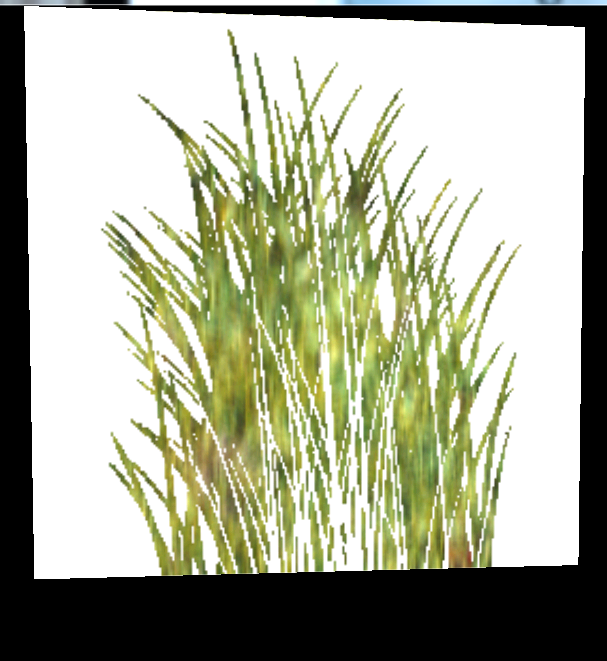这一节以基础16为基础,练习材质的使用。
第一,看看框架
1 //material 2 3 #include "ExampleApplication.h" 4 5 class TutorialApplication : public ExampleApplication 6 { 7 protected: 8 public: 9 TutorialApplication() 10 { 11 } 12 13 ~TutorialApplication() 14 { 15 } 16 protected: 17 void createScene(void) 18 { 19 20 } 21 }; 22 23 24 #include "windows.h" 25 26 INT WINAPI WinMain( HINSTANCE hInst, HINSTANCE, LPSTR strCmdLine, INT ) 27 { 28 // Create application object 29 TutorialApplication app; 30 app.go(); 31 return 0; 32 }
第二,在createScene()里添加手动创建的对象manual
Ogre::ManualObject *manual = mSceneMgr->createManualObject("Quad");//创建手绘对象 manual->begin("MyMaterial",RenderOperation::OT_TRIANGLE_LIST);//这里使用的材质是material
第三,绘制图形,正方形,并结束绘制。
manual->position(5.0,0.0,0.0); manual->textureCoord(0,2); manual->position(-5.0,10.0,0.0); manual->textureCoord(2,0); manual->position(-5.0,0.0,0.0); manual->textureCoord(2,2); manual->position(5.0,10.0,0.0); manual->textureCoord(0,0); manual->index(0);//三角形一 manual->index(1); manual->index(2); manual->index(0);//三角形二 manual->index(3); manual->index(1); manual->end(); manual->convertToMesh("Quad"); Ogre::Entity *ent = mSceneMgr->createEntity("Quad"); Ogre::SceneNode *node = mSceneMgr->getRootSceneNode()->createChildSceneNode("Node1"); node->attachObject(ent);
最后运行效果是一个方形白色方块。
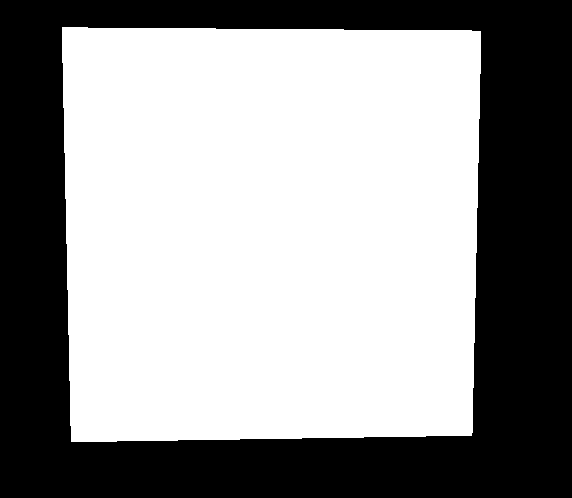
好,现在我们添加材质
在路径..mediamaterialsscripts下新建一个material格式的文件,添加代码如下:
material MyMaterial1
{
technique
{
pass
{
texture_unit
{
texture gras_02.png
}
}
}
}
将程序中manual->begin("MyMaterial",RenderOperation::OT_TRIANGLE_LIST);中的MyMaterial替换为MyMaterial1,效果如下:
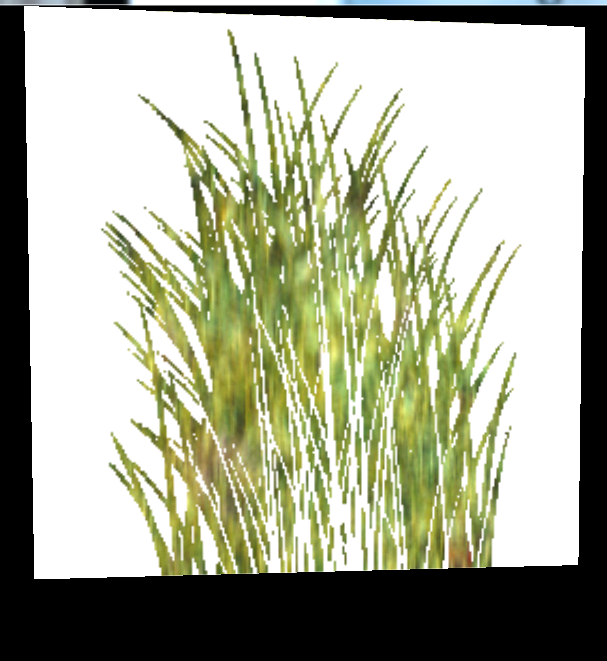
现在将material改为matreial2,代码如下:
material MyMaterial2
{
technique
{
pass
{
texture_unit
{
texture water02.jpg
}
}
}
}
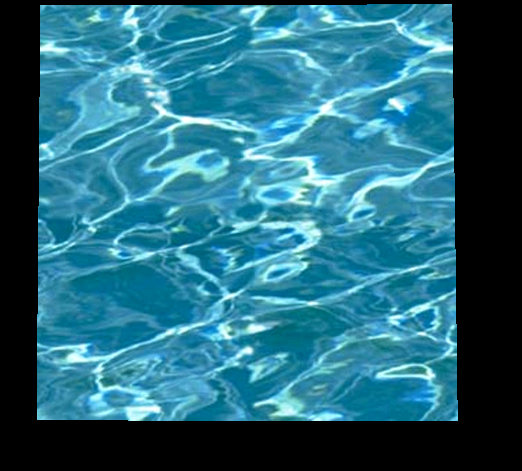
下面来改变一下
manual->position(5.0, 0.0, 0.0); manual->textureCoord(0,2);//变为2 manual->position(-5.0, 10.0, 0.0); manual->textureCoord(2,0);//变为2 manual->position(-5.0, 0.0, 0.0); manual->textureCoord(2,2);// manual->position(5.0, 10.0, 0.0); manual->textureCoord(0,0);//
看一下效果
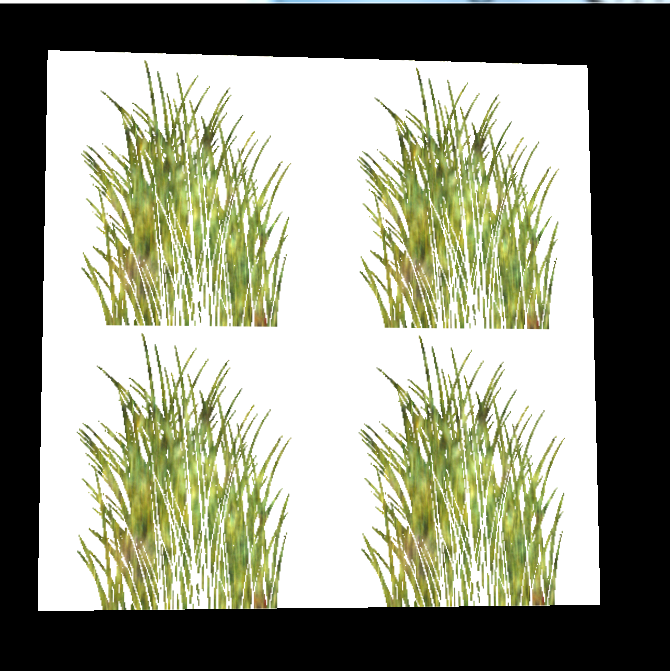
这样显示是系统默认的显示的方式,为 wrapping mode,内部解释为将大于2的部分复制显示,like this:
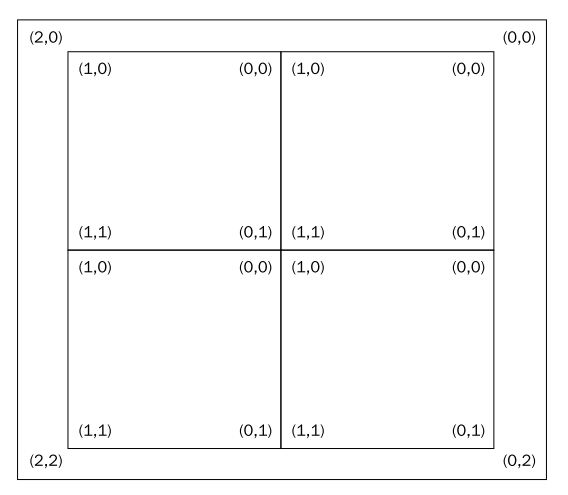
主要是纹理问题,我们换个图片就会发现,这样的好处,你能发现区别吗,这个纹理根部看不出来是四个图片拼接而成。
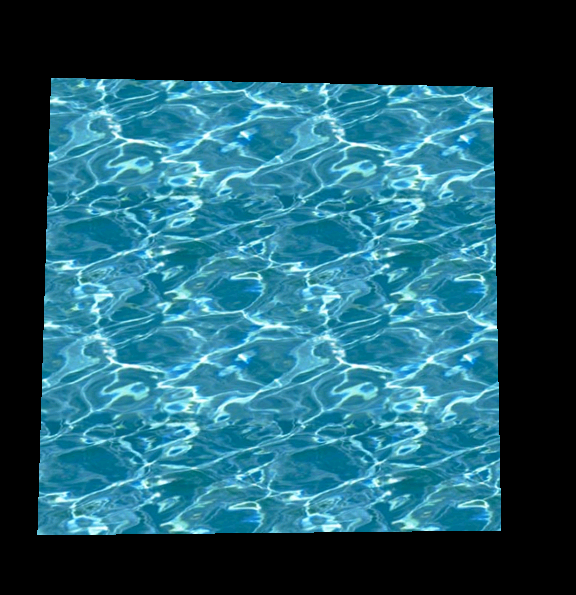
第二种纹理显示模式,称之为clamping mode,需要在脚本里添加一句话,如下:
material MyMaterial2 { technique { pass { texture_unit { texture water02.jpg tex_address_mode clamp//这句话设置显示mode } } } }
效果很明显,四个方块,以第一个为基础,向外辐射:

第三种类似镜子的纹理显示模式,改变脚本为
material MyMaterial1
{
technique
{
pass
{
texture_unit
{
texture gras_02.png
tex_address_mode mirror//
}
}
}
}
效果为:
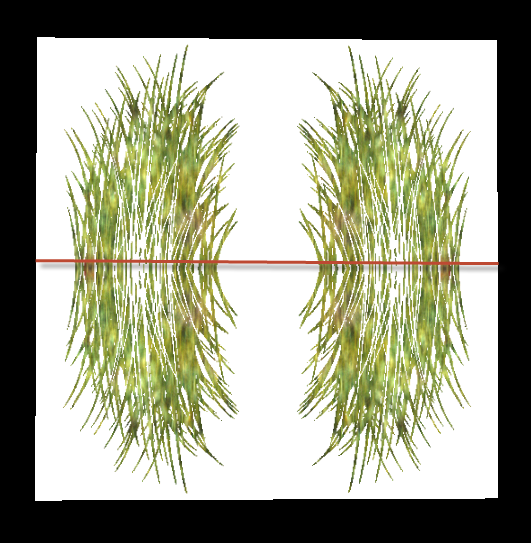
镜子模式的图形分析如下:
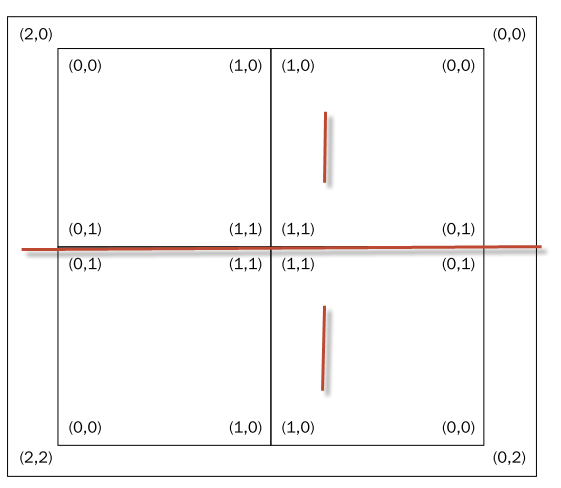
第四中纹理显示模式称之为border mode ,边框模式,这种模式看不出其他的明显区别,因为边框填充为黑色的