平常关闭窗口只需要点击右上方那个叉叉就可以了,但是有时候写程序时,需要在关闭窗口时进行其他的操作,这样就需要我们对closeEvent函数重写。比如写一个最简单的弹窗。
效果图:
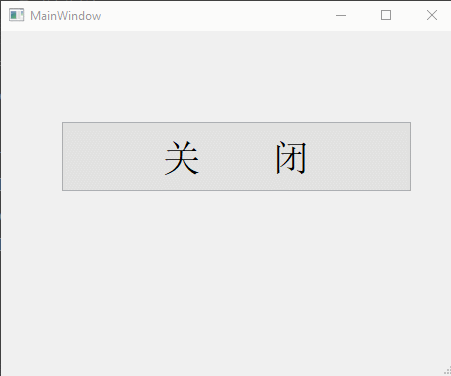
可以看到不管是点击关闭按钮,还是点击主窗口自带的关闭按钮,都出现了弹窗。当然,你也可以在函数里面做一些其他的操作,根据自己的需要。
rewrite_close.py
#!/usr/bin/env python # _*_ coding: UTF-8 _*_ """================================================= @Project -> File : Operate_system_ModeView_structure -> rewite_close.py @IDE : PyCharm @Author : zihan @Date : 2020/4/29 16:30 @Desc : =================================================""" import sys from PyQt5.QtWidgets import QApplication, QMainWindow, QMessageBox from ui_close import Ui_MainWindow class QmyMainWindow(QMainWindow): def __init__(self, parent=None): super().__init__(parent) # 调用父类构造函数 self.ui = Ui_MainWindow() # 创建UI对象 self.ui.setupUi(self) # 构造UI # # ===================由connectSlotsByName()自动关联的槽函数 self.ui.Btn_Close.clicked.connect(self.do_btn_close) def closeEvent(self, event): defaultBtn = QMessageBox.NoButton result = QMessageBox.question(self, "Question", "Are you sure exist ?", QMessageBox.Yes | QMessageBox.No, defaultBtn) if result == QMessageBox.Yes: event.accept() else: event.ignore() def do_btn_close(self): self.close() if __name__ == '__main__': app = QApplication(sys.argv) # 创建app form = QmyMainWindow() form.show() sys.exit(app.exec_())
至于图形界面的代码就不附上了,自己随便画一个图就行了。