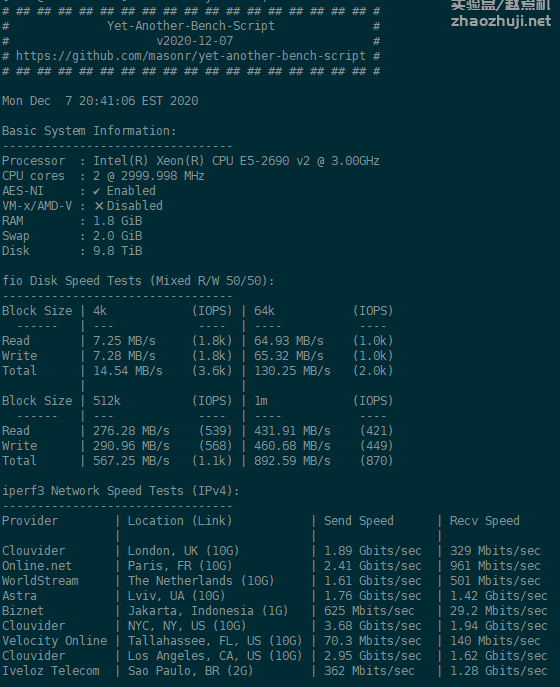早上收到邮件,HostHatch 的 10T 大盘鸡开通了。不过有点坑的是,系统还得手动安装:
This server comes installed without an OS due to the disk size. You will have to mount an ISO, change the boot order and then shutdown/boot (not reboot) the server to boot from this ISO.
After completion of your OS install, please remove the ISO mount and change back the boot order.
简单来说,首先在控制面板里挂载 ISO 镜像,修改 boot order 设为 ISO only 或者 ISO > Disk,关机后再重新开机。注意,这里不能直接点重启按钮,必须先点关机,再点开机。关机开机会有一点延时,等等就可以。然后,就可以通过面板进入 VNC 安装系统。
不过里面有个坑,默认的ISO镜像挂载后貌似无法启动,试了好几个都不行。最终还是上传了镜像,才安装成功。我安装的是 CentOS 8 minimal,填入地址 https://mirrors.upr.edu/centos/8.3.2011/isos/x86_64/CentOS-8.3.2011-x86_64-boot.iso 点 upload 上传。
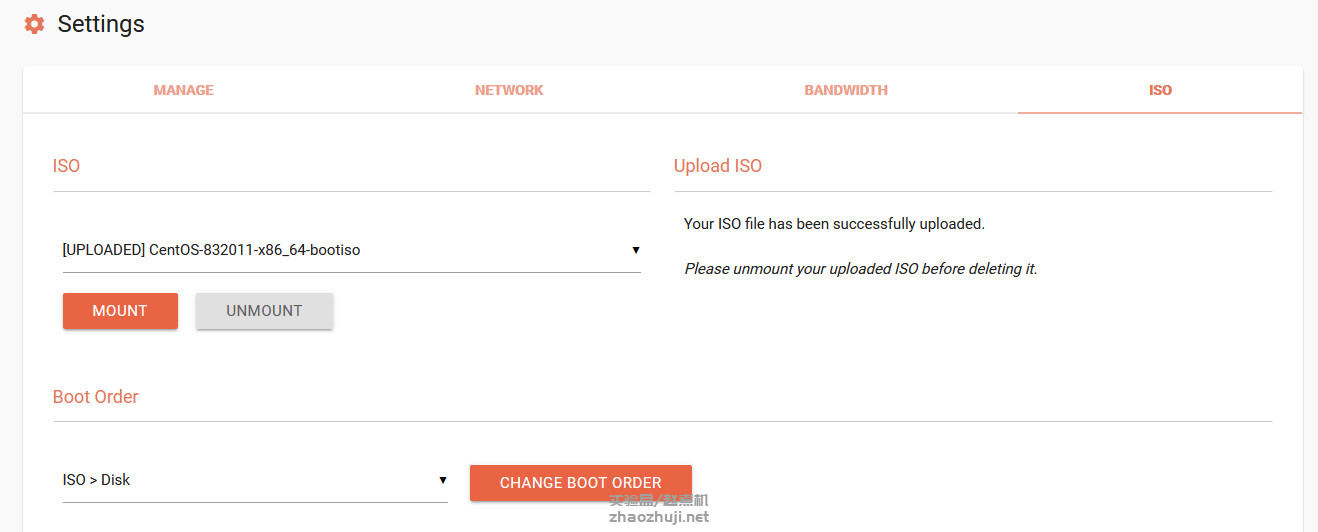
通过 VNC 成功进入安装界面:
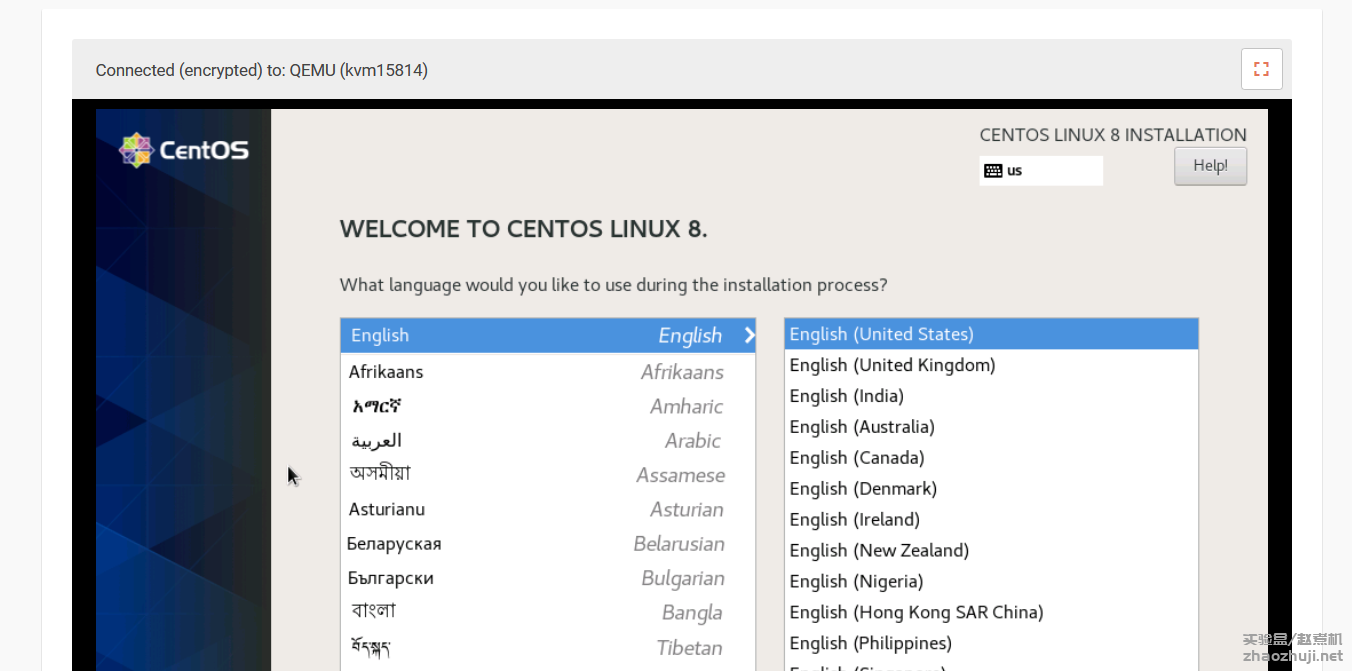
安装 CentOS 8 的话,中间过程需要填入软件源地址,可以填 https://mirrors.upr.edu/centos/8.3.2011/BaseOS/x86_64/os/。
安装成功后,记得在面板里点 UNMOUNT ISO,修改 boot order 为 disk only。关机再开机就可以正常使用。
附测速,速度还是很不错: