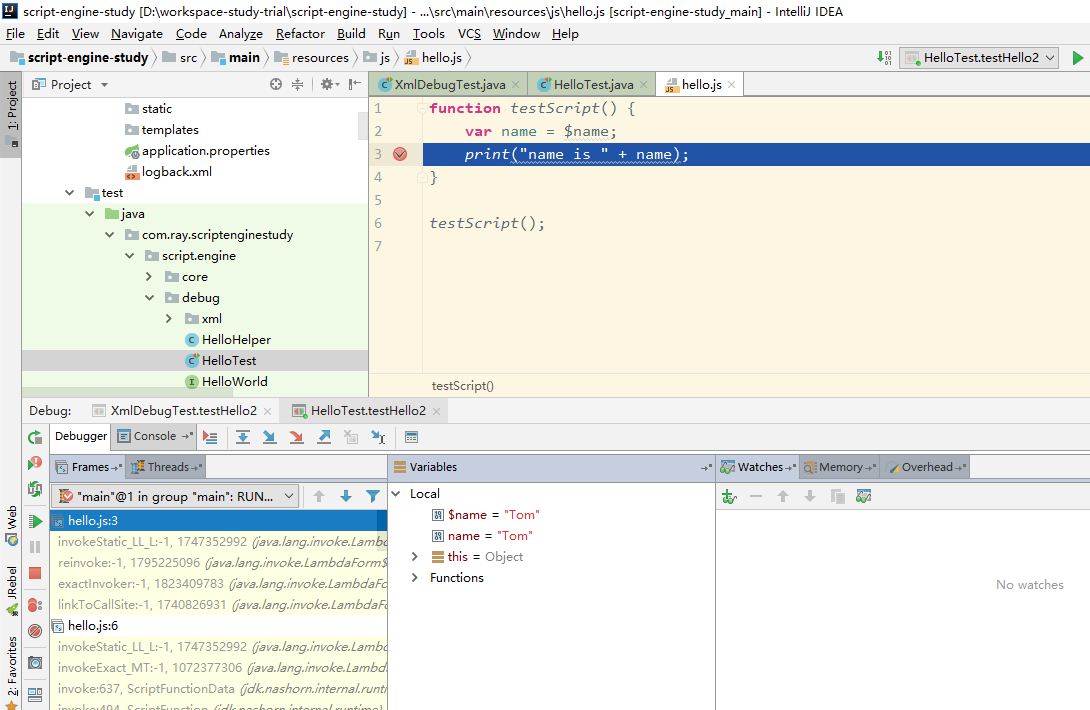一、前言
本文承接上一节:Java_脚本引擎_01_用法入门
这一节我们来看下怎么在idea中进行Nashorn的Debug ,又或者说怎么在Idea中进行js的Debug
注:idea本身就支持js的debug,无需额外的配置。
二、实例
1.js
在resources/js 目录下创建 hello.js

function testScript() { var name = $name; print("name is " + name); } testScript();
2.测试类
随便找个目录创建测试类

package com.ray.jsdebug; import org.junit.Test; import javax.script.ScriptEngine; import javax.script.ScriptEngineManager; import javax.script.ScriptException; /** * @author : shira * @date : 2018/8/8 * @time : 15:44 * @desc : **/ public class HelloTest { @Test public void testHello() throws ScriptException { //1..创建引擎 ScriptEngineManager scriptEngineManager = new ScriptEngineManager(); ScriptEngine engine = scriptEngineManager.getEngineByName("nashorn"); //2.设置参数 engine.put("$name", "Tom"); //3.执行脚本 //3.1 可以进行 nashorn debug String jsFilePath1 = "src/main/resources/static/hello.js"; //3.2 不能进行 nashorn debug String jsFilePath2 = "classpath:static/hello.js"; //3.3 不能进行 nashorn debug String jsFilePath3 = this.getClass().getClassLoader().getResource("static/hello.js").getPath(); engine.eval("load('"+jsFilePath1+"')"); } }
注:在此处执行脚本时,必须通过load去加载脚本,才能正常debug
道理很简单,若使用文件流读取脚本,然后再执行脚本文本,这时,执行的是这个脚本文本,而不是js文件。
3.测试
在js中打个断点,然后再运行测试用例
如下图,可以看到程序已经成功走到断点处。