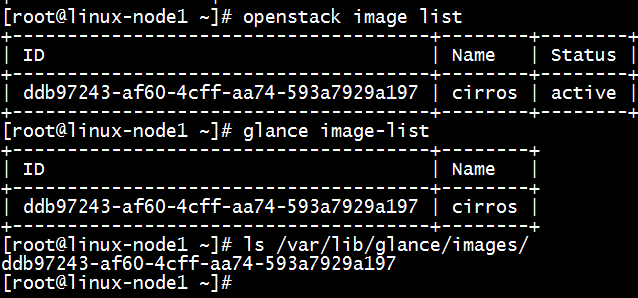Glance介绍
创建虚拟机我们需要有glance的支持,因为glance是提供镜像的服务。
Glance有两个比较重要的服务:
- Glance-api:接受云系统镜像的构建、删除、读取请求
- Glance-Registry:云系统的镜像注册服务
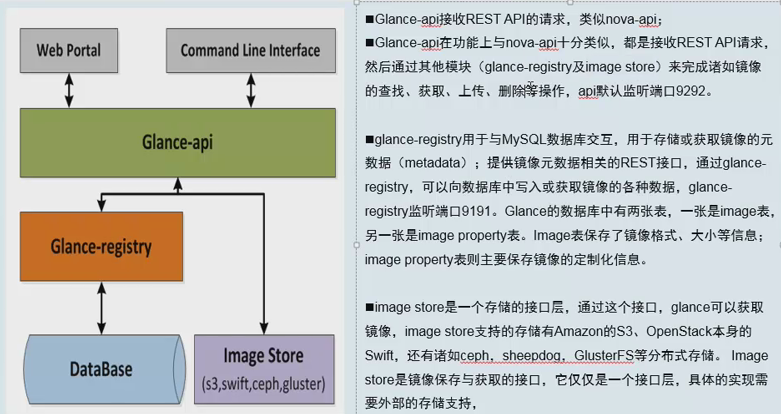
我们需要配置glance-api的配置文件和glance-registry配置文件 。glance不需要配置消息队列,但是glance需要配置keystone(认证中心)。
提示:默认情况下上传镜像存放在/var/lib/glance/images下
Glance部署
1、安装软件包
yum install openstack-glance -y
2、数据库配置
- 编辑文件/etc/glance/glance-api.conf
[root@linux-node1 ~]# vim /etc/glance/glance-api.conf [database] connection = mysql+pymysql://glance:glance@192.168.137.11/glance
- 编辑文件/etc/glance/glance-registry.conf
[root@linux-node1 ~]# vim /etc/glance/glance-registry.conf [database] connection = mysql+pymysql://glance:glance@192.168.137.11/glance
- 同步数据库
su -s /bin/sh -c "glance-manage db_sync" glance
- 检查
mysql -h 192.168.137.11 -u glance -pglance -e "use glance;show tables;"
3、设置keystone
- 配置/etc/glance/glance-api.conf
在[keystone_authtoken]进行设置
[root@linux-node1 ~]# vim /etc/glance/glance-api.conf [keystone_authtoken] auth_uri = http://192.168.137.11:5000 auth_url = http://192.168.137.11:35357 memcached_servers = 192.168.137.11:11211 auth_type = password # 验证类型为密码 project_domain_name = default # 默认域 user_domain_name = default # 用户默认域 project_name = service # 项目名称 username = glance # 用户 password = glance # 密码
在[paste_deploy]进行设置
[paste_deploy] flavor = keystone
- 配置/etc/glance/glance-registry.conf
在[keystone_authtoken]进行设置
[root@linux-node1 ~]# vim /etc/glance/glance-registry.conf [keystone_authtoken] auth_uri = http://192.168.137.11:5000 auth_url = http://192.168.137.11:35357 memcached_servers = 192.168.137.11:11211 auth_type = password project_domain_name = default user_domain_name = default project_name = service username = glance password = glance
在[paste_deploy]进行设置
[paste_deploy] flavor = keystone
4、配置镜像路径
配置/etc/glance/glance-api.conf
[root@linux-node1 ~]# vim /etc/glance/glance-api.conf [glance_store] stores = file,http default_store = file filesystem_store_datadir = /var/lib/glance/images
5、启动服务并设置开机自启动
systemctl enable openstack-glance-api.service systemctl enable openstack-glance-registry.service systemctl start openstack-glance-api.service systemctl start openstack-glance-registry.service

提示:9292是glance-api的端口,9191是glance-registry的端口
6、在keystone上服务注册
- 创建glance服务实体
source /root/admin-openstack.sh openstack service create --name glance --description "OpenStack Image" image

- 创建镜像服务的三个API端点(公有、私有、admin)
openstack endpoint create --region RegionOne image public http://192.168.137.11:9292
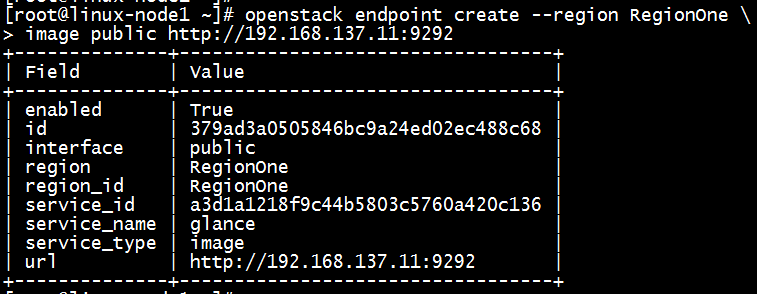
openstack endpoint create --region RegionOne image internal http://192.168.137.11:9292
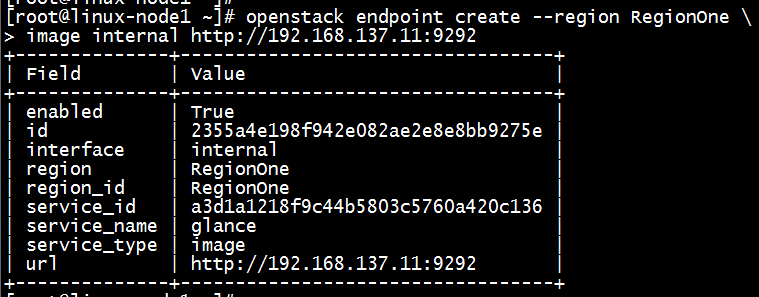
openstack endpoint create --region RegionOne image admin http://192.168.137.11:9292

7、测试
使用openstack image list或者glance image-list进行查看
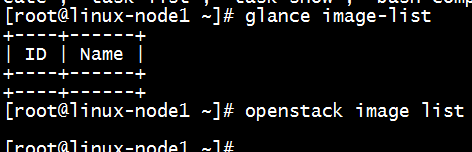
Glance验证操作
yum install wget -y
下载测试镜像源
wget http://download.cirros-cloud.net/0.3.4/cirros-0.3.4-x86_64-disk.img
使用 QCOW2 磁盘格式, bare 容器格式上传镜像到镜像服务并设置公共可见,这样所有的项目都可以访问它
source /root/admin-openstack.sh openstack image create "cirros" --file /root/cirros-0.3.4-x86_64-disk.img --disk-format qcow2 --container-format bare --public
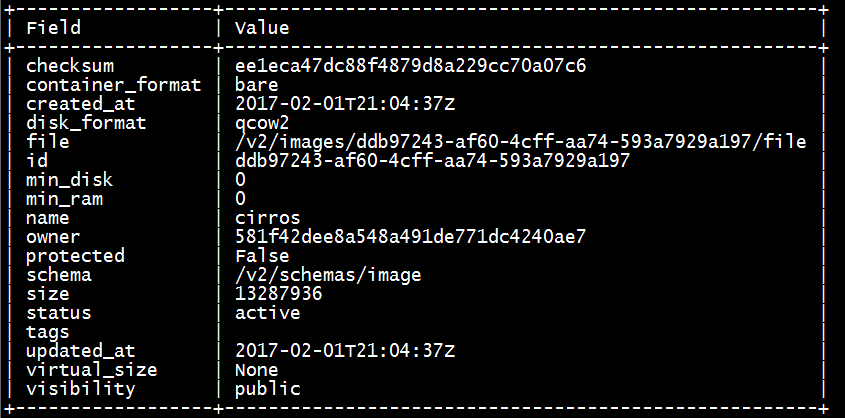
检查是否上传成功
openstack image list glance image-list ls /var/lib/glance/images/
备注:镜像存放在/var/lib/glance/images下