今天学习了TextView的几个开发实例
1 带阴影的TextView
涉及到的几个属性:
- android:shadowColor:设置阴影颜色,需要与shadowRadius一起使用哦!
- android:shadowRadius:设置阴影的模糊程度,设为0.1就变成字体颜色了,建议使用3.0
- android:shadowDx:设置阴影在水平方向的偏移,就是水平方向阴影开始的横坐标位置
- android:shadowDy:设置阴影在竖直方向的偏移,就是竖直方向阴影开始的纵坐标位置
效果图:

实现代码:
<TextView android:layout_width="wrap_content" android:layout_height="wrap_content" android:layout_centerInParent="true" android:shadowColor="#F9F900" android:shadowDx="10.0" android:shadowDy="10.0" android:shadowRadius="3.0" android:text="带阴影的TextView" android:textColor="#4A4AFF" android:textSize="30sp" />
2 带边框的TextView:
实现效果图:
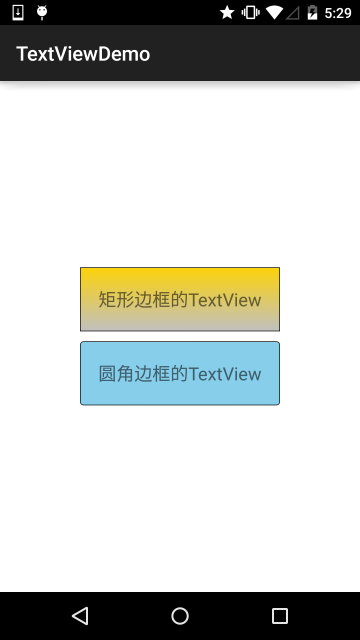
代码实现:
Step 1:编写矩形边框的Drawable:
<?xml version="1.0" encoding="utf-8"?>
<shape xmlns:android="http://schemas.android.com/apk/res/android" >
<!-- 设置一个黑色边框 -->
<stroke android:width="2px" android:color="#000000"/>
<!-- 渐变 -->
<gradient
android:angle="270"
android:endColor="#C0C0C0"
android:startColor="#FCD209" />
<!-- 设置一下边距,让空间大一点 -->
<padding
android:left="5dp"
android:top="5dp"
android:right="5dp"
android:bottom="5dp"/>
</shape>
Step 2:编写圆角矩形边框的Drawable:
<?xml version="1.0" encoding="utf-8"?>
<shape xmlns:android="http://schemas.android.com/apk/res/android">
<!-- 设置透明背景色 -->
<solid android:color="#87CEEB" />
<!-- 设置一个黑色边框 -->
<stroke
android:width="2px"
android:color="#000000" />
<!-- 设置四个圆角的半径 -->
<corners
android:bottomLeftRadius="10px"
android:bottomRightRadius="10px"
android:topLeftRadius="10px"
android:topRightRadius="10px" />
<!-- 设置一下边距,让空间大一点 -->
<padding
android:bottom="5dp"
android:left="5dp"
android:right="5dp"
android:top="5dp" />
</shape>
Step 3:将TextView的blackground属性设置成上面这两个Drawable:
<LinearLayout xmlns:android="http://schemas.android.com/apk/res/android" xmlns:tools="http://schemas.android.com/tools" android:layout_width="match_parent" android:layout_height="match_parent" android:background="#FFFFFF" android:gravity="center" android:orientation="vertical" tools:context=".MainActivity"> <TextView android:id="@+id/txtOne" android:layout_width="200dp" android:layout_height="64dp" android:textSize="18sp" android:gravity="center" android:background="@drawable/txt_rectborder" android:text="矩形边框的TextView" /> <TextView android:id="@+id/txtTwo" android:layout_width="200dp" android:layout_height="64dp" android:layout_marginTop="10dp" android:textSize="18sp" android:gravity="center" android:background="@drawable/txt_radiuborder" android:text="圆角边框的TextView" /> </LinearLayout>
3 带图片(drawableXxx)的TextView:
在实际开发中,我们可能会遇到这种需求:

如图,要实现这种效果,可能你的想法是:一个ImageView用于显示图片 + 一个TextView用于显示文字,然后把他们丢到一个LinearLayout中,接着依次创建四个这样的小布局,再另外放到一个大的LinearLayout中,效果是可以实现,但是会不会有点繁琐呢?而且前面我们前面也说过,布局层次越少,性能越好!使用drawableXxx就可以省掉上面的过程,直接设置四个TextView就可以完成我们的需求!
基本用法:
设置图片的核心其实就是:drawableXxx;可以设置四个方向的图片: drawableTop(上),drawableButtom(下),drawableLeft(左),drawableRight(右) 另外,你也可以使用drawablePadding来设置图片与文字间的间距!
效果图:(设置四个方向上的图片)
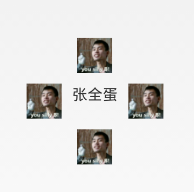
实现代码:
<RelativeLayout xmlns:android="http://schemas.android.com/apk/res/android" xmlns:tools="http://schemas.android.com/tools" android:layout_width="match_parent" android:layout_height="match_parent" tools:context="com.jay.example.test.MainActivity" > <TextView android:layout_width="wrap_content" android:layout_height="wrap_content" android:layout_centerInParent="true" android:drawableTop="@drawable/show1" android:drawableLeft="@drawable/show1" android:drawableRight="@drawable/show1" android:drawableBottom="@drawable/show1" android:drawablePadding="10dp" android:text="张全蛋" /> </RelativeLayout>
一些问题: 可能你会发现,我们这样设置的drawable并不能自行设置大小,在XML是无法直接设置的; 所以我们需要在Java代码中来进行一个修改!
示例代码如下:
package com.jay.example.test; import android.app.Activity; import android.graphics.drawable.Drawable; import android.os.Bundle; import android.widget.TextView; public class MainActivity extends Activity { private TextView txtZQD; @Override protected void onCreate(Bundle savedInstanceState) { super.onCreate(savedInstanceState); setContentView(R.layout.activity_main); txtZQD = (TextView) findViewById(R.id.txtZQD); Drawable[] drawable = txtZQD.getCompoundDrawables(); // 数组下表0~3,依次是:左上右下 drawable[1].setBounds(100, 0, 200, 200); txtZQD.setCompoundDrawables(drawable[0], drawable[1], drawable[2], drawable[3]); } }
运行效果图:

代码分析:
- ①Drawable[] drawable = txtZQD.getCompoundDrawables( ); 获得四个不同方向上的图片资源,数组元素依次是:左上右下的图片
- ②drawable[1].setBounds(100, 0, 200, 200); 接着获得资源后,可以调用setBounds设置左上右下坐标点,比如这里设置了代表的是: 长是:从离文字最左边开始100dp处到200dp处 宽是:从文字上方0dp处往上延伸200dp!
- ③txtZQD.setCompoundDrawables(drawable[0], drawable[1], drawable[2], drawable[3]);为TextView重新设置drawable数组!没有图片可以用null代替哦! PS:另外,从上面看出我们也可以直接在Java代码中调用setCompoundDrawables为 TextView设置图片!