1、介绍
在爬虫中经常会遇到验证码识别的问题,现在的验证码大多分计算验证码、滑块验证码、识图验证码、语音验证码等四种。本文就是识图验证码,识别的是简单的验证码,要想让识别率更高,
识别的更加准确就需要花很多的精力去训练自己的字体库。
识别验证码通常是这几个步骤:
1、灰度处理
2、二值化
3、去除边框(如果有的话)
4、降噪
5、切割字符或者倾斜度矫正
6、训练字体库
7、识别
这6个步骤中前三个步骤是基本的,4或者5可根据实际情况选择是否需要。
经常用的库有pytesseract(识别库)、OpenCV(高级图像处理库)、imagehash(图片哈希值库)、numpy(开源的、高性能的Python数值计算库)、 PIL的 Image,
ImageDraw,ImageFile等。
2、实例
以某网站登录的验证码识别为例:具体过程和上述的步骤稍有不同。

首先分析一下,验证码是由4个从0到9等10个数字组成的,那么从0到9这个10个数字没有数字只有第一、第二、第三和第四等4个位置。那么计算下来共有40个数字位置,如下:










那么接下来就要对验证码图片进行降噪、分隔得到上面的图片。以这40个图片集作为基础。
对要验证的验证码图片进行降噪、分隔后获取四个类似上面的数字图片、通过和上面的比对就可以知道该验证码是什么了。
以上面验证码2837为例:
1、图片降噪

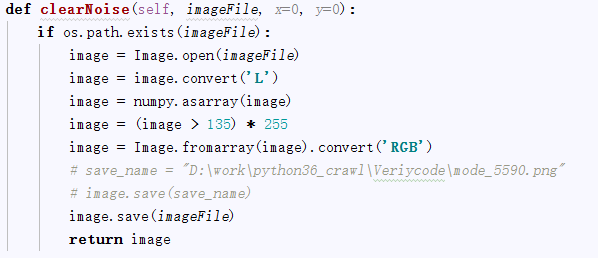
2、图片分隔

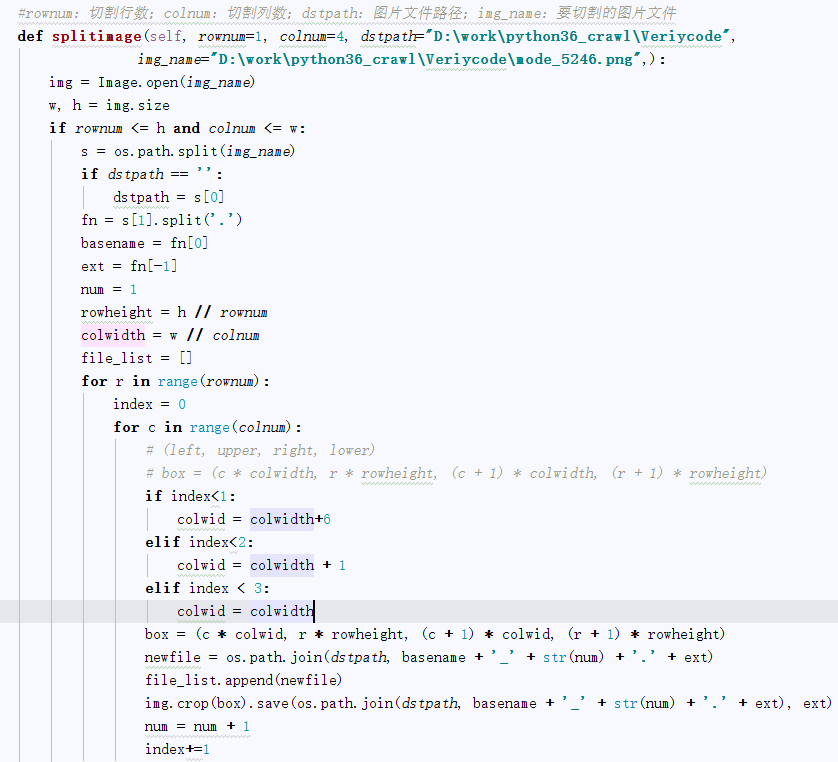
3、图片比对
通过比验证码降噪、分隔后的四个数字图片,和上面的40个数字图片进行哈希值比对,设置一个误差,max_dif: 允许最大hash差值, 越小越精确,最小为0

这样四个数字图片通过比较后获取对应是数字,连起来,就是要获取的验证码。
完整代码如下:

#coding=utf-8 import os import re from selenium import webdriver from selenium.webdriver.common.keys import Keys import time from selenium.webdriver.common.action_chains import ActionChains import collections import mongoDbBase import numpy import imagehash from PIL import Image,ImageFile import datetime class finalNews_IE: def __init__(self,strdate,logonUrl,firstUrl,keyword_list,exportPath,codepath,codedir): self.iniDriver() self.db = mongoDbBase.mongoDbBase() self.date = strdate self.firstUrl = firstUrl self.logonUrl = logonUrl self.keyword_list = keyword_list self.exportPath = exportPath self.codedir = codedir self.hash_code_dict ={} for f in range(0,10): for l in range(1,5): file = os.path.join(codedir, "codeLibrarycode" + str(f) + '_'+str(l) + ".png") # print(file) hash = self.get_ImageHash(file) self.hash_code_dict[hash]= str(f) def iniDriver(self): # 通过配置文件获取IEDriverServer.exe路径 IEDriverServer = "C:Program FilesInternet ExplorerIEDriverServer.exe" os.environ["webdriver.ie.driver"] = IEDriverServer self.driver = webdriver.Ie(IEDriverServer) def WriteData(self, message, fileName): fileName = os.path.join(os.getcwd(), self.exportPath + '/' + fileName) with open(fileName, 'a') as f: f.write(message) # 获取图片文件的hash值 def get_ImageHash(self,imagefile): hash = None if os.path.exists(imagefile): with open(imagefile, 'rb') as fp: hash = imagehash.average_hash(Image.open(fp)) return hash # 点降噪 def clearNoise(self, imageFile, x=0, y=0): if os.path.exists(imageFile): image = Image.open(imageFile) image = image.convert('L') image = numpy.asarray(image) image = (image > 135) * 255 image = Image.fromarray(image).convert('RGB') # save_name = "D:workpython36_crawlVeriycodemode_5590.png" # image.save(save_name) image.save(imageFile) return image #切割验证码 # rownum:切割行数;colnum:切割列数;dstpath:图片文件路径;img_name:要切割的图片文件 def splitimage(self, imagePath,imageFile,rownum=1, colnum=4): img = Image.open(imageFile) w, h = img.size if rownum <= h and colnum <= w: print('Original image info: %sx%s, %s, %s' % (w, h, img.format, img.mode)) print('开始处理图片切割, 请稍候...') s = os.path.split(imageFile) if imagePath == '': dstpath = s[0] fn = s[1].split('.') basename = fn[0] ext = fn[-1] num = 1 rowheight = h // rownum colwidth = w // colnum file_list =[] for r in range(rownum): index = 0 for c in range(colnum): # (left, upper, right, lower) # box = (c * colwidth, r * rowheight, (c + 1) * colwidth, (r + 1) * rowheight) if index < 1: colwid = colwidth + 6 elif index < 2: colwid = colwidth + 1 elif index < 3: colwid = colwidth box = (c * colwid, r * rowheight, (c + 1) * colwid, (r + 1) * rowheight) newfile = os.path.join(imagePath, basename + '_' + str(num) + '.' + ext) file_list.append(newfile) img.crop(box).save(newfile, ext) num = num + 1 index += 1 return file_list def compare_image_with_hash(self, image_hash1,image_hash2, max_dif=0): """ max_dif: 允许最大hash差值, 越小越精确,最小为0 推荐使用 """ dif = image_hash1 - image_hash2 # print(dif) if dif < 0: dif = -dif if dif <= max_dif: return True else: return False # 截取验证码图片 def savePicture(self): self.driver.get(self.logonUrl) self.driver.maximize_window() time.sleep(1) self.driver.save_screenshot(self.codedir +"Temp.png") checkcode = self.driver.find_element_by_id("checkcode") location = checkcode.location # 获取验证码x,y轴坐标 size = checkcode.size # 获取验证码的长宽 rangle = (int(location['x']), int(location['y']), int(location['x'] + size['width']), int(location['y'] + size['height'])) # 写成我们需要截取的位置坐标 i = Image.open(self.codedir +"Temp.png") # 打开截图 result = i.crop(rangle) # 使用Image的crop函数,从截图中再次截取我们需要的区域 filename = datetime.datetime.now().strftime("%M%S") filename =self.codedir +"Temp_code.png" result.save(filename) self.clearNoise(filename) file_list = self.splitimage(self.codedir,filename) verycode ='' for f in file_list: imageHash = self.get_ImageHash(f) for h,code in self.hash_code_dict.items(): flag = self.compare_image_with_hash(imageHash,h,0) if flag: # print(code) verycode+=code break print(verycode) self.driver.close() def longon(self): self.driver.get(self.logonUrl) self.driver.maximize_window() time.sleep(1) self.savePicture() accname = self.driver.find_element_by_id("username") # accname = self.driver.find_element_by_id("//input[@id='username']") accname.send_keys('ctrchina') accpwd = self.driver.find_element_by_id("password") # accpwd.send_keys('123456') code = self.getVerycode() checkcode = self.driver.find_element_by_name("checkcode") checkcode.send_keys(code) submit = self.driver.find_element_by_name("button") submit.click()
