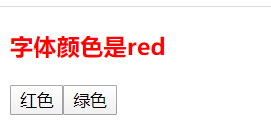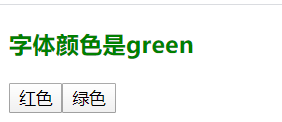useContext:可以访问全局状态,避免一层层的传递状态,这符合 Redux 的一项规则,就是状态全局化,并能统一管理。
useReducer:通过 action 的传递,更新复杂逻辑的状态,主要是可以实现类似 Redux 中的 Reducer 部分,实现业务逻辑的可行性。
第一步,使用 useContext 实现状态共享
①编写UI 组件
showArea.js (整个显示区域)
import React from 'react'
import Text from './showText'
import Button from './buttons'
function showArea(){
return (
<div>
<Text/>
<Button/>
</div>
)
}
export default showArea;
showText.js 中 的 Text 组件
import React from 'react'
function Text() {
return (
<h3 style={{ color: 'blue' }}>字体颜色是blue</h3>
)
}
export default Text;
buttons.js 中的 Button 组件
import React from 'react'
function Button() {
return (
<div>
<button>红色</button>
<button>绿色</button>
</div>
)
}
export default Button;
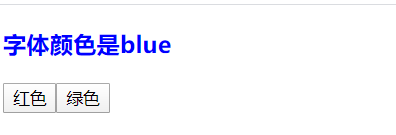
② 利用userContext 编写颜色共享组件 color.js
//颜色共享组件 color.js
import React , {createContext} from 'react'
export const ColorContext = createContext({})
function Color(props){
return (
<ColorContext.Provider value={{color:"red"}}>
{props.children}
</ColorContext.Provider>
)
}
export default Color;
引入了 createContext 用来创建上下文 ColorContext 组件,然后我们要用 { props.children } 来显示对应的子组件(Text 和 Button 组件)
改写 ShowArea 组件,让它可以共享状态,Text 和 Button 组件 共享 Color 组件的状态
import React from 'react'
import Text from './showText'
import Button from './buttons'
import Color from './color'
function ShowArea(){
return (
<div>
<Color>
<Text />
<Button />
</Color>
</div>
)
}
export default ShowArea;
改写 Text 组件,引入 useContext 和 在 color.js 中声明的 ColorContext ,让组件可以接受全局变量 color
import React ,{useContext} from 'react'
import {ColorContext} from './color'
function Text() {
const {color} = useContext(ColorContext)
return (
<h3 style={{ color: color}}>字体颜色是{color}</h3>
)
}
export default Text;
这就通过 useContext 实现了状态的共享
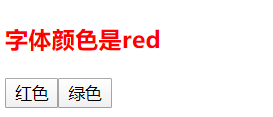
第二步,使用 useReducer 控制业务逻辑
颜色管理的代码都放在了 color.js 中共,所以在文件里添加一个 reducer,用于处理颜色更新的逻辑。先声明一个 reducer 的函数,它就是 javascript 中的普通函数。有了 reducer后,在 color 组件里使用 useReducer ,这样Color 组件就有了那个共享状态和处理业务逻辑的能力,跟以前使用的 redux 几乎一样了。
import React , {createContext,useReducer} from 'react'
export const ColorContext = createContext({})
export const COLORCHANGE = 'COLORCHANGE'
const reducer=(state,action)=>{
switch(action.type){
case COLORCHANGE:
return action.color
default:
return state
}
}
function Color(props){
const [color,dispatch] = useReducer(reducer,'green')
return (
<ColorContext.Provider value={{color,dispatch}}> {/*color和dispatch都共享出去*/}
{props.children}
</ColorContext.Provider>
)
}
export default Color;
通过 dispatch 修改状态:
在 Button 组件中使用 dispatch 完成按钮的相应操作。先引入 useContext,ColorContext 和 COLORCHANGE ,然后写 onClick 事件就可以了
import React , {useContext} from 'react'
import {ColorContext,COLORCHANGE} from './color'
function Button() {
const {dispatch} = useContext(ColorContext) //dispatch 是在ColorContext组件中共享出去的
return (
<div>
<button onClick={()=>dispatch({type:COLORCHANGE,color:'red'})}>红色</button>
<button onClick={()=>dispatch({type:COLORCHANGE,color:'green'})}>绿色</button>
</div>
)
}
export default Button;