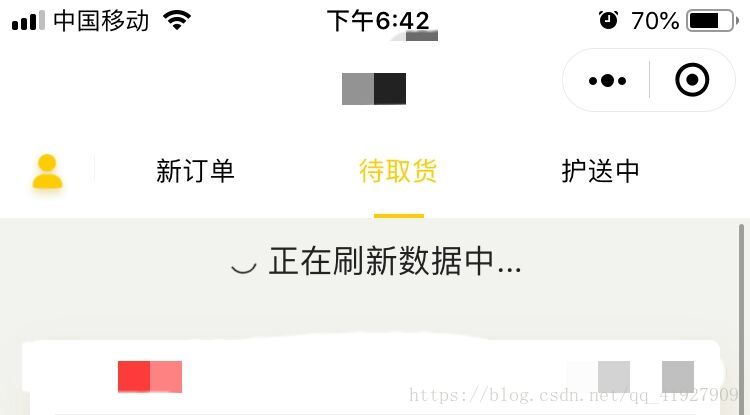贴图
大概实现这种使用swiper做tab切换,数据页面下拉刷新的效果。
官方提供的scroll-view作为容器,如果在scroll-view使用onPullDownRefresh实现下拉刷新,会存在页面刷新卡,并且刷新会出现在tab之上,用户体验极差。
这里先来一波参考文档:
scroll-view微信官方文档
scroll-view下拉组件---来自其他大神自己封装的组件,强推!实现思路还是scroll-view
以下代码为示例,并非图片效果,图片效果需要根据自己业务修改
具体实现:
1、下载scroll-view下拉组件将所需要的x-scroll-view组件拷至自己项目对应的component文件目录下。
2、页面json文件中引用组件:
"usingComponents": {
"x-scroll-view": "../path/x-scroll-view"
}
3、.wxml中使用组件:
<x-scroll-view refreshing="{{refreshing}}" style='height:1000rpx;' nomore="{{nomore}}" bindpulldownrefresh="_onPullDownRefresh" bindscroll="_onScroll">
<view style='min-height:1100rpx'>
<block wx:for="{{colors}}" wx:for-index="index" wx:key="index">
<view class="view" style="background: {{item}}">{{index + 1}}. {{item}}</view>
</block>
</view>
</x-scroll-view>
注意:必须在循环外面嵌套一层view,将高度设置为超过scroll-view的高度,否则在数据高度未超过scroll-view本身高度时,无法触发下拉刷新
4、.js文件中:
Page({
data: {
colors: [],
scrollLeft: 0,
currentTab: 0,
currentIndex: 0,
},
// tab切换
switchTab: function(e) {
this.setData({
currentIndex: e.detail.current
})
},
// 点击tab导航切换
switchNav: function(e) {
let cur = e.target.dataset.current;
if (this.data.currentTab == cur) {
return false
} else {
this.setData({
currentTab: cur
})
}
},
_randomColor: function () {
return `rgba(${Math.floor(Math.random() * 256)},${Math.floor(Math.random() * 256)},${Math.floor(Math.random() * 256)},${(Math.random() * 0.3 + 0.2).toFixed(1)})`;
},
_generateColors: function (length) {
return new Array(length).fill(null).map(() => this._randomColor());
},
//下拉刷新监听函数
_onPullDownRefresh: function () {
setTimeout(() => {
const colors = this._generateColors(1);
this.setData({
colors,
refreshing: false,
});
}, 2000);
},
//加载更多监听函数
_onLoadmore: function () {
setTimeout(() => {
if (this.data.colors.length == 80) {
this.setData({ nomore: true })
} else {
const colors = this._generateColors(1);
this.setData({ colors: [...this.data.colors, ...colors] });
}
}, 1000);
},
_onScroll: function (e) {
console.log(e);
},
onLoad: function (options) {
const colors = this._generateColors(1);
this.setData({ colors });
},
})
以上代码实现下拉便可实现下拉刷新,再加上头部tab
<scroll-view scroll-x class='tabHeader' scroll-left="{{scrollLeft}}">
<view data-current='0' bindtap='switchNav' class="tab-item {{currentIndex==0?'active':''}}">
<view class="reset {{currentIndex==0?'reset-active':''}}"></view>tab1
</view>
<view class="tab-item {{currentIndex==1?'active':''}}" data-current='1' bindtap='switchNav'>
<view class="reset {{currentIndex==1?'reset-active':''}}"></view>tab2
</view>
<view class="tab-item {{currentIndex==2?'active':''}}" data-current='2' bindtap='switchNav'>
<view class="reset {{currentIndex==2?'reset-active':''}}"></view>tab3
</view>
</scroll-view>
<swiper duration="300" current='{{currentTab}}' bindchange='switchTab' style='height:{{winHeight}}rpx; background:#F2F2EF'>
<swiper-item>
<x-scroll-view refreshing="{{refreshing}}" style='height:1000rpx;' nomore="{{nomore}}" bindpulldownrefresh="_onPullDownRefresh" bindscroll="_onScroll">
<view style='min-height:1100rpx'>
<block wx:for="{{colors}}" wx:for-index="index" wx:key="index">
<view class="view" style="background: {{item}}">{{index + 1}}. {{item}}</view>
</block>
</view>
</x-scroll-view>
</swiper-item>
<swiper-item>
<x-scroll-view refreshing="{{refreshing}}" style='height:1000rpx;' nomore="{{nomore}}" bindpulldownrefresh="_onPullDownRefresh" bindscroll="_onScroll">
<view style='min-height:1100rpx'>
<block wx:for="{{colors}}" wx:for-index="index" wx:key="index">
<view class="view" style="background: {{item}}">{{index + 1}}. {{item}}</view>
</block>
</view>
</x-scroll-view>
</swiper-item>
<swiper-item>
<x-scroll-view refreshing="{{refreshing}}" style='height:1000rpx;' nomore="{{nomore}}" bindpulldownrefresh="_onPullDownRefresh" bindscroll="_onScroll">
<view style='min-height:1100rpx'>
<block wx:for="{{colors}}" wx:for-index="index" wx:key="index">
<view class="view" style="background: {{item}}">{{index + 1}}. {{item}}</view>
</block>
</view>
</x-scroll-view>
</swiper-item>
</swiper>
加上部分wxss代码:
page {
height: 100%;
display: flex;
flex-direction: column;
}
x-scroll-view {
height: calc(100% - 51px);
}
.tabHeader {
height: 90rpx;
100%;
line-height: 89rpx;
font-size: 16rpx;
display: flex;
align-items: center;
z-index: 99;
box-shadow:2px 10px 25px rgba(173,139,1,0.1);
}
okok~