tomcat监控页面地址:IP:端口/manager/status 例:http://192.168.7.197:8086/manager/status
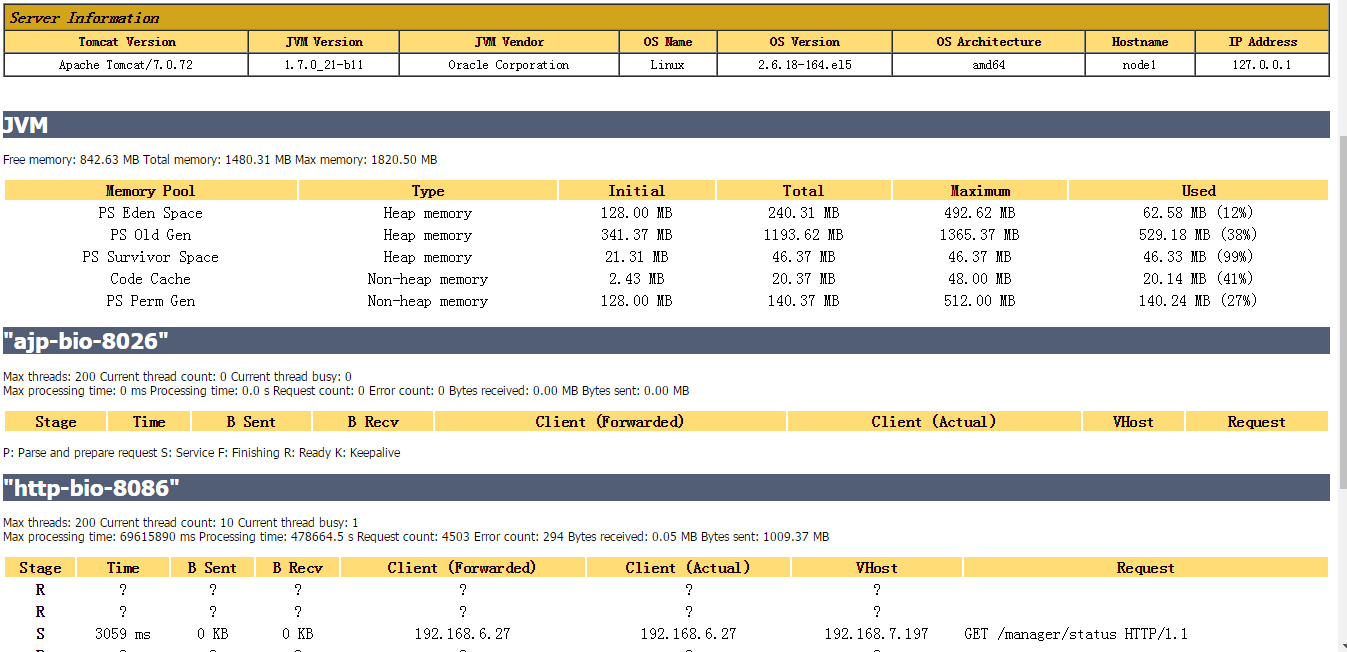
一、监控页面介绍
监控页面主要包括三部分信息:JVM、HTTP、jk
1、JVM
Free memory: 842.63 MB Total memory: 1480.31 MB Max memory: 1820.50 MB
Free memory:空闲内存大小
Total memory:总内存大小
Max memory:最大内存大小
2、HTTP
Max threads: 200 Current thread count: 10 Current thread busy: 1
Max processing time: 69615890 ms Processing time: 478664.5 s Request count: 4503 Error count: 294 Bytes received: 0.05 MB Bytes sent: 1009.37 MB
Max processing time: 69615890 ms Processing time: 478664.5 s Request count: 4503 Error count: 294 Bytes received: 0.05 MB Bytes sent: 1009.37 MB
Max threads: 最大线程数
Current thread count: 最近运行的线程数
Current thread busy: 正在运行的线程数
Max processing time:最大CPU时间
Processing time: CPU消耗总时间
Request count: 请求总数
Error count: 错误的请求数
Bytes received: 接收字节数
Bytes sent: 0.00 MB:发送字节数
请求阶段:
P:正准备发送的请求;
S:请求正在服务器端处理
F:已经完成的请求
R:即将发送的请求
K:当前活动的请求
3、JK
Jk:显示信息与http相同,jk是Apache连接tomcat的一个模块,支持集群和负载均衡
二、监控页面配置方法
1、修改配置文件tomcat-users
文件在Tomcat安装程序根目录中的conf文件夹中,添加一个admin设置权限,在<tomcat-users>中添加如下内容,监控页面的账号密码则为admin/dragon:
<role rolename="admin-gui"/>
<user username="admin" password="dragon" roles="manager-gui"/>
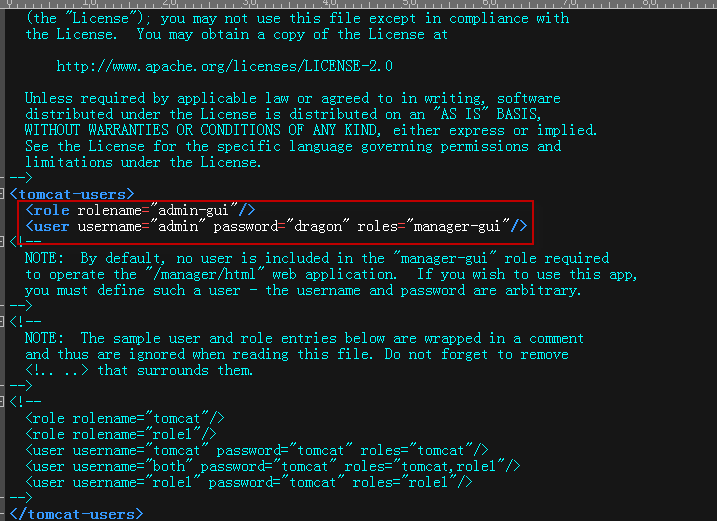
2、注释掉IP权限(未注释时访问会报错403)
修改配置文件webapps/host-manager/META-INF/context.xml,webapps/manager/META-INF注释掉IP权限
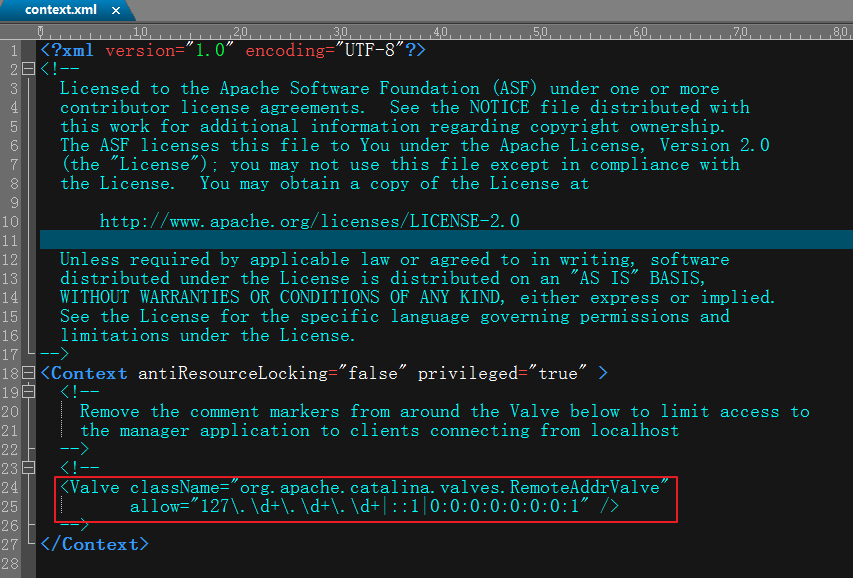
3、修改完成后,重启tomcat