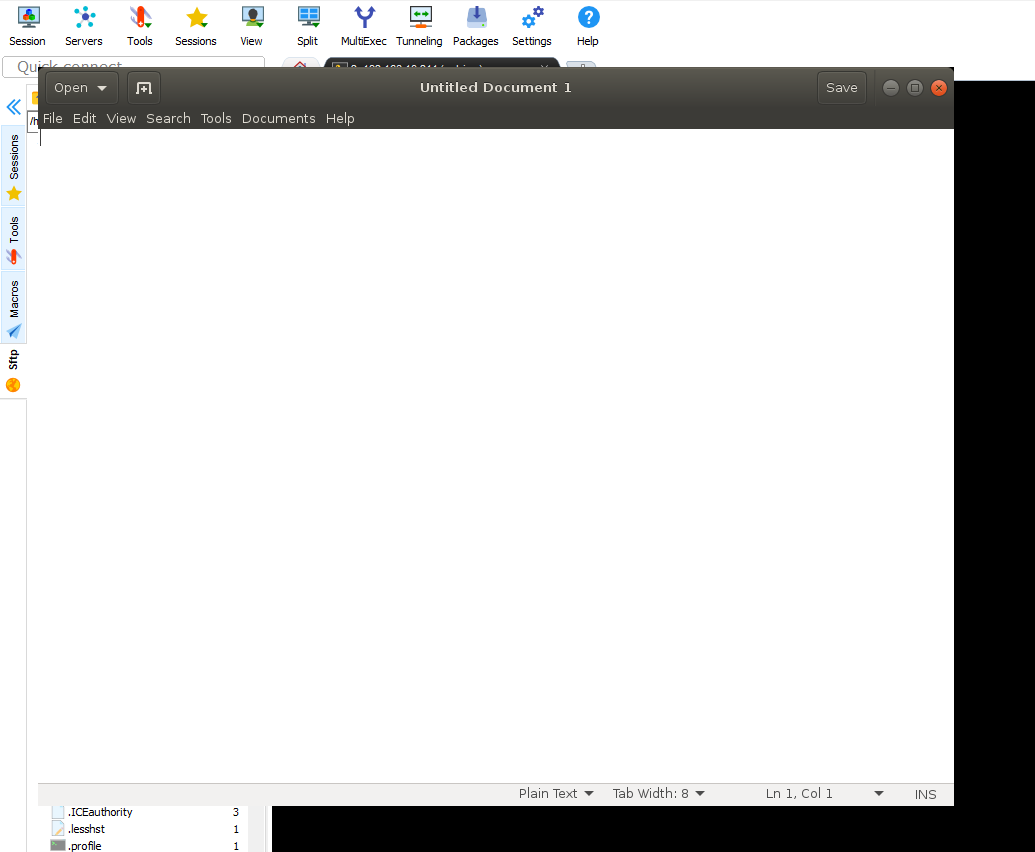背景
在 Windows + ssh(Cygwin) + Linux(运行在虚拟机中的Ubuntu) 是一个很舒服的方案,但是偶尔需要用到 图形界面。
如果需要通过ssh打开远程服务器端的程序,需要X11 forwarding。否则,会显示:
$ gedit
Failed to connect to Mir: Failed to connect to server socket: No such file or directory
Unable to init server: Could not connect: Connection refused
(gedit:49652): Gtk-WARNING **: cannot open display:
经过搜索,我找到了有关的解决方案,这个方案适用于:
- Cygwin
- MobaXterm
- Putty
- 从Linux连接到Linux
ssh 服务器配置
这里以Ubuntu为例
ubuntu安装ssh客户端和服务器 并做相对于配置:
# 安装ssh
sudo apt-get install openssh-server -y
# 配置允许X11转发(设置 X11 有关服务)
cp /etc/ssh/sshd_config /tmp/sshd_config
## ssh 服务器添加配置
echo "X11Forwarding yes" >> /tmp/sshd_config
sudo cp /tmp/sshd_config /etc/ssh/sshd_config
# 让配置生效
sudo service ssh restart
# 如果需要 这一台主机连接到别的地方也想运行GUI程序
## ssh 客户端添加配置(ssh_config)
cp /etc/ssh/sshd_config /tmp/ssh_config
echo "ForwardAgent yes" >> /tmp/ssh_config
echo "ForwardX11 yes" >> /tmp/ssh_config
echo "ForwardX11Trusted yes" >> /tmp/ssh_config
sudo cp /tmp/ssh_config /etc/ssh/ssh_config
ssh 客户端 的配置
Cygwin
Cygwin的方案是比较复杂的:
- 在Cygwin中新安装3个包:
xinit、cygutils-x11、xterm - 启动"XWin Server":建议是在启动菜单中:
Cygwin-x-XWin server - 打开Cygwin,输入:
export DISPLAY=:0.0 - 登录:
ssh -Y ${loginName}@{ipAddress} [-p ${port=22}]
效果如图:
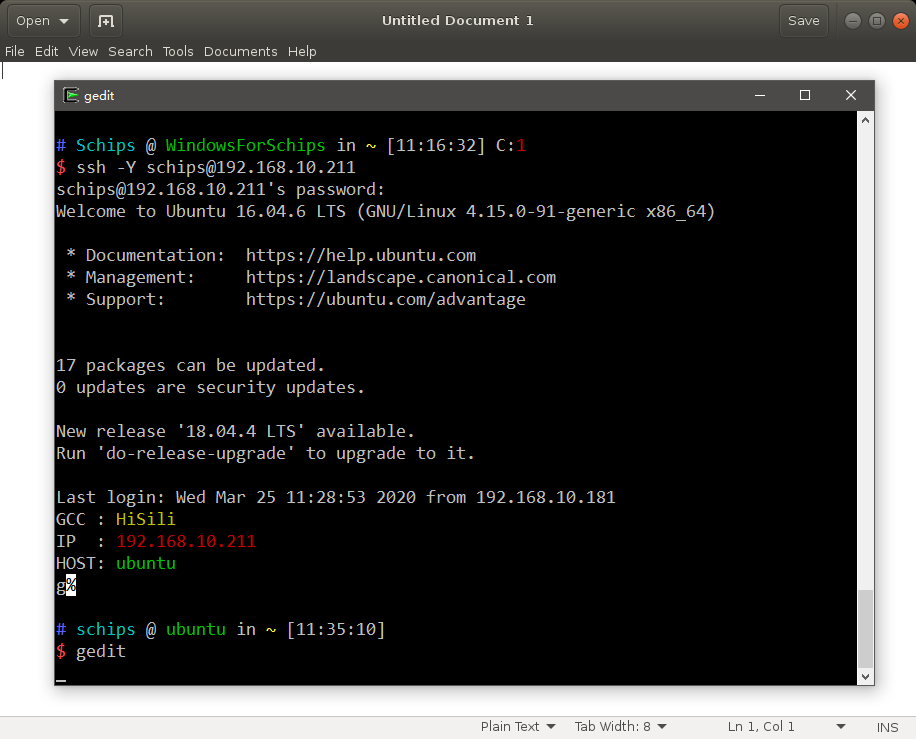
另外一个 Linux
以Ubuntu为例,同上文,需要安装 ssh客户端
Ubuntu安装ssh客户端和服务器 并做相对于配置:
# 安装ssh
sudo apt-get install openssh-server -y
## ssh 客户端添加配置(ssh_config)
cp /etc/ssh/sshd_config /tmp/ssh_config
echo "ForwardAgent yes" >> /tmp/ssh_config
echo "ForwardX11 yes" >> /tmp/ssh_config
echo "ForwardX11Trusted yes" >> /tmp/ssh_config
sudo cp /tmp/ssh_config /etc/ssh/ssh_config
登录:ssh -X ${loginName}@{ipAddress} [-p ${port=22}]
效果如图:
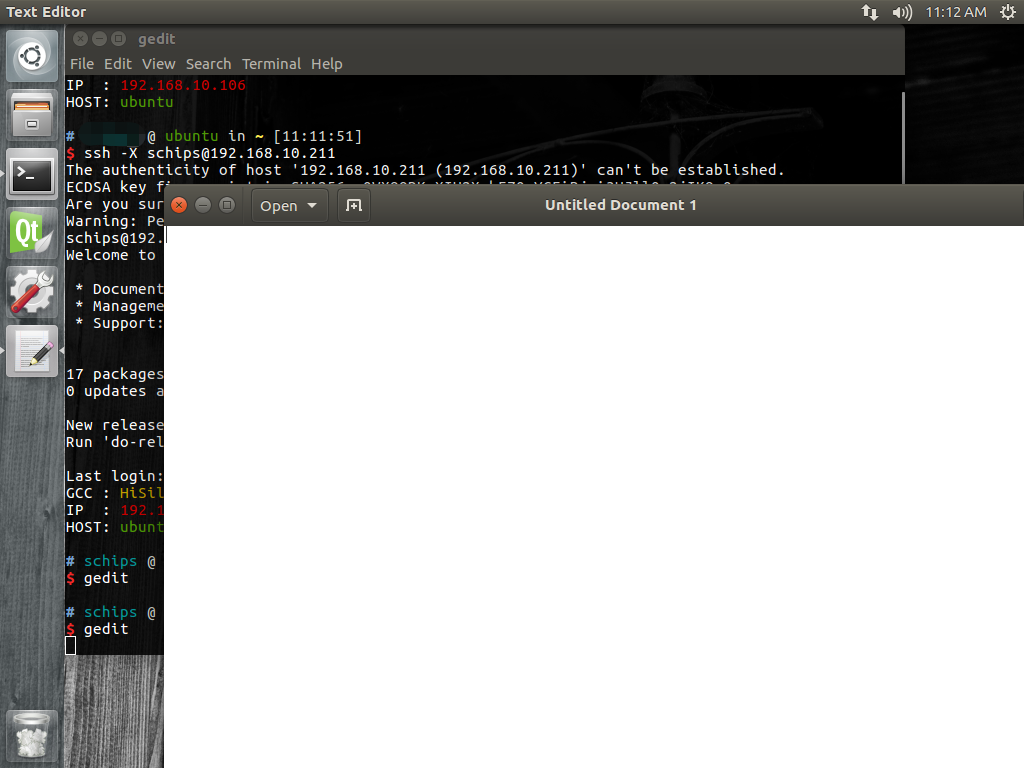
Windows
以下的软件为了支持图形界面,需要,额外安装有关服务:X Window 服务端 程序 XMing
Xming只是在windows下实现了一个X服务端,X客户端还还是远程程序本身,ssh起传输作用
运行XMing,运行后在托盘有图标,提示信息为”Xming Server:0.0” 。
根据登录软件的不同,具体有一些设置差异。
Putty
Putty的设置很容易,只需要勾选这个设置即可:
Category
└── Connection
├── SSH
└── X11 - Enable X11 forwarding
效果如图:
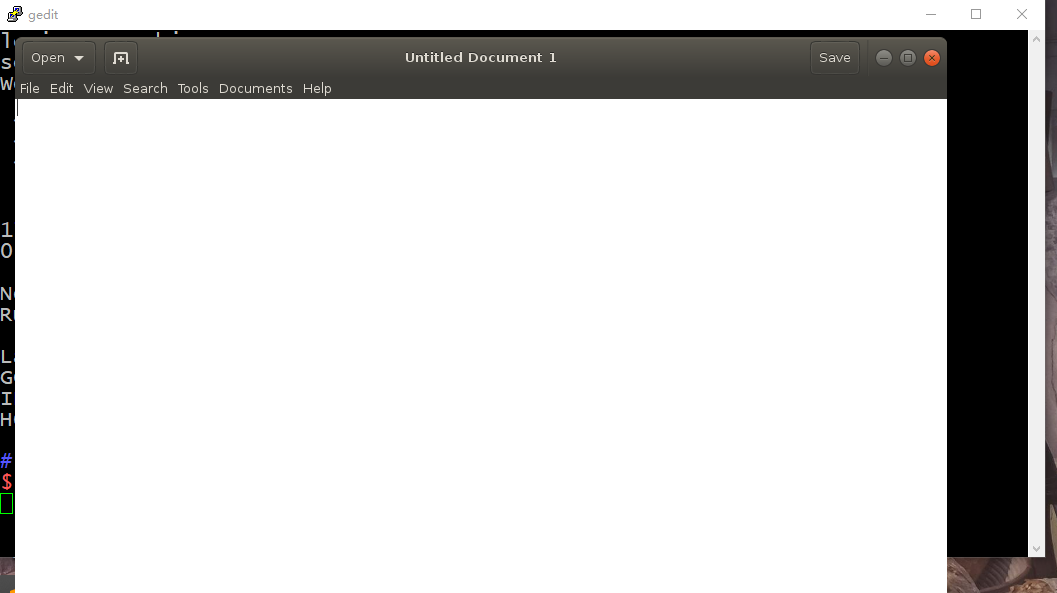
MobaXterm
MobaXterm的设置很容易,只需要勾选这个设置即可:
Session
└── SSH
└── Advanced SSH settings - X11-Forwarding
效果如图: