情况说明:
三台es组成集群,一台kibana,版本均为7.3.0
es版本要求是白金版,基础版的不行,不过可以试用30天的白金版
步骤:先说我自己走通的流程,然后介绍官方说明
1.因为我这边使用的是三台es,所以我这边三台都需要配置
原因如下:只配置一台的话,电子邮件选项是灰色的不可用状态,只有三台都配置了才行
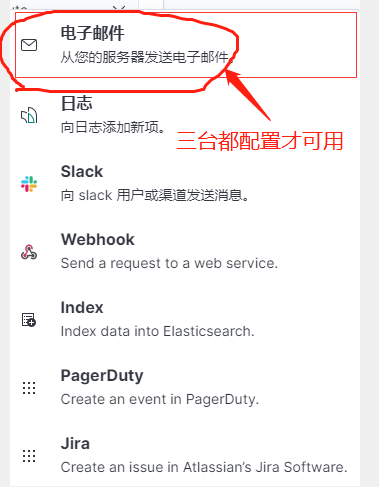
2.修改elasticsearch.yml配置文件
我这边使用的是阿里云企业邮箱,开启的有smtp和pop3服务,走的是常规端口,加密端口还未测试验证
说明,使用QQ邮箱,163邮箱的话,需要注意,在配置发件箱中使用的密码不是登陆这个邮箱使用的密码,而是使用这个邮箱的邮箱授权码
xpack.notification.email.account:
aliyun_account: # 发件箱配置名称,可以随意指定,配置多个发件箱地址时会根据这个进行区分
profile: standard # 采用默认的邮件模板
email_defaults: # 设置默认发件箱
from: elk@tongchuangkeji.net # 发件箱
smtp:
auth: true # 开启账号验证
starttls.enable: false # 关闭ssl
starttls.required: false # 不要ssl
host: smtp.qiye.aliyun.com # 阿里云企业邮箱smtp地址
port: 25 # 端口
user: elk@tongchuangkeji.net # 发件箱
附:阿里云企业邮箱的POP3、SMTP、IMAP地址
新老地址都可以,建议使用新地址
新地址
协议 服务器地址 服务器端口号(常规) 服务器端口号(加密)
POP3 pop.qiye.aliyun.com 110 995
IMAP imap.qiye.aliyun.com 143 993
SMTP smtp.qiye.aliyun.com 25 465
老地址
协议 服务器地址 服务器端口号(常规) 服务器端口号(加密)
POP3 pop3.mxhichina.com 110 995
SMTP smtp.mxhichina.com 25 465
IMAP imap.mxhichina.com 143 993
3.设置发件箱密码
在es程序根目录下执行这个命令
# 注意:aliyun_account要跟配置文件中的发件箱配置名称那个保持一致
bin/elasticsearch-keystore add xpack.notification.email.account.aliyun_account.smtp.secure_password
# 接下来输入邮箱密码即可
# 完成的命令步骤,供参考
# 设置邮箱密码
[root@bogon elasticsearch]# bin/elasticsearch-keystore add xpack.notification.email.account.aliyun_account.smtp.secure_password
# 输入密码
Enter value for xpack.notification.email.account.aliyun_account1.smtp.secure_password:
# 查看
[root@bogon elasticsearch]# bin/elasticsearch-keystore list
keystore.seed # 系统自带的
xpack.notification.email.account.aliyun_account.smtp.secure_password # 确保有这个
4.重启es集群
5.在kibana中设置Watcher
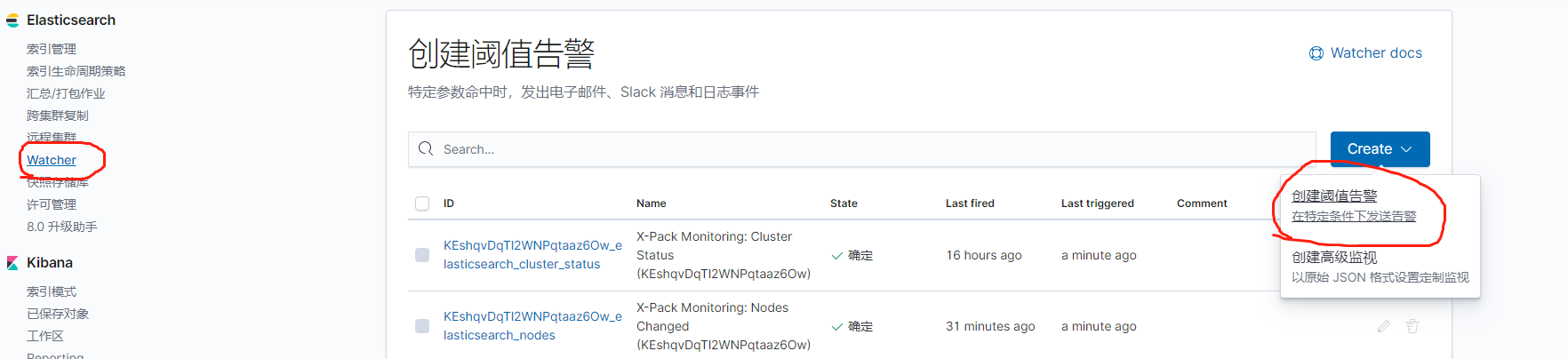
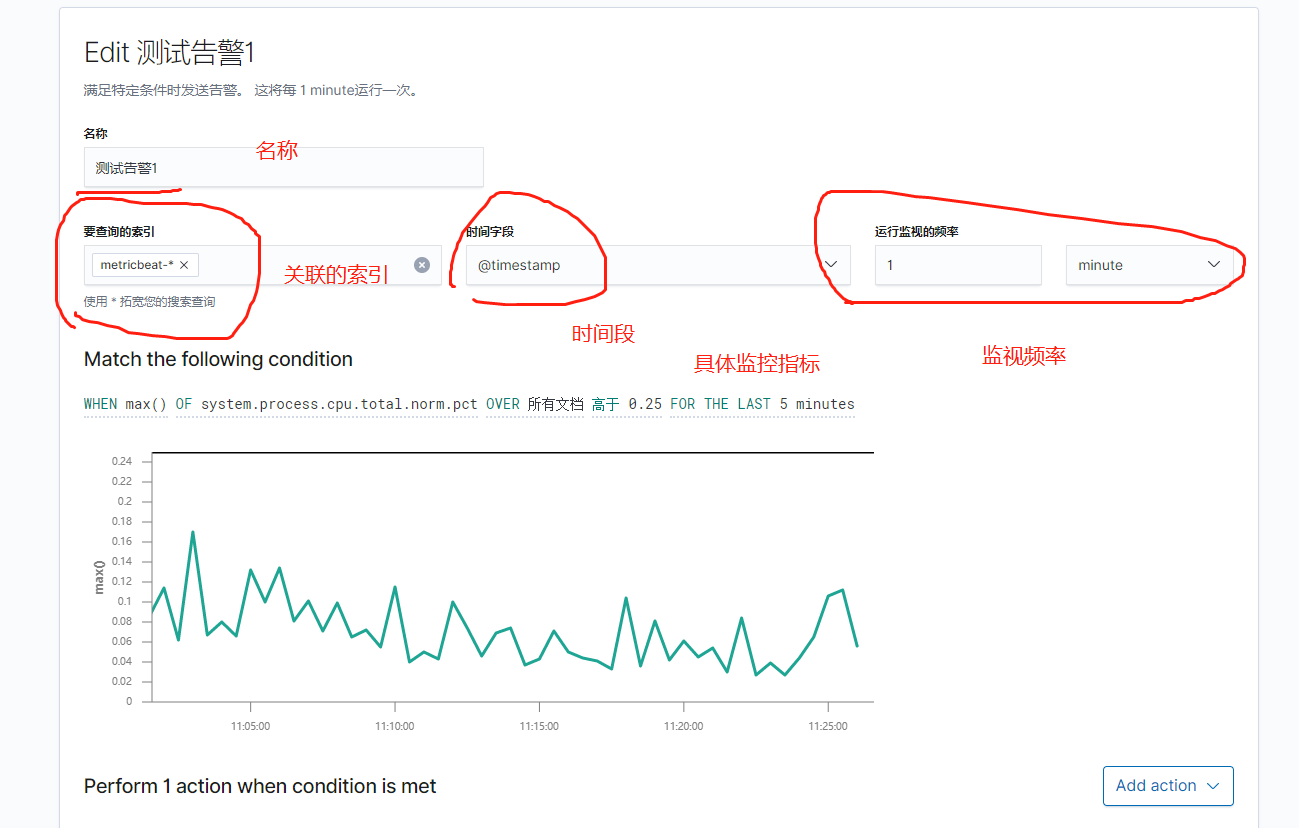
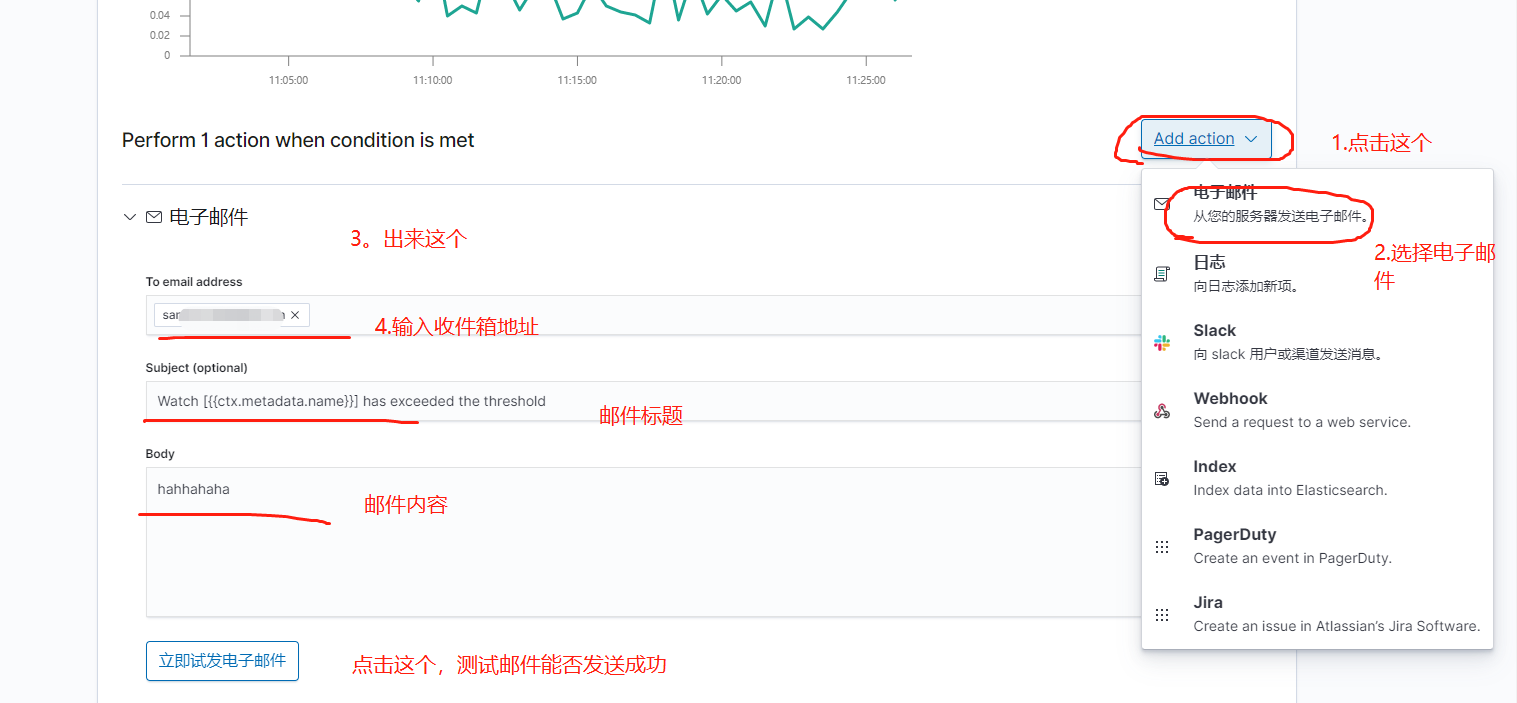
邮件发送成功的话界面右下角会有提示。
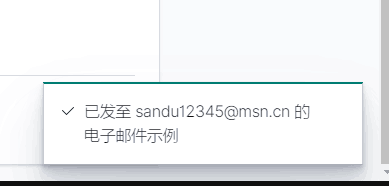
查看发件箱的发件情况
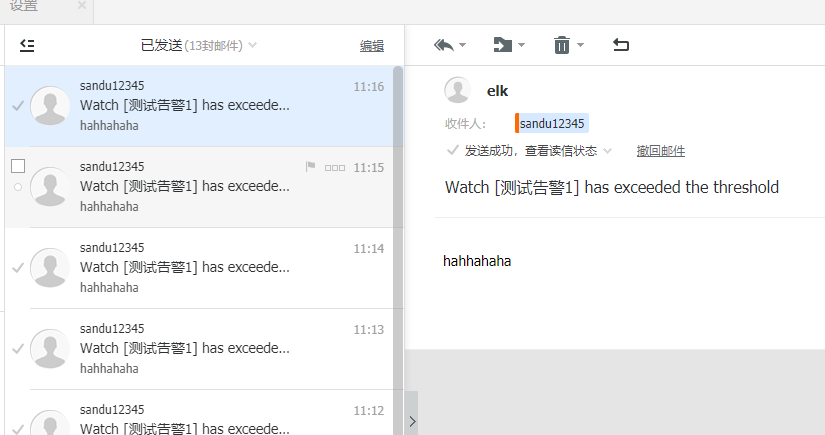
6.说明
该文档只是说明配置告警邮件,具体告警参数,邮件内容根据个人具体情况而定
官方关于邮件告警的设置
地址:https://www.elastic.co/guide/en/kibana/7.3/watcher-ui.html#_define_the_watch_input_and_schedule
1.进入Management > Elasticsearch > Watcher
若Elasticsearch security features 开启的话,需要给使用kibana的用户设置如下角色,确保该用户有权限配置这个邮件告警:manage_watcher or monitor_watcher
2.点击Create,选择Create threshold alert,输入告警名称,选择索引,选择日期字段,选择时间频率

3.设置告警条件
WHEN条件选择max(),监控项选择system.process.cpu.total.norm.pct,监控值选择 IS ABOVE 填写0.25

4.添加监控动作
点击Add action,选择Email,输入收件箱地址,邮件主题,邮件内容等,发送测试邮件。
若能收到测试邮件,最后点Create alert。
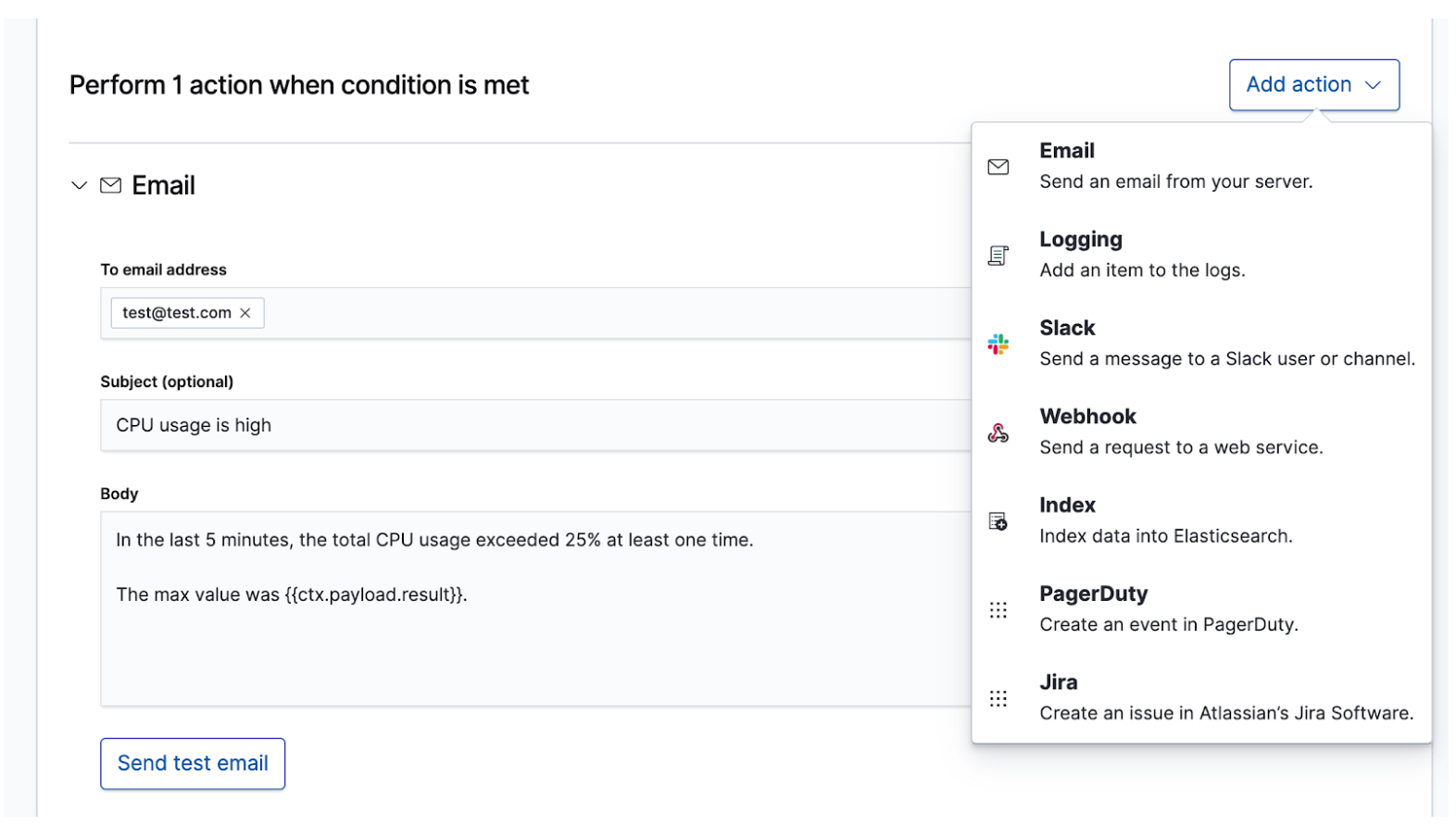
5.删除,修改等操作看官网文档
接下里说官方配置邮件的示例
地址:https://www.elastic.co/guide/en/elasticsearch/reference/7.3/actions-email.html
在es配置文件中进行修改
邮件模板有三个,standard (default), gmail, and outlook 。若发件箱不是gmail和outlook,则选择standard。后面会有说明
若是有多个发件箱的话,采用如下配置,只有一个的话不用配置
xpack.notification.email:
default_account: team1
account:
team1:
...
team2:
...
gmail发件箱设置
xpack.notification.email.account:
gmail_account: # 注意这个名称,设置邮箱密码的时候用得着
profile: gmail
smtp:
auth: true
starttls.enable: true
host: smtp.gmail.com
port: 587
user: <username> # 发件箱地址
设置发件箱密码
这个是执行命令,不是在es配置文件中修改
# 注意gmail_account要跟上面的保持一致
bin/elasticsearch-keystore add xpack.notification.email.account.gmail_account.smtp.secure_password
outlook配置
xpack.notification.email.account:
exchange_account:
profile: outlook
email_defaults:
from: <email address of service account>
smtp:
auth: true
starttls.enable: true
host: <your exchange server>
port: 587
user: <email address of service account>
设置发件箱密码
这个是执行命令,不是在es配置文件中修改
# 注意exchange_account要跟上面的保持一致
bin/elasticsearch-keystore add xpack.notification.email.account.exchange_account.smtp.secure_password
既不是gmail,也不是outlook,采取两者结合的方式,根据自己实际情况修改
xpack.notification.email.account:
email_account:
profile: standard
email_defaults:
from: xxxx@xx.com
smtp:
auth: true
starttls.enable: false
starttls.required: false
host: smtp.qiye.aliyun.com
port: 25
user: xxxx@xx.com
# 设置密码
bin/elasticsearch-keystore add xpack.notification.email.account.email_account.smtp.secure_password
关于安全设置的官方地址:https://www.elastic.co/guide/en/elasticsearch/reference/7.3/secure-settings.html#
其他邮箱配置大致一样,看官方文档
邮件内容设置相关,是否允许发送html内容的配置等
# 关闭
xpack.notification.email.html.sanitization.enabled: false
# 开启
xpack.notification.email.html.sanitization.enabled: true
# 进一步限制html页面内容,哪些能发,哪些不能发
xpack.notification.email.html.sanitization:
allow: _tables, _blocks
disallow: h4, h5, h6