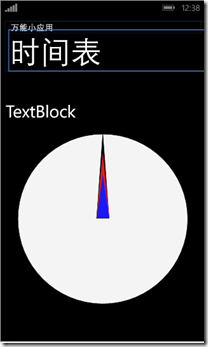哎,只能说现在是越来越不行了,已经近一年没写C#的代码了,我居然隐隐有看不懂自己代码的趋势了,真伤!
我突然想起当年寒假里面为了,准备微软创新杯大赛所做的一些小应用,哈哈,于是我就拿出来显摆一下喽!
那个撒,模拟器我就不开了,直接有预览,textblock在文件启动时就会变为时间,默认的text属性我就没有去改它了(明明是自己懒!)
首先来看一下我们得MainPage.xaml文件:微软的开发工具绝对好啊,至少不用像安卓那样调试各种屏幕格式,,,,,
<phone:PhoneApplicationPage xmlns="http://schemas.microsoft.com/winfx/2006/xaml/presentation" xmlns:x="http://schemas.microsoft.com/winfx/2006/xaml" xmlns:phone="clr-namespace:Microsoft.Phone.Controls;assembly=Microsoft.Phone" xmlns:shell="clr-namespace:Microsoft.Phone.Shell;assembly=Microsoft.Phone" xmlns:d="http://schemas.microsoft.com/expression/blend/2008" xmlns:mc="http://schemas.openxmlformats.org/markup-compatibility/2006" xmlns:es="clr-namespace:Microsoft.Expression.Shapes;assembly=Microsoft.Expression.Drawing" x:Class="clock.MainPage" mc:Ignorable="d" FontFamily="{StaticResource PhoneFontFamilyNormal}" FontSize="{StaticResource PhoneFontSizeNormal}" Foreground="{StaticResource PhoneForegroundBrush}" SupportedOrientations="Portrait" Orientation="Portrait" shell:SystemTray.IsVisible="True"> <phone:PhoneApplicationPage.Resources> <Storyboard x:Name="timer"> <!--时钟的动画--> <DoubleAnimation x:Name="sed" Storyboard.TargetProperty="Angle" Storyboard.TargetName="second" RepeatBehavior="Forever" Duration="0:1:0"> </DoubleAnimation> <DoubleAnimation x:Name="min" Storyboard.TargetProperty="Angle" Storyboard.TargetName="minute" RepeatBehavior="Forever" From="0" To="360" Duration="1:0:0" > </DoubleAnimation> <DoubleAnimation x:Name="hou" Storyboard.TargetProperty="Angle" Storyboard.TargetName="hour" RepeatBehavior="Forever" From="0" To="360" Duration="23:59:59"> </DoubleAnimation> </Storyboard> </phone:PhoneApplicationPage.Resources> <!--LayoutRoot 是包含所有页面内容的根网格--> <Grid x:Name="LayoutRoot" Background="Transparent"> <Grid.RowDefinitions> <RowDefinition Height="Auto"/> <RowDefinition Height="*"/> </Grid.RowDefinitions> <!-- 本地化说明: 若要本地化显示的字符串,请将其值复制到应用程序的非特定语言资源文件(AppResources.resx) 中的适当命名的键,然后 将属性的引号之间的硬编码文本值 替换为其路径指向该字符串名称的绑定子句。 例如: Text="{Binding Path=LocalizedResources.ApplicationTitle, Source={StaticResource LocalizedStrings}}" 此绑定指向模板的名为“ApplicationTitle”的字符串资源。 在“项目属性”选项卡中添加受支持的语言将会为 每种语言创建一个新的 resx 文件,该文件可以包含 UI 字符串的翻译值 。这些示例中的绑定将导致在运行时从 与应用程序的 CurrentUICulture 匹配的 .resx 文件中 提取属性的值。 --> <!--取消注释,以显示对齐网格,从而帮助确保 控件在公用边界上对齐。图像在系统栏中显示时的 上边距为 -32px。如果隐藏了系统栏,则将此值设为 0 (或完全删除边距)。 在发送之前删除此 XAML 和图像本身。--> <!--<Image Source="/Assets/AlignmentGrid.png" VerticalAlignment="Top" Height="800" Width="480" Margin="0,-32,0,0" Grid.Row="0" Grid.RowSpan="2" IsHitTestVisible="False" />--> <!--TitlePanel 包含应用程序的名称和页标题--> <StackPanel x:Name="TitlePanel" Grid.Row="0" Margin="12,17,0,28"> <TextBlock Text="万能小应用" Style="{StaticResource PhoneTextNormalStyle}" Margin="12,0"/> <TextBlock Text="时间表" Margin="9,-7,0,0" Style="{StaticResource PhoneTextTitle1Style}"/> </StackPanel> <!--ContentPanel - 在此处放置其他内容--> <Grid x:Name="ContentPanel" Grid.Row="1" Margin="12,0,12,0"> <Grid Width="400" Height="400" Margin="28,120,28,87"> <Ellipse Fill="#FFF4F4F5" HorizontalAlignment="Left" Height="400" Stroke="Black" VerticalAlignment="Top" Width="400"/> <es:RegularPolygon Fill="#FF010111" HorizontalAlignment="Left" Height="200" InnerRadius="1" Margin="185,-1,0,201" PointCount="3" Stretch="Fill" Stroke="#FF010111" UseLayoutRounding="False" VerticalAlignment="Bottom" Width="30" RenderTransformOrigin="0.5,1" > <es:RegularPolygon.RenderTransform> <TransformGroup> <RotateTransform x:Name="second" CenterX="0" CenterY="0"> </RotateTransform> </TransformGroup> </es:RegularPolygon.RenderTransform> </es:RegularPolygon> <es:RegularPolygon Fill="#FFF11B11" HorizontalAlignment="Left" Height="150" InnerRadius="1" Margin="185,48,0,0" PointCount="3" Stretch="Fill" Stroke="#FFF11B11" UseLayoutRounding="False" VerticalAlignment="Top" Width="30" RenderTransformOrigin="0.5,1"> <es:RegularPolygon.RenderTransform> <TransformGroup> <RotateTransform x:Name="minute" CenterX="0" CenterY="0"> </RotateTransform> </TransformGroup> </es:RegularPolygon.RenderTransform> </es:RegularPolygon> <es:RegularPolygon Fill="#FF1A1AF9" HorizontalAlignment="Left" Height="100" InnerRadius="1" Margin="185,98,0,0" PointCount="3" Stretch="Fill" Stroke="#FF1A1AF9" UseLayoutRounding="False" VerticalAlignment="Top" Width="30" RenderTransformOrigin="0.5,1"> <es:RegularPolygon.RenderTransform> <TransformGroup> <RotateTransform x:Name="hour" CenterX="0" CenterY="0"> </RotateTransform> </TransformGroup> </es:RegularPolygon.RenderTransform> </es:RegularPolygon> </Grid> <TextBlock Name="clock" HorizontalAlignment="Left" Margin="0,38,0,0" TextWrapping="Wrap" Text="TextBlock" VerticalAlignment="Top" RenderTransformOrigin="0.22,0.674" Height="56" Width="446" FontSize="40"/> </Grid> </Grid> </phone:PhoneApplicationPage>
完成布局之后呢,就是实现功能了!
定义一个var来获取当前时间,让秒钟,分钟,时钟指针都有自己相应的范围
using System; using System.Collections.Generic; using System.Linq; using System.Net; using System.Windows; using System.Windows.Controls; using System.Windows.Navigation; using Microsoft.Phone.Controls; using Microsoft.Phone.Shell; using clock.Resources; using System.Windows.Threading; namespace clock { public partial class MainPage : PhoneApplicationPage { // 构造函数 public MainPage() { var time = DateTime.Now; double hourAngle = ((float)time.Hour) / 12 * 360 + time.Minute / 2; double minuteAngle = ((float)time.Minute) / 60 * 360 + time.Second / 10; double secondAngle = ((float)time.Second) / 60 * 360; InitializeComponent(); sed.From = secondAngle; sed.To = secondAngle + 360; min.From = minuteAngle; min.To = minuteAngle + 360; hou.From = hourAngle; hou.To = hourAngle + 360; timer.Begin(); Intitimer(); // 用于本地化 ApplicationBar 的示例代码 //BuildLocalizedApplicationBar(); } private void Intitimer() { DispatcherTimer dt = new DispatcherTimer(); dt.Interval = new TimeSpan(1); dt.Tick += dt_Tick; dt.Start(); } private void dt_Tick(object sender, EventArgs e) { string second,str,minute,hour; DateTime time = DateTime.Now; int second1 = time.Second; if (second1 < 10) second = "0" + second1.ToString(); else second = second1.ToString(); int minute1 = time.Minute; if (minute1 < 10) minute = "0" + minute1.ToString(); else minute = minute1.ToString(); int hour1 = time.Hour; if (hour1 < 10) hour = "0" + hour1.ToString(); else hour= hour1.ToString(); str ="时间:"+ hour + ":" + minute + ":" + second; clock.Text = str; } //private void sed_Completed(object sender, EventArgs e) //{ string second,str,minute,hour; // DateTime time = DateTime.Now; // sed1. //} // 用于生成本地化 ApplicationBar 的示例代码 //private void BuildLocalizedApplicationBar() //{ // // 将页面的 ApplicationBar 设置为 ApplicationBar 的新实例。 // ApplicationBar = new ApplicationBar(); // // 创建新按钮并将文本值设置为 AppResources 中的本地化字符串。 // ApplicationBarIconButton appBarButton = new ApplicationBarIconButton(new Uri("/Assets/AppBar/appbar.add.rest.png", UriKind.Relative)); // appBarButton.Text = AppResources.AppBarButtonText; // ApplicationBar.Buttons.Add(appBarButton); // // 使用 AppResources 中的本地化字符串创建新菜单项。 // ApplicationBarMenuItem appBarMenuItem = new ApplicationBarMenuItem(AppResources.AppBarMenuItemText); // ApplicationBar.MenuItems.Add(appBarMenuItem); //} } }
//我个人还是比较喜欢C#的风格的,java写的其实有点累,为何提醒键是alt+/ 你要是直接用tab键多好啊!实现接口也只要: 而java 却要 implements(我小小地吐个嘈,大家不要介意嘛!)