1、素材展示窗口,左侧预览滚动区域按分辨率做一屏最大预览数量做均分(超过最大预览数量是滚动条滑动)
2、左侧预览滚动区域增加浅灰色底色要求与滚动条颜色区分
3、预览滚动区域单个区域高度固定,素材图按比例缩放
4、素材图展示大图上下顶部及底部区域增加上下翻页箭头,点击有按压效果
5、预览的素材大图为左侧预览区域居中的素材,上下翻页,滚动区域居中素材跟随翻滚
以上是需求,下面贴代码
轮播图效果
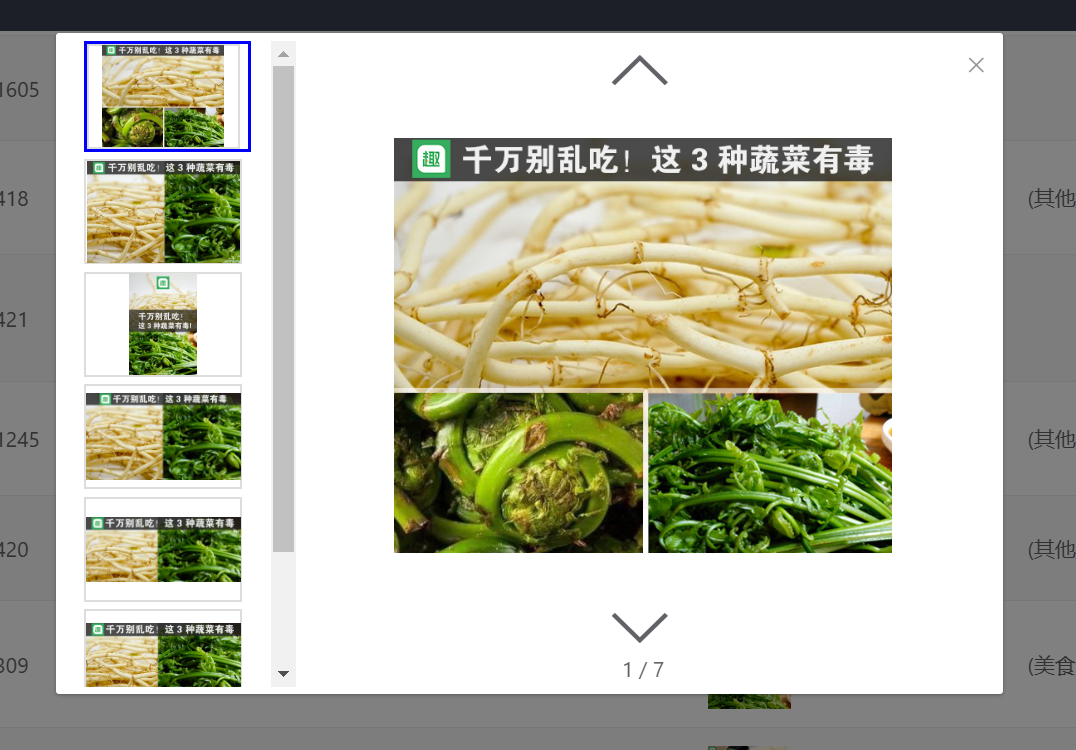

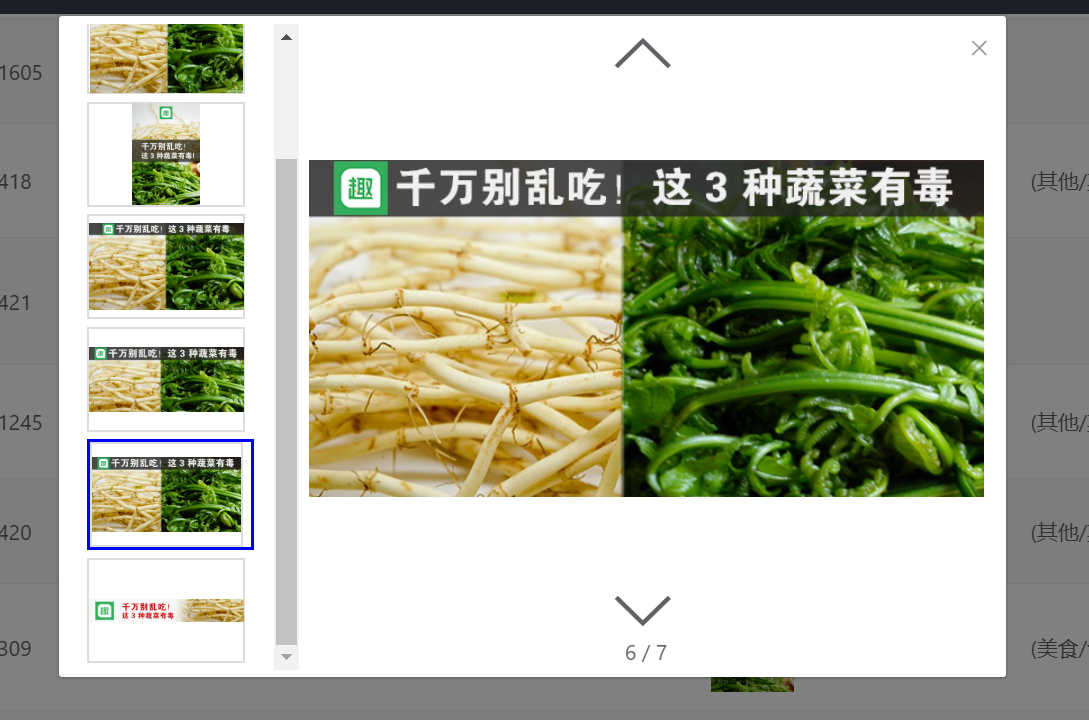
css
.material-row {
display: inline-block;
55px;
max-height: 60px;
// float: left;
margin-left: 3px;
cursor: pointer;
// vertical-align: center;
}
.material-scroll{ //滚动div
display:flex;
height:70vh;
justify-content: center;
align-items: center;float: left;
25%;
overflow-y: auto;
// background: #ddd;
}
.material-left{
80%;
max-height: 70vh;
// overflow-y: auto;
// display:flex;
// justify-content: center;
// align-items: center;
// float: left;
// max-height: 300px;
.material-box{
margin-bottom: 5px;
>div{
cursor: pointer;
display: flex;
justify-content: center;
align-items: center;
height: 70px;
95%;
border: 1px solid #ddd;
background: #fff;
overflow: hidden;
}
}
.material-box:hover{
border: 2px solid blue;
}
.blue{
border: 2px solid blue;
}
}
.material-right{
height:70vh;
text-align:center;
margin-left: 26%;
position: relative;
margin-right:10px;
// display: flex;
// justify-content: center;
// align-items: center;
>div{
height: 66vh;
display: flex;
justify-content: center;
align-items: center;
}
.arrow-left {
position: absolute;
top: -0%;
left: 2%;
cursor: pointer;
// background: #dcdfe6;
95%;
height: 6vh;
font-size: 50px;
font-weight: bold;
}
.arrow-right {
position: absolute;
bottom: 5%;
left: 2%;
cursor: pointer;
// background: #dcdfe6;
95%;
height: 6vh;
font-size: 50px;
font-weight: bold;
}
.arrow-left:hover{
background: #dcdfe6;
opacity: 0.5;
color: #fff;
}
.arrow-right:hover{
background: #dcdfe6;
opacity: 0.5;
color: #fff;
}
}
js
// 素材弹框
openMaterial(list, item, index) {
// console.log(list)
this.materialList = list;
this.showMaterial = true;
this.materialKey = index;
setTimeout(()=> { //初始化滚动高度,带定时器获取元素
let box = this.$refs['material-scroll']
box.scrollTop = 0
}, 50 )
},
materialKeyEdit(num) { // console.log(this.materialKey) this.materialKey = num }, materialKeyAdd(num){ //上下键函数 let box = this.$refs['material-scroll'] // console.log(this.$refs['material-scroll']) console.log(window.getComputedStyle(box).height) let px = window.getComputedStyle(box).height //可视范围的高度 let height = Number(px.substring(0,px.length-2)) //截取字符串,移除px console.log(height) let number = Math.round(height/150) //一个图片75px,获取高度一半需要多少图片,让其居中 console.log(number) // box.scrollTop = 500 if(this.materialList.length>1){ if ( (this.materialKey == 0 && num > 0) || (this.materialKey == this.materialList.length - 1 && this.materialList.length - 1>0 && num < 0) || (this.materialKey > 0 && this.materialKey < this.materialList.length - 1) ) { this.materialKey += num; if(this.materialKey<number || this.materialKey+(number +1) > this.materialList.length){ //开始或结尾不滚动 if(this.materialKey<number){ box.scrollTop = 0 } if(this.materialKey+(number +1) > this.materialList.length){ box.scrollTop = (this.materialList.length)*75 } } else { box.scrollTop += 75*num //一次滚动一个图片的高度 } } } },
template
<el-dialog class="material-dialog"
title=""
:visible.sync="showMaterial"
width="50%" max-height="50%" top="10vh" center :close-on-click-modal=false>
<!-- <div v-if="this.materialList.length>1" class="arrow-left" @click="materialKeyEdit(-1)"><img src="../../assets/image/arrow-left.png" alt=""></div> -->
<div class="material-scroll" ref="material-scroll">
<div class="material-left" id="material-scroll">
<div class="material-box" v-for="(item,index) in materialList" :key="index" @click="materialKeyEdit(index)" :class="{'blue':index==materialKey}">
<div v-if="item.match(/((http|https)://)/ig) && item.match(/((.jpg|.png|.gif))/ig)"><img style="max-100%;max-height:100%" class="" :src="item" alt=""> </div>
<div v-else-if="item.match(/((http|https)://)/ig) && item.match(/((.mp4|.rmvb|.rm|.3gp|.mov|.avi))/ig)"><video style="max-100%;max-height:100%" :src="item" alt=""></video> </div>
<div style="80%" v-else>{{item}}</div>
</div>
</div>
</div>
<div class="material-right" style="" v-for="(item,index) in materialList" :key="index" v-show="index==materialKey">
<div class="arrow-left" @click="materialKeyAdd(-1)"><i class="el-icon-arrow-up"></i></div>
<div v-if="item.match(/((http|https)://)/ig) && item.match(/((.jpg|.png|.gif))/ig)"><img class="" :src="item" alt="" style="max-height:45vh"> </div>
<div v-else-if="item.match(/((http|https)://)/ig) && item.match(/((.mp4|.rmvb|.rm|.3gp|.mov|.avi))/ig)"><video style="max-height:45vh" :src="item" alt="" controls="controls"></video> </div>
<div v-else>{{item}}</div>
<div class="arrow-right" @click="materialKeyAdd(1)"><i class="el-icon-arrow-down"></i></div>
<p style="text-align:center">{{index+1}} / {{materialList.length}}</p>
</div>
<!-- <div v-if="this.materialList.length>1" class="arrow-right" @click="materialKeyEdit(1)"><img src="../../assets/image/arrow-right.png" alt=""></div> -->
</el-dialog>