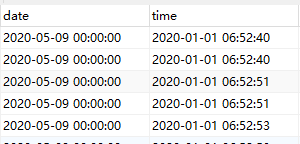开启IIS日志
开启日志很简单,在网站的功能视图中,点击日志进入。

查看IIS日志
导出IIS日志到Mysql
Log Parser可以将文本日志解析成sql格式(支持odbc访问的都可以)
下载mysql connector odbc
- win10 可以安装8.0或最新版本,如果是windonw server则根据其他odbc版本安装,比如5..版本
- windonw server服务器安装确保安装
Microsoft Visual C++ 2015 Redistributable(x86)或者是2012-2013版本- 一般是下载32位,因为
logparser只适配32位的odbc驱动程序
配置数据源
win10 选择32位的odbc数据源
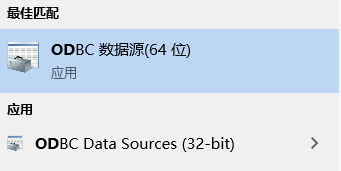
在系统DSN添加你的mysql数据源:
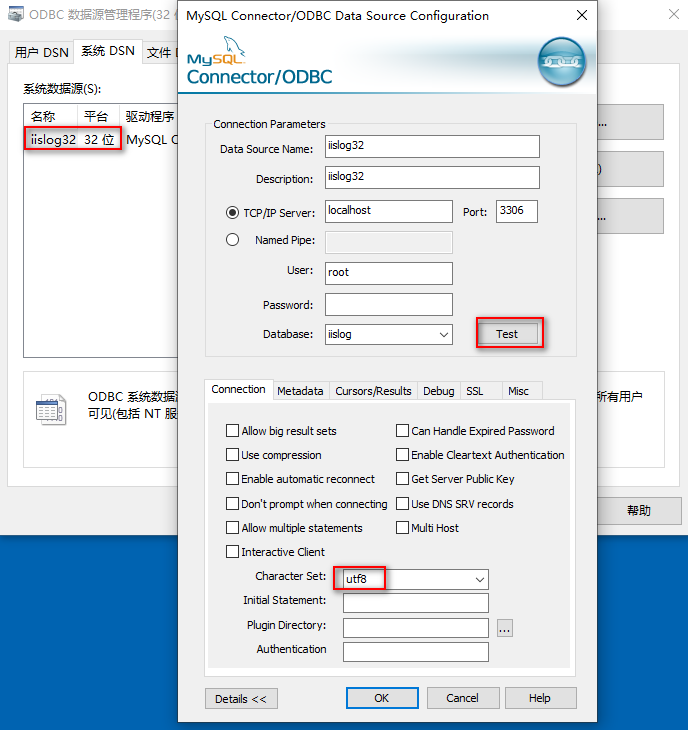
注意
- 在conncetion标签下,字符集要选择
utf8,否则导入后的数据显示都为NULL
导入
在log parser所在目录运行以下命令:
logparser.exe "SELECT * FROM 'C:inetpublogsLogFilesW3SVC5u_ex*.log' to WebLog"
-i:IISW3C -o:SQL -oConnString:"Dsn=iislog32" -createtable:ON
即可在mysql中查看日志数据:
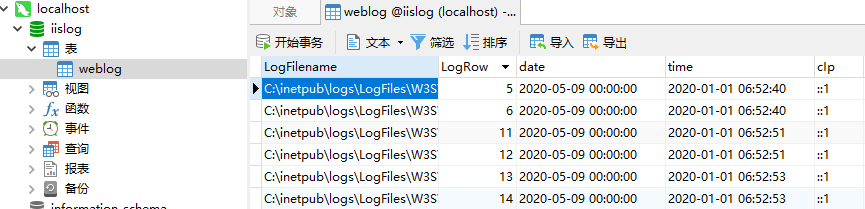
下次导入时,去掉 -createtable:ON,会追加新的iis日志到现有数据库
注意:
- IIS日志在将结果导出到SQLSERVER时,字段名中不符合标识符规范的字符将会删除。
例如:c-ip 会变成 cip, s-port 会变成 sport 。- IIS日志中记录的时间是UTC时间,而且把日期和时间分开了,导出到SQLSERVER时,会生成二个字段:
之前是想使用链接字符串方式,一直出错,没找到原因,才选择使用ODBC!
C:Program Files (x86)Log Parser 2.2>logparser.exe "SELECT * FROM 'C:inetpublogsLogFilesW3SVC1u_ex*.log' to WebLog" -i:IISW3C -o:SQL -oConnString:"Driver={MySQL ODBC 8.0 Unicode Driver};Server=localhost;User Id=root;Password=asdflk;Database=iislog2" -createtable:ON
Task aborted.
Error connecting to ODBC Server
SQL State: HY000
Native Error: 1045
Error Message: [MySQL][ODBC 8.0(w) Driver]Access denied for user
'ODBC'@'localhost' (using password: YES)
Statistics:
-----------
Elements processed: 0
Elements output: 0
Execution time: 0.05 seconds