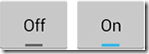分类:C#、Android、VS2015;
创建日期:2016-02-07
一、简介
1、利用Switch或者ToggleButton切换状态
如果只有两种状态,可以用ToggleButton控件或Switch控件切换这两种状态。如下图所示(左侧是ToggleButton的效果,右侧是从API 19开始增加的Switch的效果):
2、利用五角星评级条(RatingBar)设置评级
【NumStars】属性:定义星级的个数。
【StepSize】属性:定义每一颗星的粒度(值为 0.5 将允许半星级评级)。
【RatingBarChange】事件:星级发生变化时引发。
例如:
<RatingBar android:id="@+id/ratingbar"
android:layout_width="wrap_content"
android:layout_height="wrap_content"
android:numStars="5"
android:stepSize="1.0"/>
二、示例6—Demo06SwitchAndRatingBar
1、运行效果:
2、添加demo06_SwitchAndRatingBar.axml文件
<?xml version="1.0" encoding="utf-8"?> <LinearLayout xmlns:android="http://schemas.android.com/apk/res/android" android:orientation="vertical" android:layout_width="match_parent" android:layout_height="match_parent"> <Button android:id="@+id/button" android:layout_width="wrap_content" android:layout_height="wrap_content" android:padding="10dp" android:background="@drawable/android_button" /> <EditText android:id="@+id/edittext" android:layout_width="fill_parent" android:layout_height="wrap_content" /> <CheckBox android:id="@+id/checkbox" android:layout_width="wrap_content" android:layout_height="wrap_content" android:text="check it out" /> <RadioGroup android:layout_width="fill_parent" android:layout_height="wrap_content" android:orientation="vertical"> <RadioButton android:id="@+id/radio_red" android:layout_width="wrap_content" android:layout_height="wrap_content" android:text="Red" /> <RadioButton android:id="@+id/radio_blue" android:layout_width="wrap_content" android:layout_height="wrap_content" android:text="Blue" /> </RadioGroup> <Switch android:id="@+id/togglebutton" android:layout_width="wrap_content" android:layout_height="wrap_content" android:text="允许开启XX功能码?" android:checked="true" /> <RatingBar android:id="@+id/ratingbar" android:layout_width="wrap_content" android:layout_height="wrap_content" android:numStars="5" android:stepSize="1.0" /> </LinearLayout>
3、添加Demo06SwitchAndRatingBar.cs文件
using System; using Android.App; using Android.OS; using Android.Views; using Android.Widget; namespace ch05demos.SrcActivity { [Activity(Label = "SwitchAndRatingBarDemo")] public class Demo06SwitchAndRatingBar : Activity { protected override void OnCreate(Bundle savedInstanceState) { base.OnCreate(savedInstanceState); SetContentView(Resource.Layout.demo06_SwitchAndRatingBar); Button button = FindViewById<Button>(Resource.Id.button); button.Click += delegate { Toast.MakeText(this, "Beep Boop", ToastLength.Short).Show(); }; var editText = FindViewById<EditText>(Resource.Id.edittext); //--------------------------------------------------------- //技巧:按+=后,连续按两次<Tab>键,就会自动生成事件处理程序 //--------------------------------------------------------- editText.KeyPress += EditText_KeyPress; var checkbox = FindViewById<CheckBox>(Resource.Id.checkbox); checkbox.Click += delegate { if (checkbox.Checked) Toast.MakeText(this, "Selected", ToastLength.Short).Show(); else Toast.MakeText(this, "Not selected", ToastLength.Short).Show(); }; var radioRed = FindViewById<RadioButton>(Resource.Id.radio_red); var radioBlue = FindViewById<RadioButton>(Resource.Id.radio_blue); radioRed.Click += Radio_Click; radioBlue.Click += Radio_Click; Switch toggleButton = FindViewById<Switch>(Resource.Id.togglebutton); toggleButton.Click += (o, e) => { if (toggleButton.Checked) Toast.MakeText(this, "Checked", ToastLength.Short).Show(); else Toast.MakeText(this, "Not checked", ToastLength.Short).Show(); }; RatingBar ratingbar = FindViewById<RatingBar>(Resource.Id.ratingbar); ratingbar.RatingBarChange += (o, e) => { Toast.MakeText(this, "New Rating: " + ratingbar.Rating.ToString(), ToastLength.Short).Show(); }; } private void EditText_KeyPress(object sender, View.KeyEventArgs e) { var editText = sender as EditText; e.Handled = false; if (e.Event.Action == KeyEventActions.Down && e.KeyCode == Keycode.Enter) { Toast.MakeText(this, editText.Text, ToastLength.Short).Show(); e.Handled = true; } } private void Radio_Click(object sender, EventArgs e) { RadioButton r = sender as RadioButton; Toast.MakeText(this, r.Text, ToastLength.Short).Show(); } } }
运行观察效果。