1. 准备工作:
硬件材料:
- Xilinx ZCU104套件 一套
- 16G的SD卡 一个
- 网线 一根
- Micro USB 线 一根
- HDMI线 一根
- USB键盘、鼠标 各一个
软件材料: - Ubuntu Source:https://www.xilinx.com/member/forms/download/design-license-xef.html?akdm=0&filename=Ubuntu_Source_Release.zip
- Petalinux:https://www.xilinx.com/support/download/index.html/content/xilinx/en/downloadNav/embedded-design-tools.html
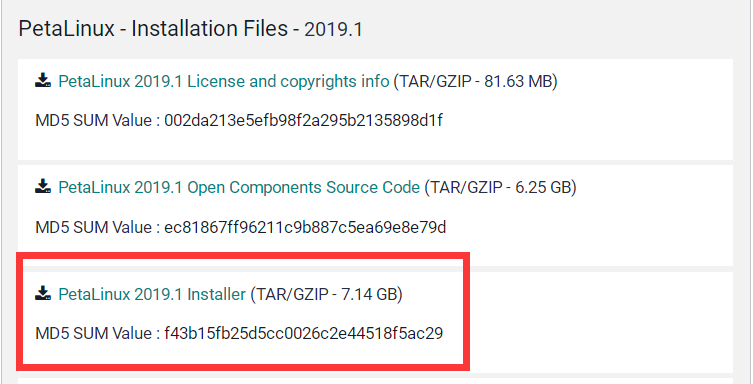

2. 安装Petalinux(参考ug1144)
2.1.安装依赖工具:
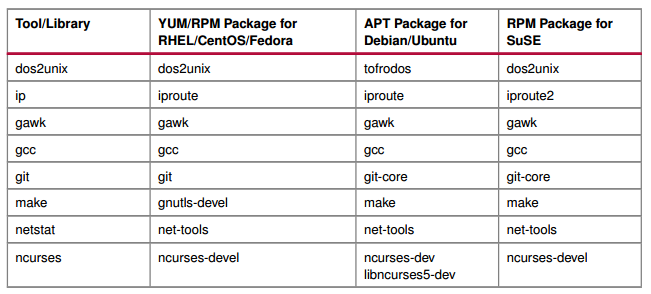

Ubuntu系统使用以下命令安装:(一个都不能少!)
sudo apt-get update
sudo apt-get install tofrodos
sudo apt-get install iproute # 或 sudo apt-get install iproute2
sudo apt-get install gawk
sudo apt-get install gcc
sudo apt-get install git-core
sudo apt-get install make
sudo apt-get install net-tools
sudo apt-get install ncurses-dev
sudo apt-get install tftpd
sudo apt-get install tftpd-hpa # 可以不装,但安装时会有警告,用不到tftp传文件就不装
sudo apt-get install zlib1g-dev
sudo apt-get install flex
sudo apt-get install bison
sudo apt-get install lib32z1
sudo apt-get install lib32ncurses5
sudo apt-get install lib32bz2-1.0 # 或 sudo apt-get install libbz2-1.0:i386
sudo apt-get install ia32gcc1 # Ubuntu14以上好像不支持了,没有就不装
sudo apt-get install lib32stdc++6
sudo apt-get install libselinux1
sduo apt autoremove # 删掉不用的东西
下面是我安装时提示确少的工具
sudo apt-get install chrpath
sudo apt-get installsocat
sudo apt-get install socat
sudo apt-get install autoconf
sudo apt-get install libtool
sudo apt-get install gcc-multilib
sudo apt-get install build-essential
sudo apt-get install xterm
sudo apt-get install python
sudo apt-get install texinfo
2.2 安装Petalinux
cd到你下载Petalinux的目录下,在当前目录安装:
./petalinux-v2019.1-final-installer.run
创建安装目录在指定路径下安装
sudo mkdir ~/ProgramFiles/Petalinux
sudo chmod 777 ~/ProgramFiles/Petalinux
sudo chmod +x ./petalinux-v2019.1-final-installer.run
./petalinux-v2019.1-final-installer.run ~/ProgramFiles/Petalinux
按官方教程安装在 /opt/ 下会报错,所以就安装在home目录下了。错误信息如下
无法 utime: 不允许的操作
tar: .:无法将模式改为 rwxr-xr-x: 不允许的操作
tar: 由于前次错误,将以上次的错误状态退出
ERROR: Failed to install PetaLinux SDK into "/opt/Petalinux/."
注意不能使用超级用户安装Petalinux,如果出错,根据错误信息自行解决,之后删除log文件,重新安装。(不删除log文件就无法再次安装)
rm petalinux_installation_log
./petalinux-v2019.1-final-installer.run ~/ProgramFiles/Petalinux
期间会问你是否同意用户协议,按回车阅读协议,输入q返回安装,输入y同意,之后就会继续安装了
INFO: Checking installation environment requirements...
INFO: Checking free disk space
INFO: Checking installed tools
INFO: Checking installed development libraries
INFO: Checking network and other services
INFO: Checking installer checksum...
INFO: Extracting PetaLinux installer...LICENSE AGREEMENTS
PetaLinux SDK contains software from a number of sources. Please review
the following licenses and indicate your acceptance of each to continue.You do not have to accept the licenses, however if you do not then you may
not use PetaLinux SDK.Use PgUp/PgDn to navigate the license viewer, and press 'q' to close
Press Enter to display the license agreements
Do you accept Xilinx End User License Agreement? [y/N] > y
Do you accept Webtalk Terms and Conditions? [y/N] > y
Do you accept Third Party End User License Agreement? [y/N] > y
INFO: Installing PetaLinux...
INFO: Checking PetaLinux installer integrity...
INFO: Installing PetaLinux SDK to "/home/raina/ProgramFiles/Petalinux/."
INFO: Installing aarch64 Yocto SDK to "/home/raina/ProgramFiles/Petalinux/./components/yocto/source/aarch64"...
INFO: Installing arm Yocto SDK to "/home/raina/ProgramFiles/Petalinux/./components/yocto/source/arm"...
INFO: Installing microblaze_full Yocto SDK to "/home/raina/ProgramFiles/Petalinux/./components/yocto/source/microblaze_full"...
INFO: Installing microblaze_lite Yocto SDK to "/home/raina/ProgramFiles/Petalinux/./components/yocto/source/microblaze_lite"...
INFO: PetaLinux SDK has been installed to /home/raina/ProgramFiles/Petalinux/.
到此Petalinux安装完成。
到Petalinux安装目录下,在终端输入:
source ./settings.sh
# 如果是C Shell 就运行
# source ./settings.csh
之后再终端输入
echo $PETALINUX
输出你Petalinux的安装路径,说明一切无误。