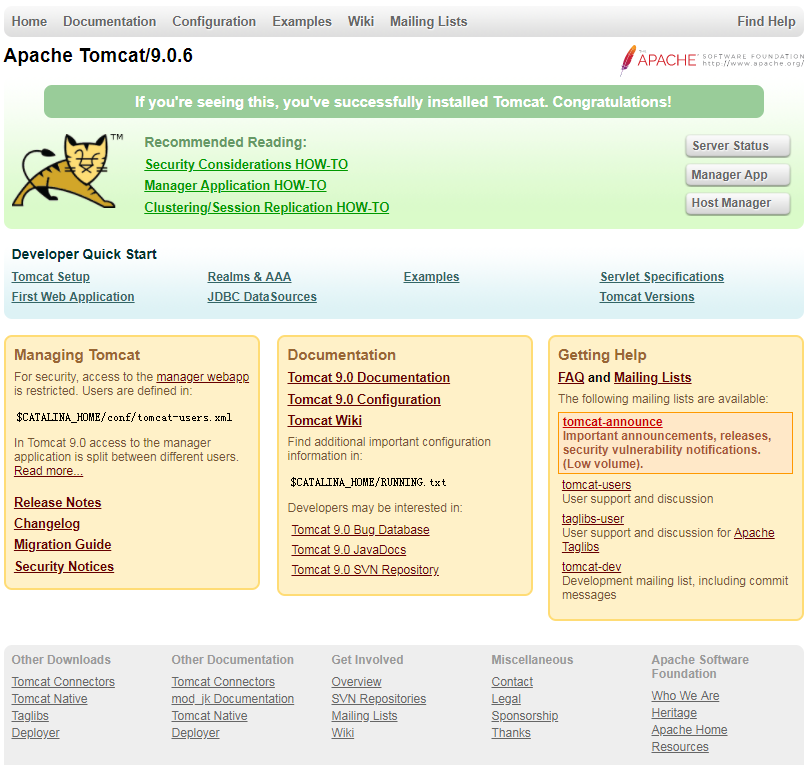Apache Tomcat 9 is not available from the standard RHEL distributions, so this article provides information about the manual installation and basic configuration of Apache Tomcat 9 on RHEL and its clones from tarballs. The tarball approach to installation is largely unchanged compared to previous tomcat versions.
- Downloads
- Installation
- Checking the Status of Tomcat
- Configuration Files
- Enabling HTML Management Access
- Deploying Applications
Related articles.
- Apache Tomcat 7 Installation on Linux (RHEL and clones)
- Apache Tomcat 8 Installation on Linux (RHEL and clones)
Downloads
Download the following software. This article assumes these downloads are present in the "/tmp" directory on the server.
- Java SE Development Kit 8 Downloads (I used jdk-8u131-linux-x64.tar.gz)
- Apache Tomcat (I used apache-tomcat-9.0.0.M22.tar.gz)
Installation
Create a user called "tomcat" to own the Tomcat installation.
# useradd tomcat
Install the JDK from the tarball under the tomcat user.
# su - tomcat
$ tar xzf /tmp/jdk-8uu131-linux-x64.gz
Install Tomcat from the tarball under the home directory of the "tomcat" user.
$ tar xzf /tmp/apache-tomcat-9.0.0.M22.tar.gz
Set the following environment variables and append them to the "/home/tomcat/.bash_profile" so they are set for subsequent logins.
export JAVA_HOME=/home/tomcat/jdk1.8.0_131
export CATALINA_HOME=/home/tomcat/apache-tomcat-9.0.0.M22
export CATALINA_BASE=$CATALINA_HOME
Start and stop Tomcat using the following scripts.
$ $CATALINA_HOME/bin/startup.sh
$ $CATALINA_HOME/bin/shutdown.sh
The Tomcat logs are written to the "$CATALINA_HOME/logs/" directory by default.
Once Tomcat is started, the following URL should be available. Configuration for the management URLs is discussed below.
http://localhost:8080/
http://localhost:8080/manager/html
http://localhost:8080/manager/status
Remember to open up the port on the firewall if you want to access the site from other servers on the network. Information about the Linux firewall is available here.
Checking the Status of Tomcat
There are several ways to check the status of the service.
$ netstat -nlp | grep 8080
tcp 0 0 :::8080 :::* LISTEN 4470/java
$
$ ps -ef | grep tomcat
tomcat 17848 1 7 10:43 pts/0 00:00:14 /u01/java/jdk1.8.0_131/bin/java -Djava.util.logging.config.file=/home/tomcat/apache-tomcat-9.0.0.M22/conf/logging.properties -Djava.util.logging.manager=org.apache.juli.ClassLoaderLogManager -Djdk.tls.ephemeralDHKeySize=2048 -Djava.protocol.handler.pkgs=org.apache.catalina.webresources -classpath /home/tomcat/apache-tomcat-9.0.0.M22/bin/bootstrap.jar:/home/tomcat/apache-tomcat-9.0.0.M22/bin/tomcat-juli.jar -Dcatalina.base=/home/tomcat/apache-tomca -9.0.0.M22 -Dcatalina.home=/home/tomcat/apache-tomcat-9.0.0.M22 -Djava.io.tmpdir=/home/tomcat/apache-tomcat-9.0.0.M22/temp org.apache.catalina.startup.Bootstrap start
tomcat 18055 17257 0 10:43 pts/0 00:00:00 ps -ef
tomcat 18056 17257 0 10:43 pts/0 00:00:00 grep tomcat
$
$ curl -I http://localhost:8080
HTTP/1.1 200
Content-Type: text/html;charset=UTF-8
Transfer-Encoding: chunked
Date: Thu, 13 Jul 2017 09:49:56 GMT
$
The status is also available from the HTML management page.
Configuration Files
The main locations of configuration and log information are shown below.
Release Notes : $CATALINA_HOME
Config : $CATALINA_HOME/conf
Bin Directory : $CATALINA_HOME/bin
Webapps : $CATALINA_HOME/webapps
Logs : $CATALINA_HOME/logs
Enabling HTML Management Access
Edit the "$CATALINA_HOME/conf/tomcat-users.xml" file, adding the following entries inside "tomcat-users" tag. Adjust the password as required.
<role rolename="manager-gui"/>
<role rolename="admin-gui"/>
<user username="tomcat" password="MyPassw0rd!" roles="manager-gui,admin-gui"/>
Edit the "$CATALINA_HOME/webapps/manager/META-INF/context.xml" and "$CATALINA_HOME/webapps/host-manager/META-INF/context.xml" file, disable the "Value" tag.
<!--
<Valve className="org.apache.catalina.valves.RemoteAddrValve"
allow="127.d+.d+.d+|::1|0:0:0:0:0:0:0:1" />
-->
Restart Tomcat for the configuration to take effect.
$ $CATALINA_HOME/bin/shutdown.sh
$ $CATALINA_HOME/bin/startup.sh
The management application is now available from the "http://localhost:8080/manager/html" URL.
Deploying Applications
You can get a sample application WAR file to test with from "http://tomcat.apache.org/tomcat-9.0-doc/appdev/sample/".
If this is a redeployment, delete the existing deployment from the "$CATALINA_HOME/webapps" directory.
# rm -Rf $CATALINA_HOME/webapps/sample
Place the "sample.war" file in the "$CATALINA_HOME/webapps" directory and Tomcat with automatically deploy it. You will see a "sample" directory appear.
You don't need to stop and start Tomcat for this to work, but you can if you want.
$ $CATALINA_HOME/bin/shutdown.sh
$ $CATALINA_HOME/bin/startup.sh
For more information see:
- Apache Tomcat
- Apache Tomcat 7 Installation on Linux (RHEL and clones)
- Apache Tomcat 8 Installation on Linux (RHEL and clones)
Hope this helps. Regards Tim...
来自 <https://oracle-base.com/articles/linux/apache-tomcat-9-installation-on-linux>