界面如下:
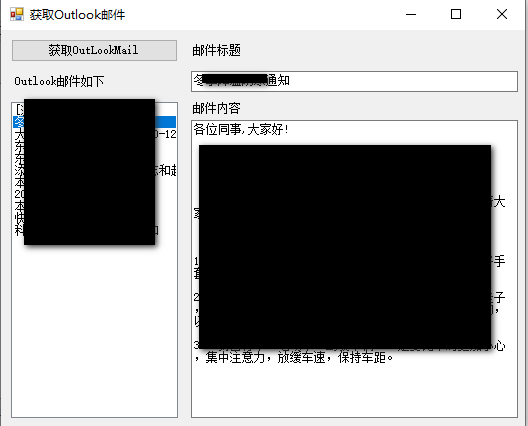
直接上代码如下:
Microsoft.Office.Interop.Outlook.Application myOutlookApp = new Microsoft.Office.Interop.Outlook.Application(); Microsoft.Office.Interop.Outlook.NameSpace myNameSpace = myOutlookApp.GetNamespace("MAPI"); //本地邮箱 Microsoft.Office.Interop.Outlook.MAPIFolder myFolderInbox = myNameSpace.GetDefaultFolder(OlDefaultFolders.olFolderInbox);//获取收件箱对象,如获取其他箱可在参数中控制 //Microsoft.Office.Interop.Outlook.MAPIFolder myFolder = myFolderInbox.Folders["xx"];//“xx”为收件箱下的一个文件夹 //Microsoft.Office.Interop.Outlook.MAPIFolder MyParentFolder = myFolderInbox.Parent as Microsoft.Office.Interop.Outlook.MAPIFolder;//获取收件箱上一级的文件夹对象,以次来获取与收件箱同级的文件夹 //Microsoft.Office.Interop.Outlook.MAPIFolder MyNewFolder = MyParentFolder.Folders["yy"];//“yy”为与收件箱同级的文件夹 Microsoft.Office.Interop.Outlook.Items myMails = myFolderInbox.Items as Microsoft.Office.Interop.Outlook.Items; Console.WriteLine("mail Count:" + myMails.Count.ToString()); int showCount = 0; for (int index = myMails.Count; index >0; index--) { //倒序才是从最近的收到的邮件显示 Microsoft.Office.Interop.Outlook.MailItem myMail = myMails[index] as Microsoft.Office.Interop.Outlook.MailItem; Console.WriteLine("======================================================"); Console.WriteLine("Subject:" + myMail.Subject.ToString()); Console.WriteLine("ReceivedTime:" + myMail.ReceivedTime.ToString()); Console.WriteLine("Body:" + myMail.Body.ToString().Substring(0,10)); showCount++; if (showCount > 10) break;//只显示10封 }
记得添加引 using Microsoft.Office.Interop.Outlook;
说明,
如果是 office2010用14.0.0.0
如果是 office2013/2016用15.0.0.0
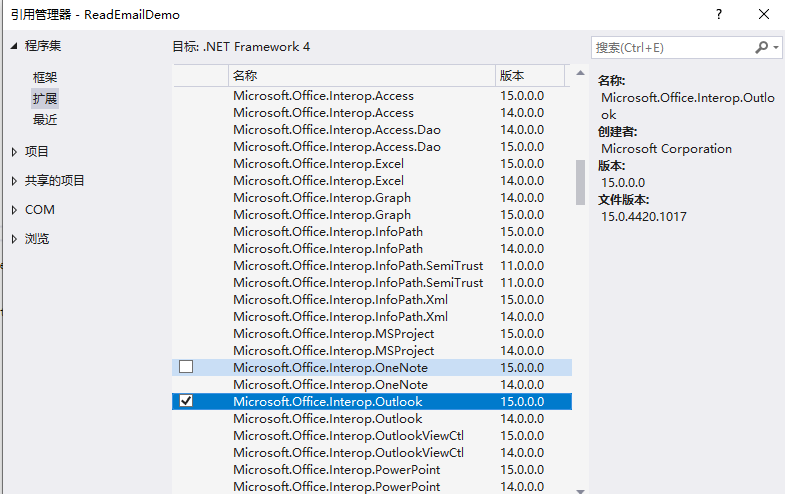
代码如下:https://files.cnblogs.com/files/q149072205/ReadEmailDemo.rar