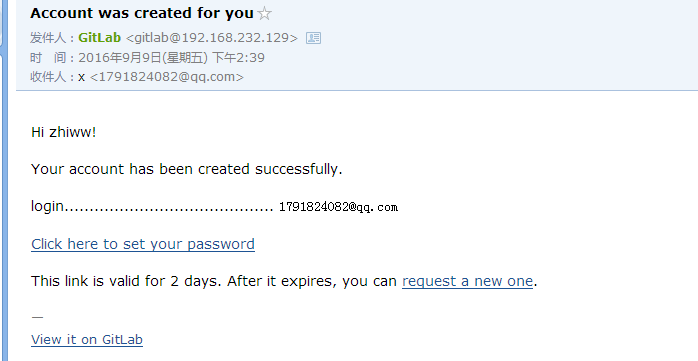https://www.cnblogs.com/wenwei-blog/p/5861450.html
我这里使用的是centos 7 64bit,我试过centos 6也是可以的!
1. 安装依赖软件
yum -y install policycoreutils openssh-server openssh-clients postfix
2.设置postfix开机自启,并启动,postfix支持gitlab发信功能
systemctl enable postfix && systemctl start postfix
3.下载gitlab安装包,然后安装
centos 6系统的下载地址:https://mirrors.tuna.tsinghua.edu.cn/gitlab-ce/yum/el6
centos 7系统的下载地址:https://mirrors.tuna.tsinghua.edu.cn/gitlab-ce/yum/el7
我的是centos7,所以我在https://mirrors.tuna.tsinghua.edu.cn/gitlab-ce/yum/el7中找了个gitlab8.0.0版本,建议下载一个比较新的版本,我这里选了一个比较旧的版本仅仅是实验
下载rpm包并安装:
wget https://mirrors.tuna.tsinghua.edu.cn/gitlab-ce/yum/el7/gitlab-ce-8.0.0-ce.0.el7.x86_64.rpm
rpm -i gitlab-ce-8.0.0-ce.0.el7.x86_64.rpm
4.修改gitlab配置文件指定服务器ip和自定义端口:
vim /etc/gitlab/gitlab.rb

退出并保存
ps:注意这里设置的端口不能被占用,默认是8080端口,如果8080已经使用,请自定义其它端口,并在防火墙设置开放相对应得端口
5.重置并启动GitLab
执行:
gitlab-ctl reconfigure
gitlab-ctl restart
ok: run: gitlab-git-http-server: (pid 3922) 1s ok: run: logrotate: (pid 3929) 0s ok: run: nginx: (pid 3936) 1s ok: run: postgresql: (pid 3941) 0s ok: run: redis: (pid 3950) 0s ok: run: sidekiq: (pid 3955) 0s ok: run: unicorn: (pid 3961) 1s
提示“ok: run:”表示启动成功
6.访问 GitLab页面
如果没有域名,直接输入服务器ip和指定端口进行访问
初始账户: root 密码: 5iveL!fe
第一次登录修改密码

6.设置gitlab发信功能,需要注意一点:
发信系统用的默认的postfix,smtp是默认开启的,两个都启用了,两个都不会工作。
我这里设置关闭smtp,开启postfix
关闭smtp方法:vim /etc/gitlab/gitlab.rb
找到#gitlab_rails['smtp_enable'] = true 改为 gitlab_rails['smtp_enable'] = false
修改后执行gitlab-ctl reconfigure
另一种是关闭postfix,设置开启smtp,相关教程请参考官网https://doc.gitlab.cc/omnibus/settings/smtp.html
测试是否可以邮件通知:
登录并添加一个用户,我这里使用qq邮箱添加一个用户
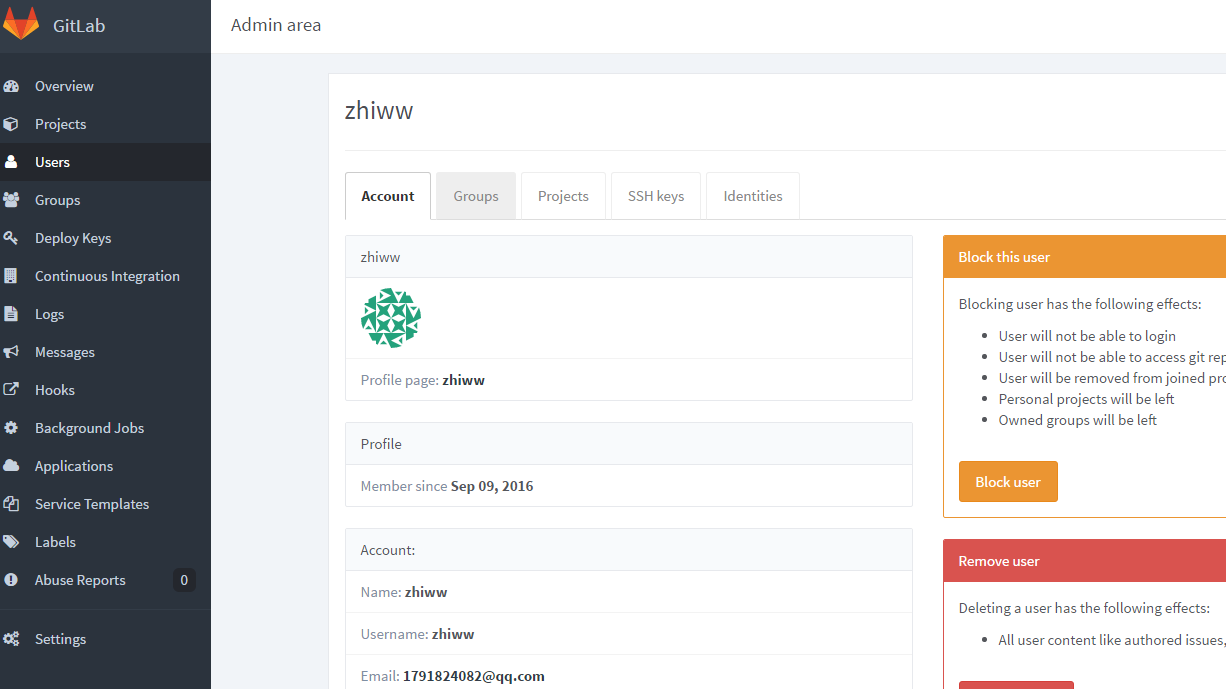
登录qq邮箱,可以收到邮件通知(如果收不到,请查看垃圾邮箱或者检查邮件是否被拦截并删除,如果有请添加到白名单并删除用户再重新添加用户就可以收到了,否则请检查邮件日志并做好相关设置)